Actiontec electronic GE344000-01 User Manual
Page 51
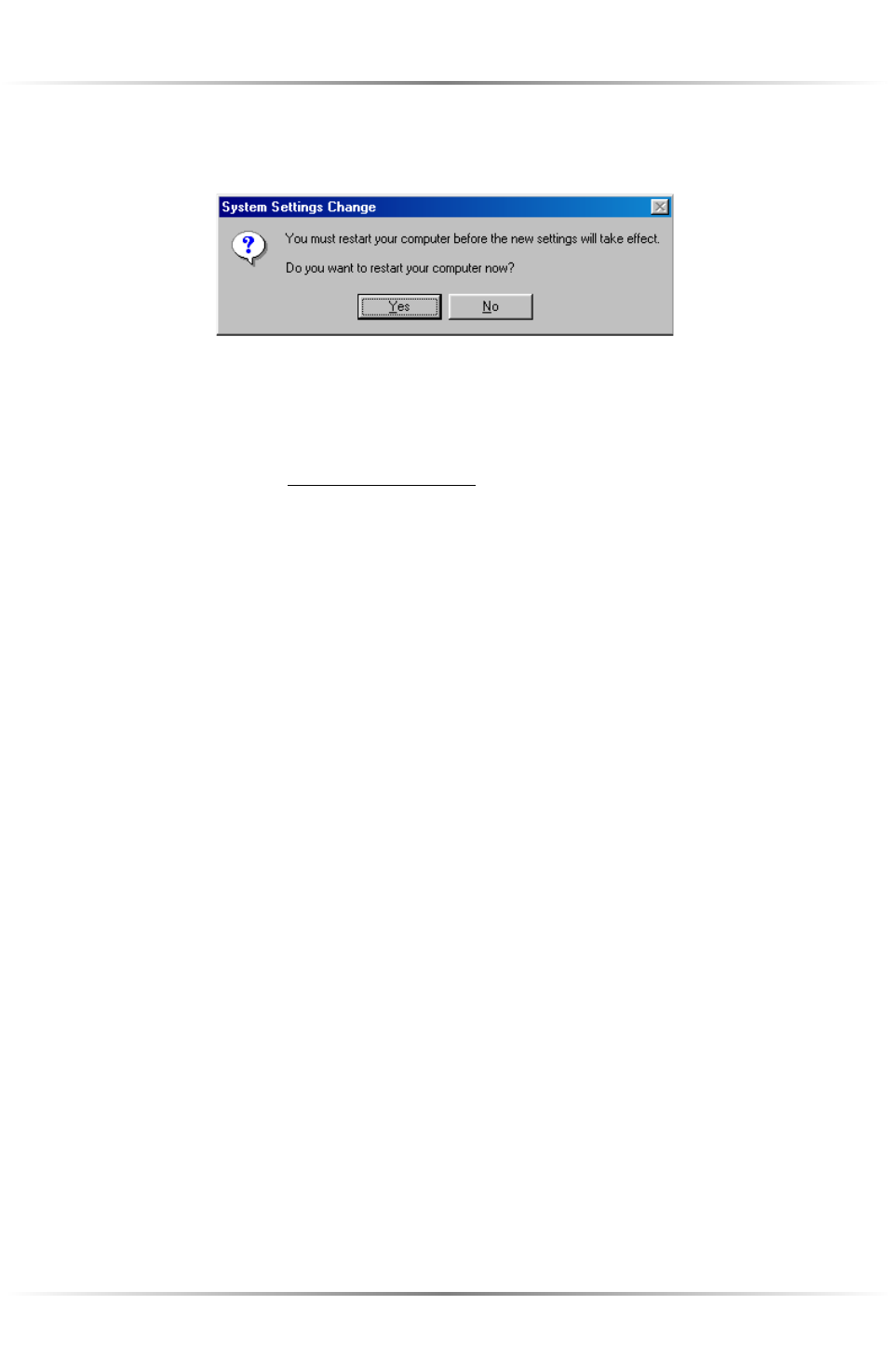
48
Actiontec Wireless Cable/DSL Router User Manual
11. The “System Settings Change” window appears. Click Yes to restart the com-
puter.
☞
Note: If the “System Settings Change” window does not appear,
restart the computer manually after completing step 10.
12. Once the computer restarts and Windows has finished loading, a prompt for a
password appears. Do not click Cancel! This is the password that Windows
will use to authenticate a user’s permission to be on the network. The pass-
word entered now becomes the permanent network password. If OK is
clicked without a entering a password, the password will be blank (no key-
strokes).
☞
Note: Entering this password is required each time Windows
is restarted.
Windows NT 4.0
Ensure the Windows NT Workstation 4.0 installation disks or CD-ROM is avail-
able before beginning, since some driver information may need to be copied dur-
ing the configuration process. If the installed Ethernet adapter was supplied with a
driver diskette, it should be available as well.
☞
Note: When installing any software, consult the user manual and
help files supplied with the software for detailed information.
Actiontec provides the following information as a guideline only..
To configure the computer:
1.
Click Start, Settings, Control Panel.
2.
In the “Control Panel” window, double-click Network.
