Elitegroup G550 (V1.0) User Manual
Page 80
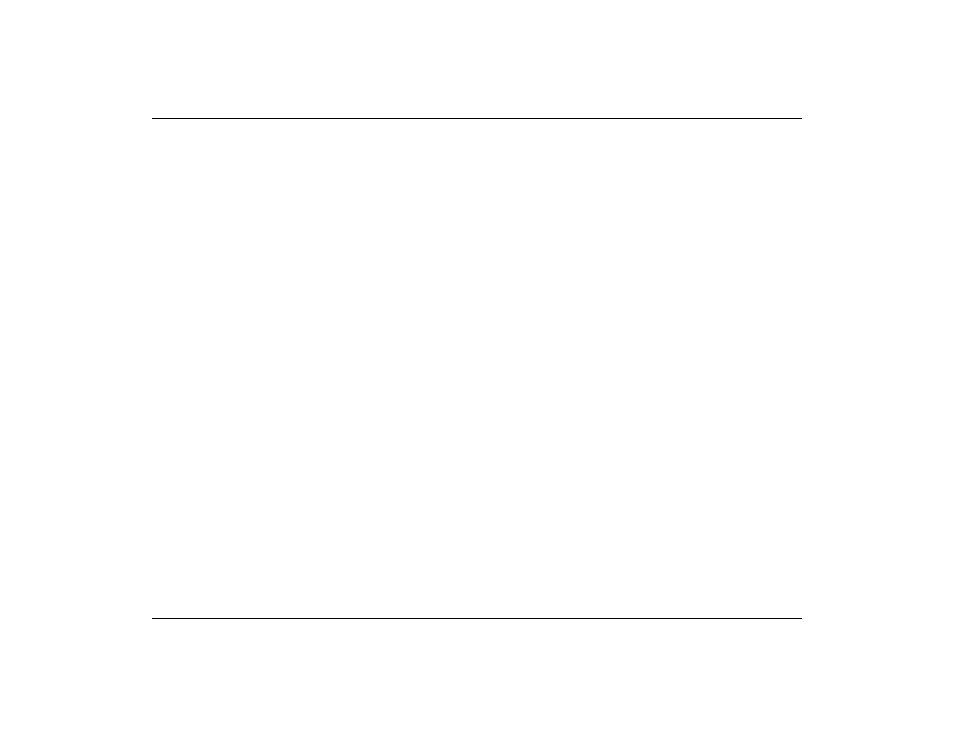
This function supports two asynchronous simultaneous display paths with the features of LCD,
LCD/CRT or CRT).
1
1
.
.
2
2
.
.
3
3
.
.
4
4
.
.
5
5
.
.
6
6
.
.
Click on the “Control Panel” and double click on the “Display” icon. Click on the “Settings”
tab to enter the “Display Properties” window. Click on the “Advanced” button.
From the “SiS 650_651_M650_740 Properties” window, click on the “Display Modes” tab.
Select the "VGA1" or "LCD2" tab by clicking on the button to enable and connect the video
display to the external CRT screen.
Click on the “Apply” tab and you will be ask to keep the new setting. The notebook
computer and external monitor/TV screen will now simultaneously display the same image.
M
M
u
u
l
l
t
t
i
i
-
-
M
M
o
o
n
n
i
i
t
t
o
o
r
r
"Multi-Monitor" is only applicable when the function of "Dual View" is being access. This
function will only be available if an external monitor is connected to your notebook computer.
Use this to achieve a large desktop display on a small size screen. To do this:
•
Adjust the screen resolution by increasing the desktop area in the “Display Area”.
•
Use your touch pad or mouse cursor to point at any area of the screen to move the
window screen to a larger view.
To achieve the “Dual View” function, follow the procedures below:
Click on the “Control Panel” and double click on the “Display” icon.
Click on the “Settings” tab to enter the “Display Properties” window.
Use the cursor to click on the Monitor “2” screen on the sub-screen of the “Display
Properties” window.
68
