Audio volume control, Audio software, Sound recording – Elitegroup G550 (V1.0) User Manual
Page 51: Playing sound files
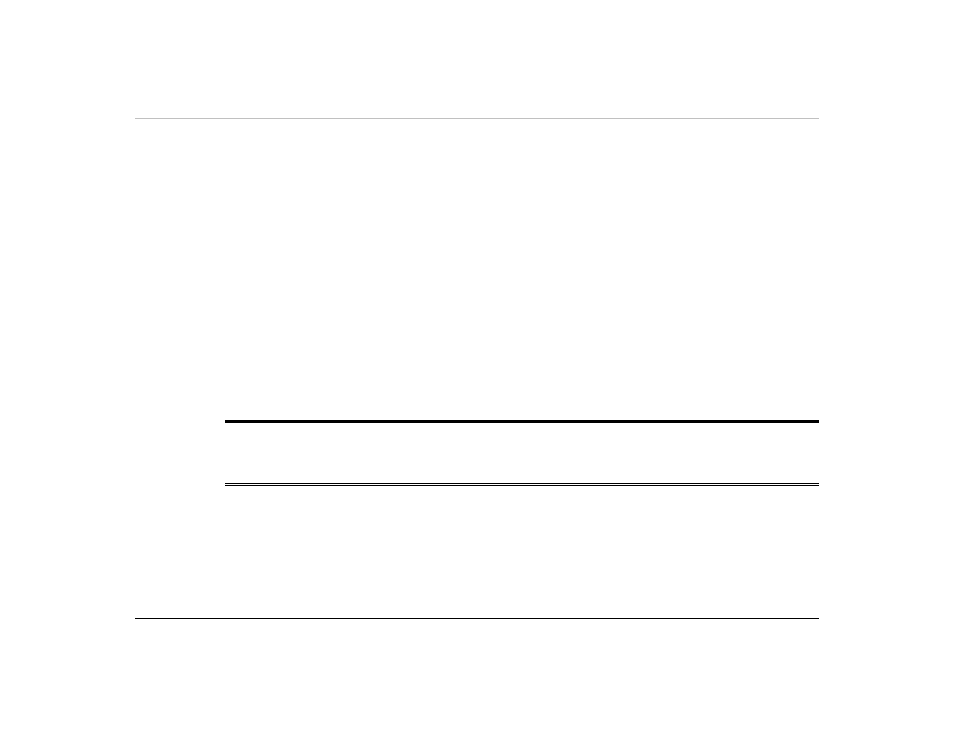
A
A
u
u
d
d
i
i
o
o
V
V
o
o
l
l
u
u
m
m
e
e
C
C
o
o
n
n
t
t
r
r
o
o
l
l
The Notebook is equipped with hot-key volume controls: Pressing the [Fn] + [F3] hot-key
combination decreases the audio output volume, press the [Fn] + [F4] hot-key combination
increases the audio output volume.
A
A
u
u
d
d
i
i
o
o
S
S
o
o
f
f
t
t
w
w
a
a
r
r
e
e
Your notebook comes equipped with an integrated sound system capable of providing you with
quality audio sound through the built-in speakers or through external speakers connected via the
system ports.
S
S
o
o
u
u
n
n
d
d
R
R
e
e
c
c
o
o
r
r
d
d
i
i
n
n
g
g
Your system allows you to record sounds and store them as files using the microphone via the
microphone jack on the rear of the notebook computer. Check the Windows Help and Support
Center in Windows for information on using the various elements in sound recording.
N
N
N
O
O
O
T
T
T
E
E
E
:
:
:
For a high-quality sound, click on the "Volume Control" at the lower right end of
your screen. From the Volume Control windows, click on the "Advanced" tab, click and
select the "Microphone Boost" item.
P
P
l
l
a
a
y
y
i
i
n
n
g
g
S
S
o
o
u
u
n
n
d
d
F
F
i
i
l
l
e
e
s
s
Your notebook can play audio files stored in MIDI, WAVE or MP3 file format. Check the Help
and Support Center in Windows for information on the functions of the Media Player.
39
