Validating a firmware download – Brocade Fabric OS Upgrade Guide (Supporting Fabric OS v7.3.0) User Manual
Page 31
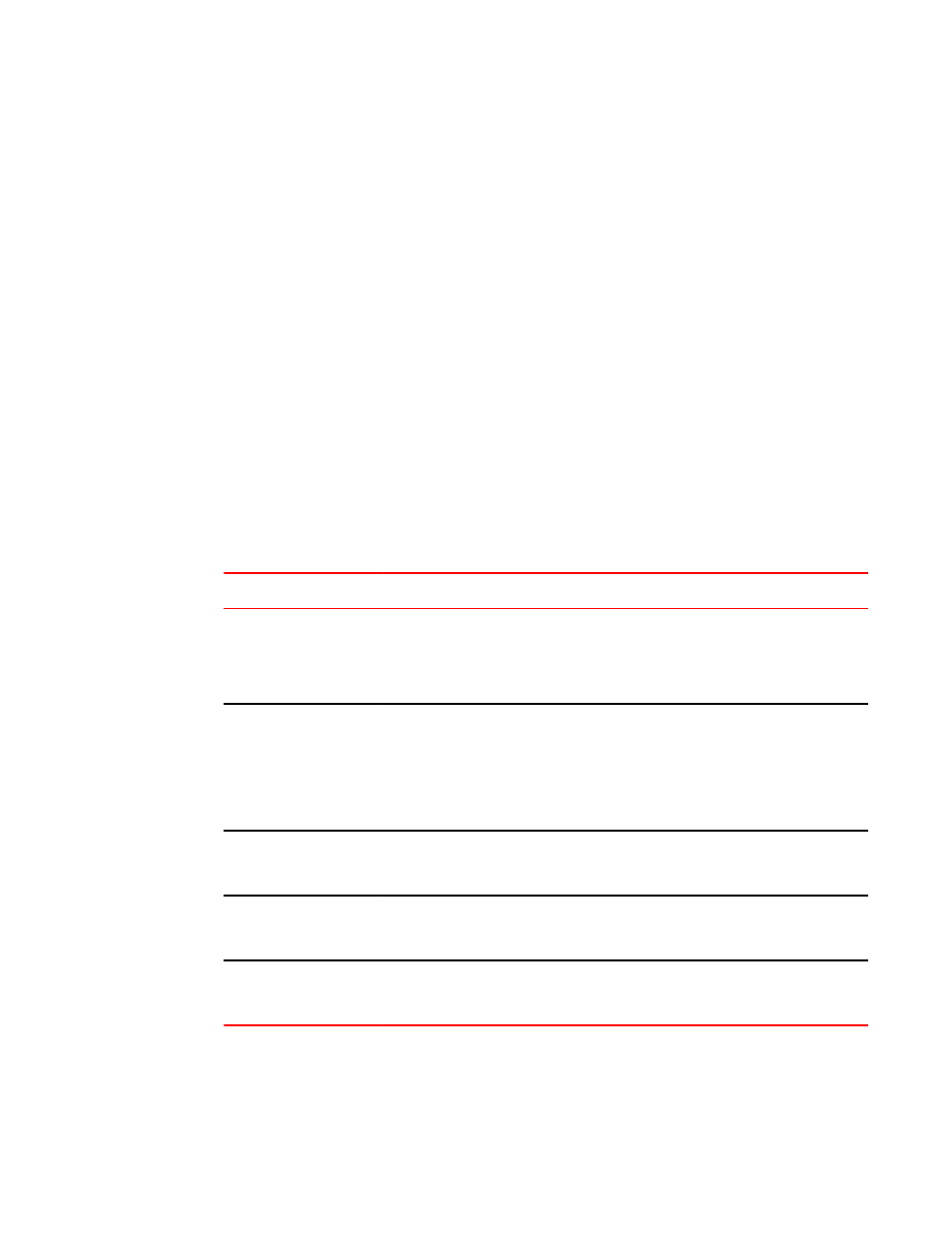
If an AP blade is present : Blade partitions always contain the same version of the
firmware on both partitions. The firmware is stored on the blade’s compact flash card and
is always synchronized with the active CP’s firmware. Thus, if you restore the active CP
firmware, the blade firmware is automatically downloaded (autoleveled) to become
consistent with the new CP firmware (the blade firmware is restored).
Your system is now restored to the original partitions on both CPs. Make sure that servers
using the fabric can access their storage devices.
If you want to upgrade a Backbone with only one CP in it, follow the procedures in
and restoring firmware on switches
on page 25. Be aware that upgrading a Backbone with
only one CP is disruptive to switch traffic.
Validating a firmware download
Validate the firmware download by running the following commands: firmwareShow ,
firmwareDownloadStatus , nsShow , nsAllShow , and fabricShow .
All of the connected servers, storage devices, and switches should be present in the output of these
commands. If there is a discrepancy, it is possible that a device or switch cannot connect to the fabric
and further troubleshooting is necessary.
Commands used for validating a firmware download
TABLE 5
Command
Description
firmwareShow
Displays the current firmware level on the switch. For Brocade Backbones, this
command displays the firmware loaded on both partitions (primary and secondary) for
both CPs and AP blades. Brocade recommends that you maintain the same firmware
level on both partitions of each CP within the Brocade Backbone. The
firmwareShow
command displays the firmware version on each CP.
firmwareDownloadStatus Displays an event log that records the progress and status of events during Fabric OS,
SAS, and SA firmware download. The event log is created by the current
firmwareDownload
command and is kept until another
firmwareDownload
command is issued. There is a time stamp associated with each event. When
downloading SAS or SA in systems with two control processor (CP) cards, you can
only run this command on the active CP. When downloading Fabric OS, the event
logs in the two CPs are synchronized. This command can be run from either CP.
nsShow
Displays all devices directly connected to the switch that have logged in to the name
server. Make sure the number of attached devices after the firmware download is
exactly the same as the number of attached devices prior to the firmware download.
nsAllShow
Displays all devices connected to a fabric. Make sure the number of attached devices
after the firmware download is exactly the same as the number of attached devices
prior to the firmware download.
fabricShow
Displays all switches in a fabric. Make sure the number of switches in the fabric after
the firmware download is exactly the same as the number of attached devices prior to
the firmware download.
Validating a firmware download
Fabric OS Upgrade Guide
29
53-1003240-01
