Installing and maintaining firmware, Firmware download process overview – Brocade Fabric OS Upgrade Guide (Supporting Fabric OS v7.3.0) User Manual
Page 11
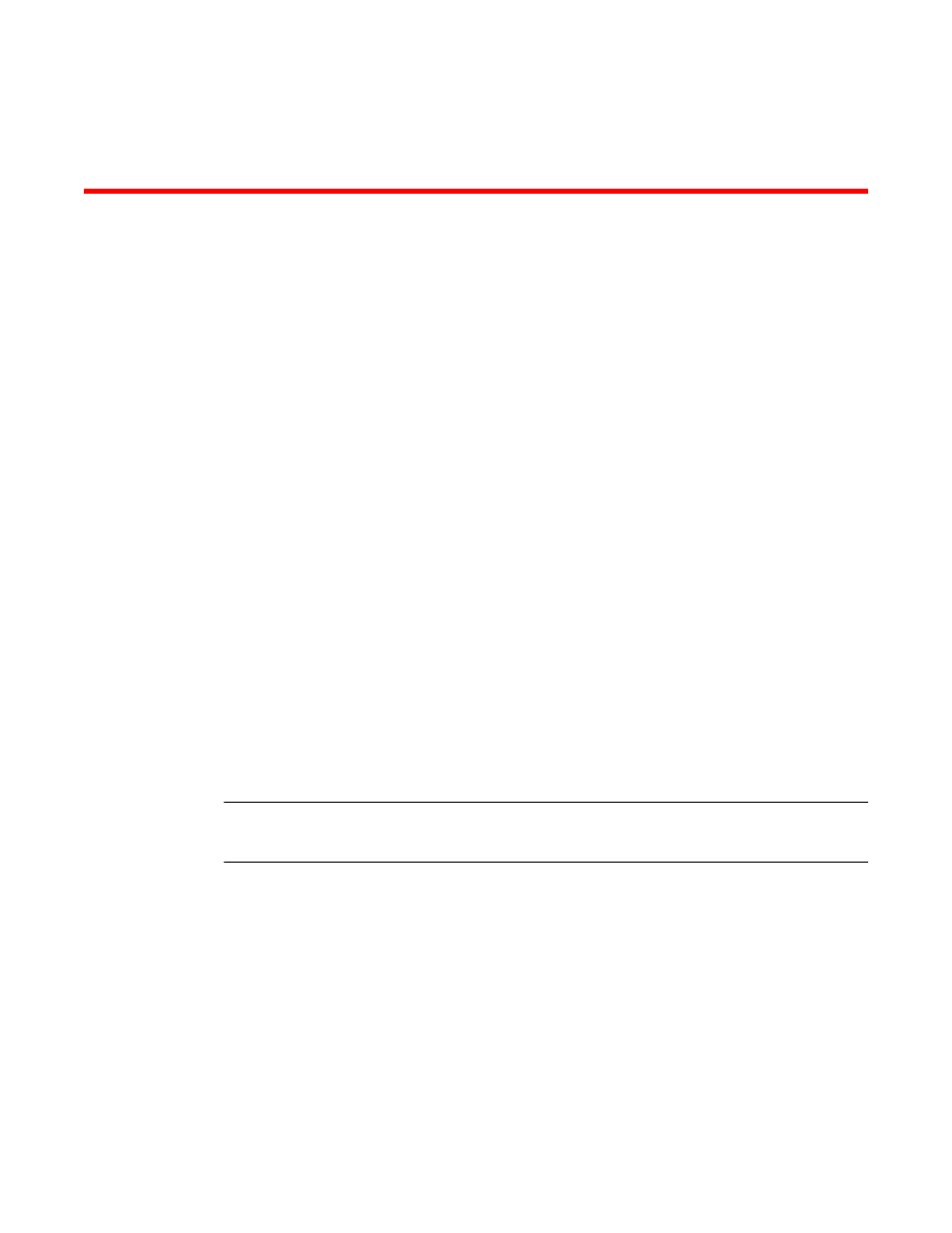
Installing and Maintaining Firmware
Firmware download process overview
Fabric OS v7.3.0 provides nondisruptive firmware installation.
This chapter refers to the following specific types of blades inserted into the Brocade DCX and DCX
8510 Backbone families:
•
FC blades or port blades that contain only Fibre Channel ports; the Brocade FC8-16, FC8-32,
FC8-48, and FC8-64; and the Brocade FC16-32, FC16-48, FC16-64 blades for 16-Gbps-capable
FC blades.
•
AP blades contain extra processors and specialized ports: FCOE10-24, FX8-24, and FS8-18
encryption blade.
•
CP blades have a control processor (CP) used to control the entire switch; CP blades can be
inserted only into slots 6 and 7 on the Brocade DCX or DCX 8510-8, and slots 4 and 5 on the
Brocade DCX-4S or DCX 8510-4.
•
CR8 and CR4S-8 core blades provide ICL functionality between two Brocade DCX Backbones.
CR8 blades can be inserted only into slots 5 and 8 on the Brocade DCX. CR4S-8 blades can be
inserted only into slots 3 and 6 on the Brocade DCX-4S.
•
CR16-4 and CR16-8 core blades provide ICL functionality between two Brocade DCX 8510
Backbones. CR16-4 blades can be inserted only into slots 3 and 6 on the Brocade DCX 8510-4.
CR16-8 blades can be inserted only into slots 5 and 8 on the Brocade DCX 8510-8.
NOTE
For more information on troubleshooting a firmware download, refer to the Fabric OS Troubleshooting
and Diagnostics Guide.
You can download Fabric OS to a Backbone, which is a chassis; and to a nonchassis-based system,
also referred to as a fixed-port switch. The difference in the download process is that Backbones have
two CPs and fixed-port switches have one CP. Use the firmwareDownload command to download the
firmware from either an FTP or SSH server by using FTP, SFTP, or SCP to the switch. Or, you can use
a Brocade-branded USB device.
New firmware consists of multiple files in the form of RPM packages listed in a .plist file. The .plist file
contains specific firmware information (time stamp, platform code, version, and so forth) and the names
of packages of the firmware to be downloaded. These packages are made available periodically to add
features or to remedy defects. Contact your switch support provider to obtain information about
available firmware versions.
All systems maintain two partitions (a primary and a secondary) of nonvolatile storage areas to store
firmware images. The firmware download process always loads the new image into the secondary
partition. It then swaps the secondary partition to be the primary and High Availability (HA) reboots
Fabric OS Upgrade Guide
9
53-1003240-01
