Firmware download on a backbone, Backbone firmware download process overview, Upgrading firmware on backbones (including blades) – Brocade Fabric OS Upgrade Guide (Supporting Fabric OS v7.3.0) User Manual
Page 21
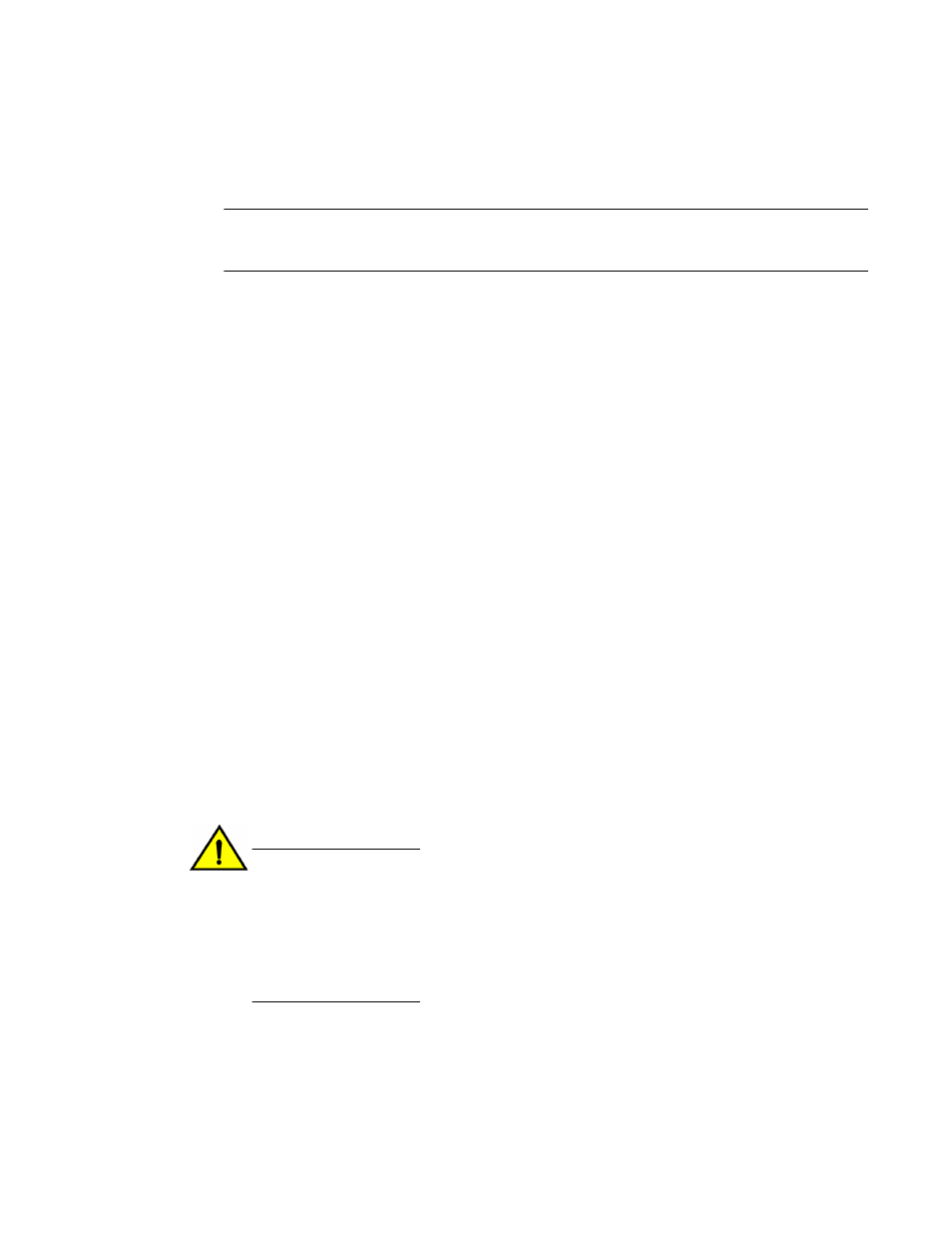
Firmware download on a Backbone
ATTENTION
To successfully download firmware, you must have an active Ethernet connection on each CP.
You can download firmware to a Backbone without disrupting the overall fabric if the two CP blades are
installed and fully synchronized. Use the haShow command to verify that the CPs are synchronized
prior to beginning the firmware download process. If only one CP blade is inserted, powered on, or
plugged into the network, you can run firmwareDownload -s to upgrade the CP. If the CPs are not in
sync, you can run firmwareDownload -s on each of the CPs to upgrade them. These operations are
disruptive. If the CPs are not in sync, run the haSyncStart command. If the CPs are still not in sync,
refer to the Fabric OS Troubleshooting and Diagnostics Guide. If the troubleshooting information fails to
help resolve the issue, contact your switch service provider.
During the upgrade process, the Backbone fails over to its standby CP blade and the IP address for the
Backbone moves to that CP blade's Ethernet port. This may cause informational ARP address
reassignment messages to appear on other switches in the fabric. This is normal behavior, because the
association between the IP addresses and MAC addresses has changed.
Backbone firmware download process overview
The following summary describes the default behavior of the firmwareDownload command (without
options) on a Backbone. After you enter the firmwareDownload command on the active CP blade the
following actions occur.
1.
The standby CP blade downloads firmware.
2.
The standby CP blade reboots and comes up with the new Fabric OS.
3.
The active CP blade synchronizes its state with the standby CP blade.
4.
The active CP blade forces a failover and reboots to become the standby CP blade.
5.
The new active CP blade synchronizes its state with the new standby CP blade.
6.
The new standby CP blade (the active CP blade before the failover) downloads firmware.
7.
The new standby CP blade reboots and comes up with the new Fabric OS.
8.
The new active CP blade synchronizes its state with the new standby CP blade.
9.
The firmwareCommit command runs automatically on both CP blades.
CAUTION
After you start the process, do not enter any disruptive commands (such as reboot) that
interrupt the process. The entire firmware download and commit process takes
approximately 17 minutes. If there is a problem, wait for the timeout (30 minutes for network
problems) before issuing the firmwareDownload command again. Disrupting the process
can render the switch inoperable and require you to seek help from your switch service
provider.Do not disconnect the switch from power during the process. The switch could be
inoperable when rebooted.
Upgrading firmware on Backbones (including blades)
There is only one chassis management IP address for the Brocade Backbones.
Firmware download on a Backbone
Fabric OS Upgrade Guide
19
53-1003240-01
