Connecting a serial cable between switch and host, Logging in to the serial console port – Brocade Encryption Switch QuickStart Guide (Supporting Fabric OS v6.1.1_enc) User Manual
Page 13
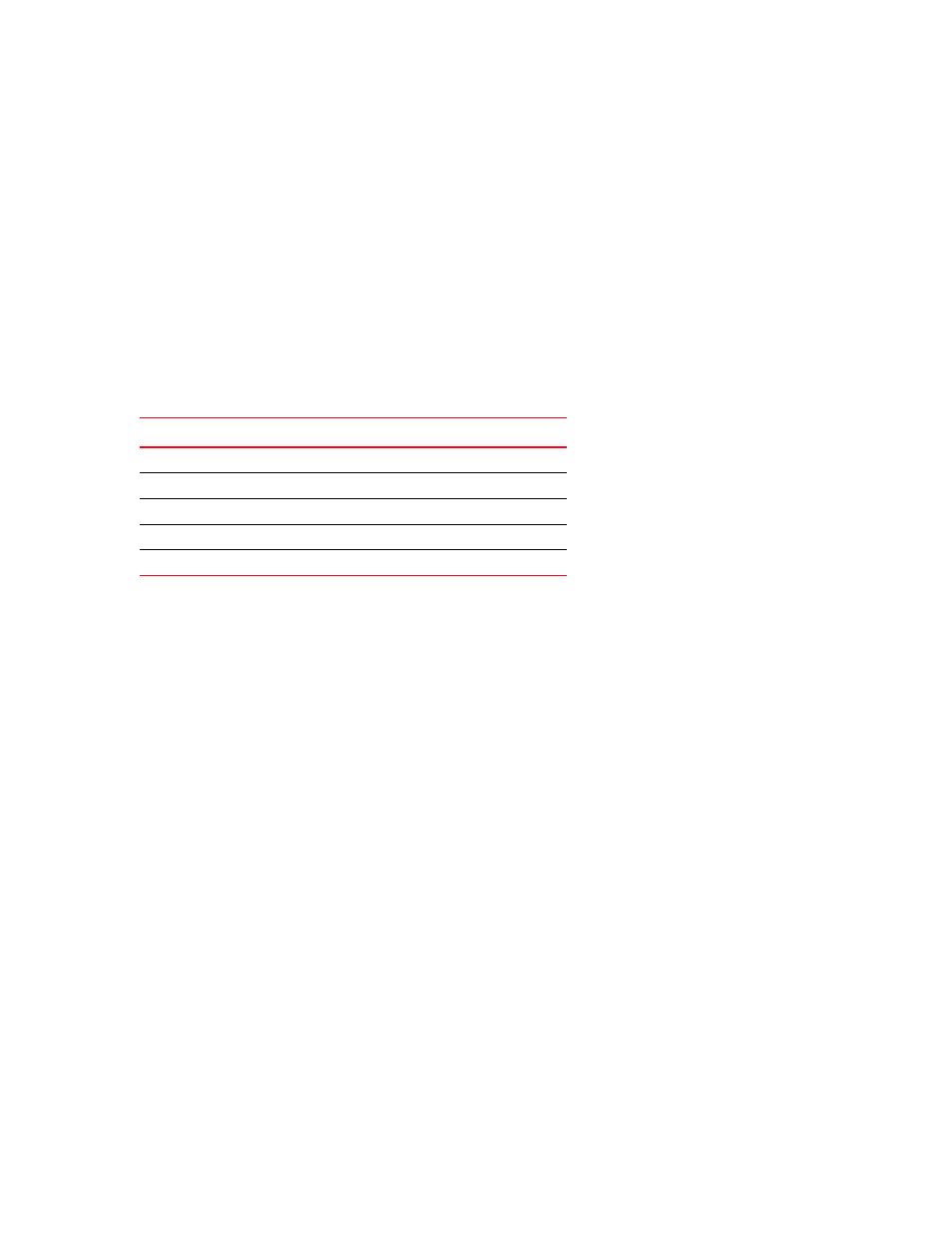
Encryption Switch QuickStart Guide
13 of 20
53-1001118-01
Connecting a serial cable between switch and host
Follow these steps to connect a serial cable.
1. Remove the plug from the serial port and connect the serial cable provided with the switch.
2. Connect the cable to an RS-232 serial port on the workstation.
If the serial port on the workstation is RJ-45 instead of RS-232, remove the adapter on the end of the serial
cable and insert the exposed RJ-45 connector into the RJ-45 serial port on the workstation.
3. Disable any serial communication programs running on the workstation.
4. Open a terminal emulator application (such as HyperTerminal on a PC, or term, tip, or kermit in a UNIX
environment), and configure the application as follows:
•
In a Windows environment:
•
In a UNIX environment, enter the following string at the prompt:
tip /dev/ttyb -9600
If ttyb is already in use, use ttya instead and enter the following string at the prompt:
tip /dev/ttya -9600
Logging in to the serial console port
To log in to the switch through the serial connection, follow these steps.
1. Verify that the switch has completed POST. When POST is complete, the port status and switch power and status
LEDs return to a standard healthy state.
2. When the terminal emulator application stops reporting information, press Enter to display the login prompt.
3. Log in to the switch as admin, using the default password: password. You are prompted to change the default
passwords at initial login.
Parameter
Value
Bits per second
9600
Databits
8
Parity
None
Stop bits
1
Flow control
None
