Items included with the switch, Installing a standalone switch, Powering on the switch – Brocade Encryption Switch QuickStart Guide (Supporting Fabric OS v6.1.1_enc) User Manual
Page 10
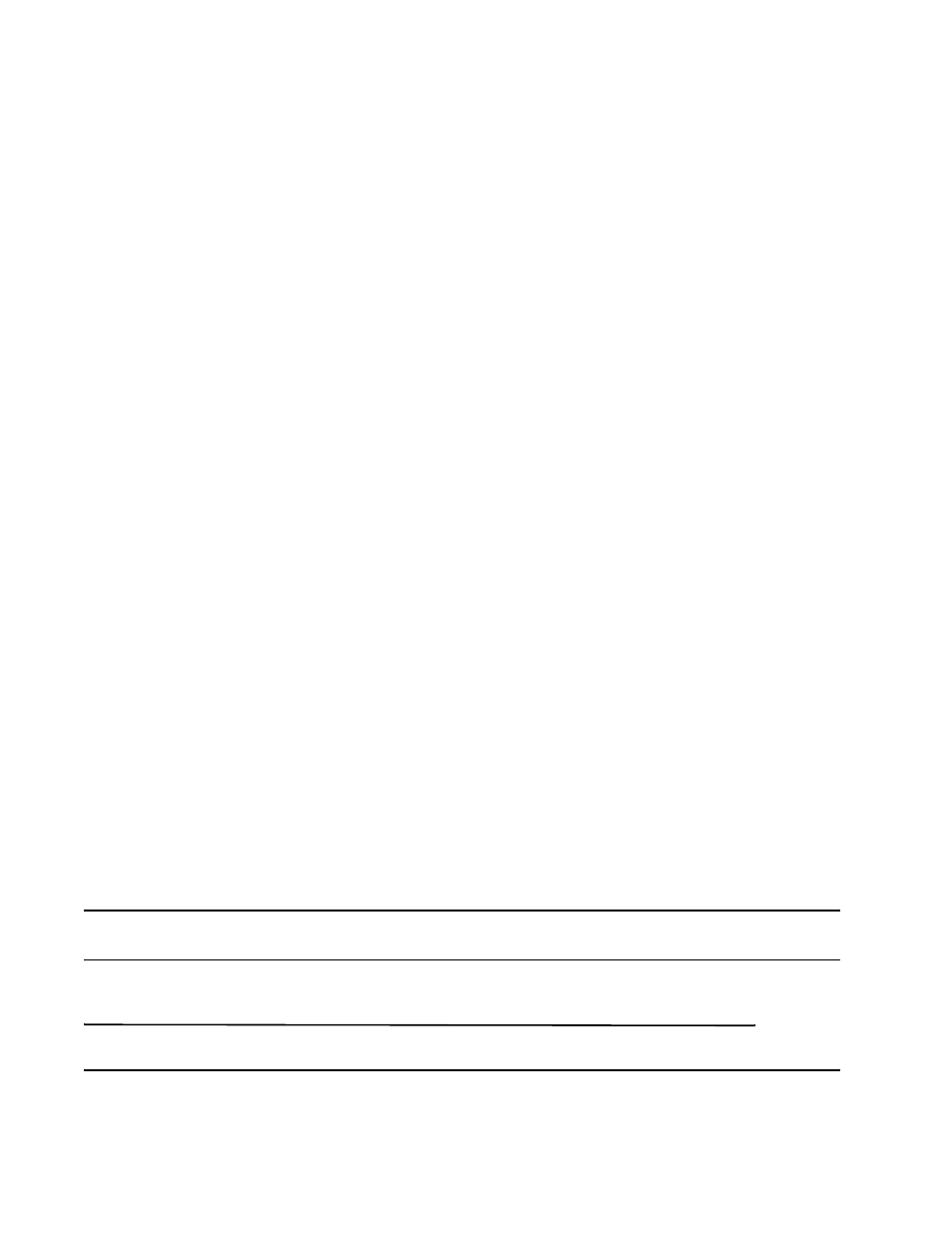
10 of 20
Encryption Switch QuickStart Guide
53-1001118-01
Items included with the switch
The following items are included with the standard shipment of the switch.
•
The Brocade Encryption Switch, containing two power supplies and three fan assemblies
•
One accessory kit containing:
•
Serial cable with an RJ-45 connector.
•
Two 6 ft. power cords
•
Rubber feet for setting up the switch as a standalone unit
•
Brocade family documentation CD
Installing a standalone switch
To install the switch as a standalone unit, complete the following steps.
1. Unpack the switch and verify the items listed in
“Items included with the switch”
are present.
2. Apply the adhesive rubber feet. The rubber feet help to prevent the switch from sliding off the supporting
surface.
a. Clean the indentations at each corner of the bottom of the switch to ensure that they are free of dust or
other debris that might lessen the adhesion of the feet.
b. With the adhesive side against the chassis, place one rubber foot in each indentation and press into place.
3. Place the switch on a flat, sturdy surface.
4. Provide power to the switch (
).
Powering on the switch
Follow these steps to power on the switch.
1. Connect the power cords to both power supplies and then to power sources on separate circuits to protect
against AC failure. Ensure that the cords have a minimum service loop of 6 in. available and are routed to avoid
stress.
2. Power on the power supplies by flipping both AC switches to the “1” symbol. The power supply LEDs display
amber until POST is complete, and then change to green. The switch usually requires approximately 3 minutes
to boot and complete POST.
NOTE
Power is supplied to the switch as soon as the first power supply is connected and turned on.
3. After POST is complete, verify that the switch power LED on the port side is green and the switch status LED on
the port side is off.
ATTENTION
Do not connect the switch to the network until the IP address is set.
