Axis Communications Video Server 243Q Blade User Manual
Page 28
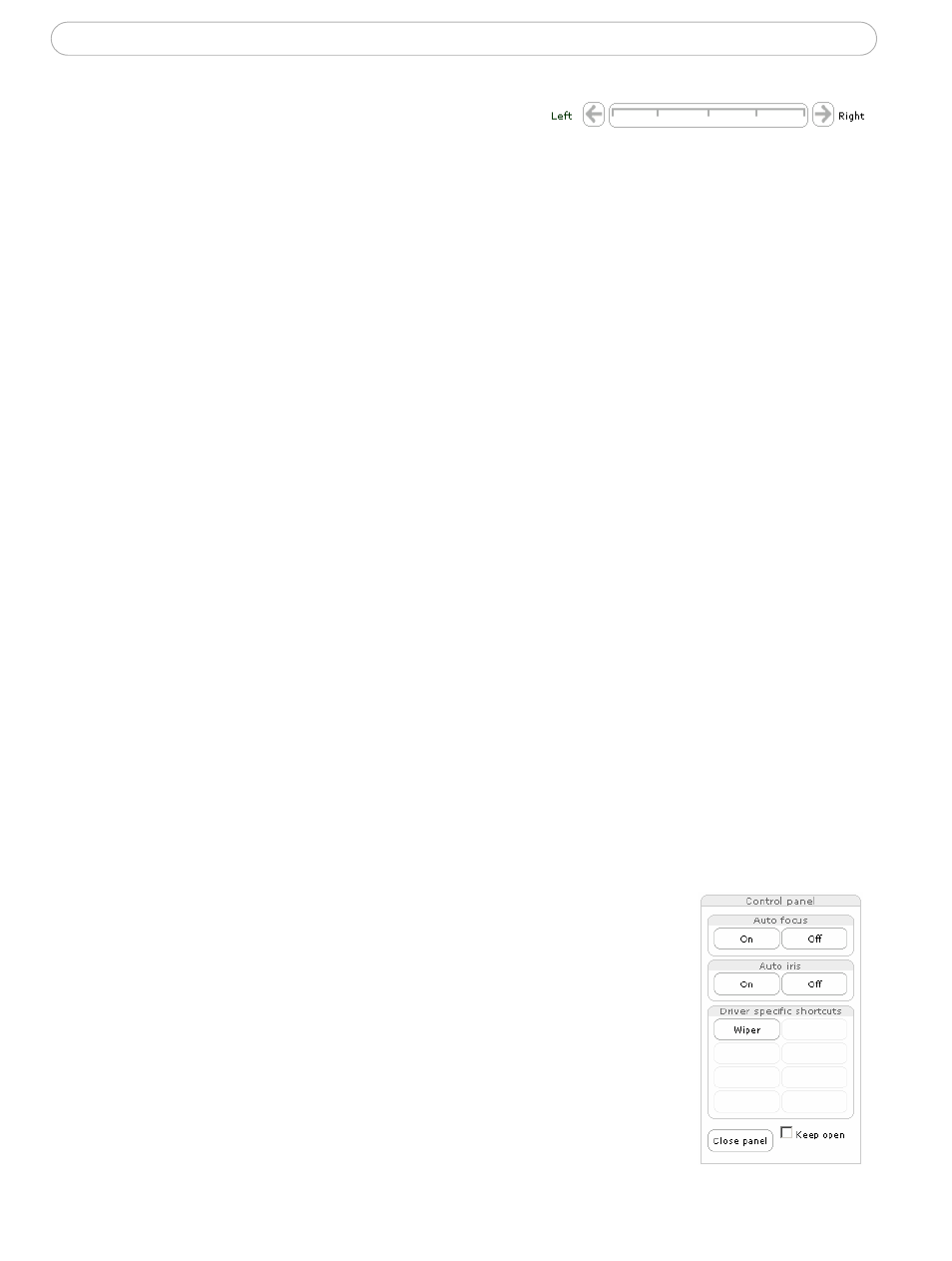
28
AXIS 243Q Blade - Pan Tilt Zoom
In contrast, when using an absolute driver, each
position on the bar (see right) represents a defined
position in the device’s range of movement, with the center of the bar representing the
point midway between the two extremes of movement.
Clicking a position directly on the bar moves the camera directly to the new position in
one smooth movement. Clicking on the arrows at the ends of a bar causes a stepped,
incremental change.
Using CGI links to control PTZ devices
User-defined CGI links on the Live View page help issue HTTP API requests, for example,
PTZ commands. These links are configured in the Live View Layout settings, see The Live
PTZ control modes
The PTZ device can also be controlled using click-in-image movement, which has two
types of navigation - Center and Joystick.
The Center mode means that when clicking in the image, the camera view will center on
the absolute position that was clicked.
The Joy
stick mode moves the camera in the direction of the mouse pointer. By clicking
and holding the mouse button down in the image, the PTZ device moves the camera in that
direction, relative to the center of the image. The further from the center the image is
clicked, the greater the movement. The camera stops moving when the button is released.
Note:
There is also joystick support in AXIS Media Control (AMC).
Control panel
The focus and iris (image brightness) can be adjusted manually by using the control bars,
or they can be set for automatic adjustment, by clicking the Auto iris and Auto focus
buttons.
Note:
These buttons appear only if the PTZ driver installed supports them.
To access the Auto iris and Auto focus buttons, click the Control
panel button. The menu to the right will then appear in the upper left
hand corner of the screen.
There are also driver specific shortcuts that can appear in the Control
Panel. In the screen to the right, a driver has been installed that
brings up the Wiper shortcut button, which allows the user to
configure and use a windshield wiping action with the AXIS 243Q
Blade.
