Configuring the video server, Accessing the setup link – Axis Communications Video Server 243Q Blade User Manual
Page 16
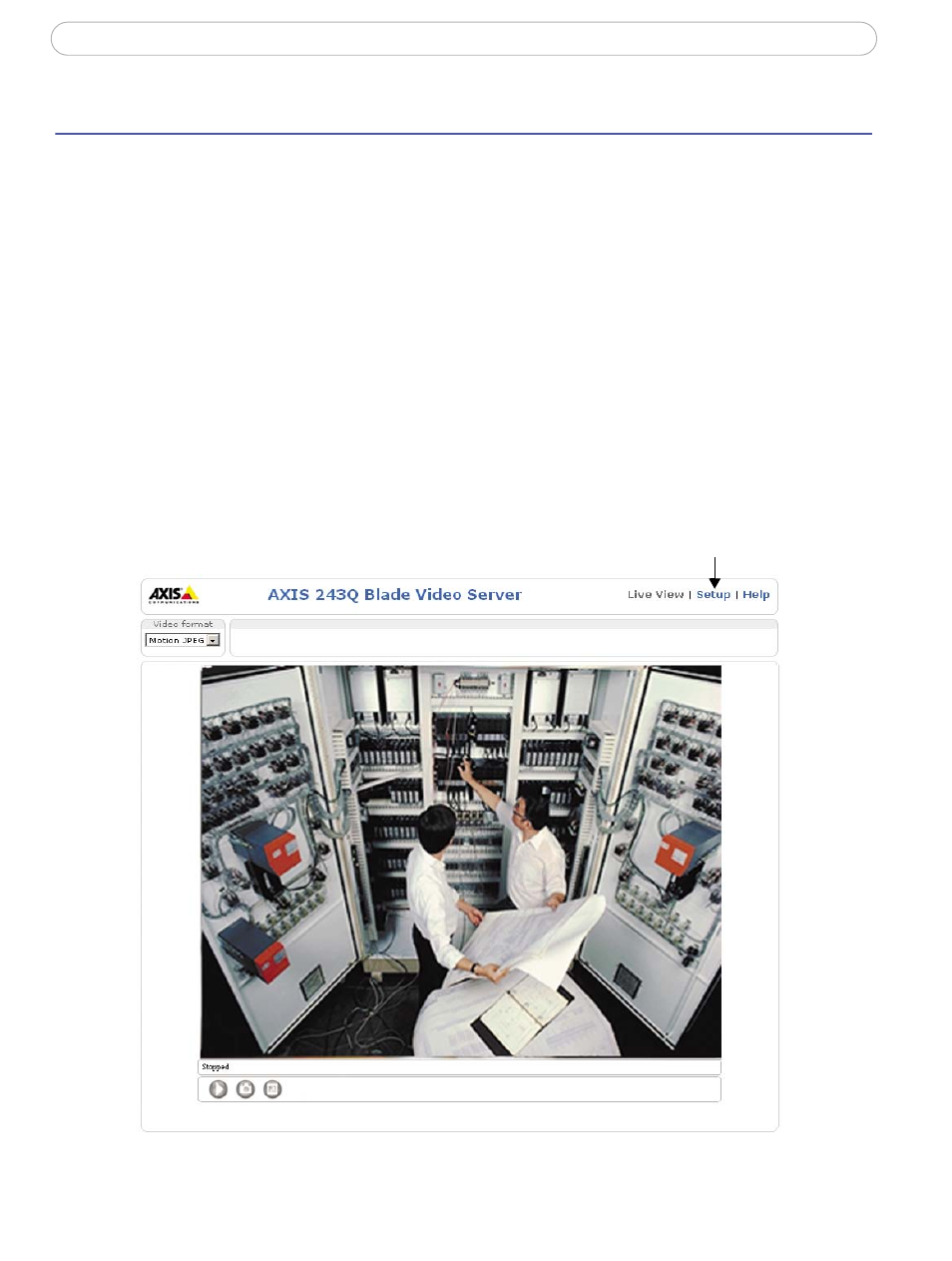
16
AXIS 243Q Blade - Configuring the video server
Configuring the video server
This section describes how to configure the AXIS 243Q Blade and is intended for
administrators, who have unrestricted access to all the Setup tools
The AXIS 243Q Blade is configured from the Setup link, in a standard web browser. For
more information on supported browsers, see Technical specifications, on page 57. Note
that each video input must be configured separately.
Accessing the Setup link
Follow the instructions below to access the Setup link from a web browser.
1. Start the browser and enter the IP address or host name of video input on the
AXIS 243Q Blade you wish to configure in the location/address field.
2. The Live View page is now displayed. Click the Setup link. The menu that
appears helps you configure your network camera.
Setup link
