3 calibrating the monitor station v2’s led meter, 4 setting the output level of your audio sources, 3 calibrating the – PreSonus Monitor Station V2 User Manual
Page 9: Monitor station v2’s led meter — 5, 4 setting the output level of your, Audio sources — 5
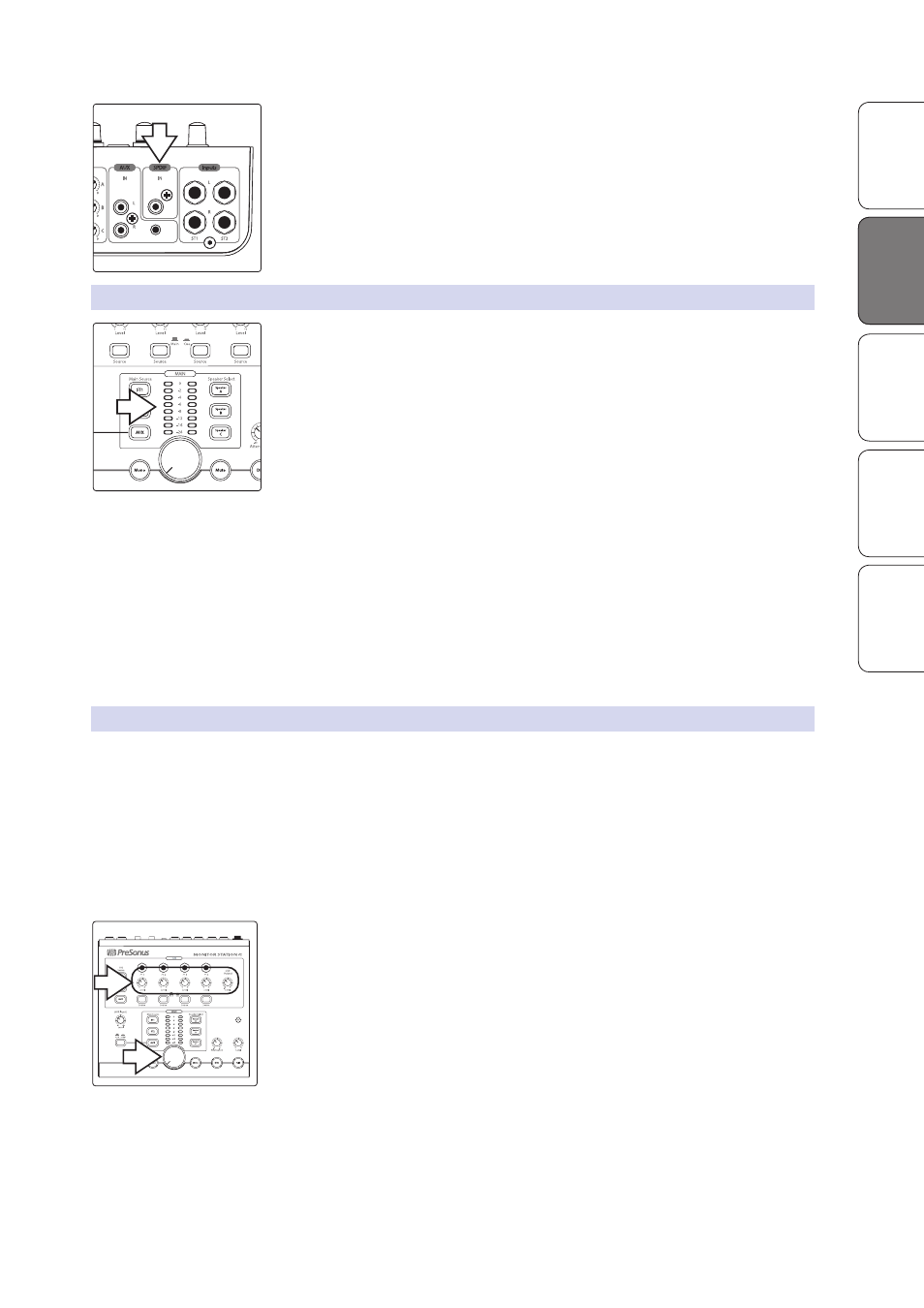
Monitor Station V2 Owner’s Manual
Ov
er
view
Con
trols
Hook
up
Getting S
tar
ted
Resour
ces
Getting Star
ted
5
Digital audio device with S/PDIF output. Connect the source device’s S/PDIF
output to the Monitor Station V2’s rear-panel RCA (coaxial) S/PDIF input. The Monitor
Station V2 supports sample rates of 44.1, 48, 88.2, and 96 kHz.
Note: The RCA and 1/8 analog Aux In jacks are summed and can be used at the same time.
Control their volumes relative to each other using their individual output controls. Switch
between the analog Aux inputs and digital S/PDIF inputs as described in Section 4.1.3.
2.1.3 Calibrating the Monitor Station V2’s LED Meter
By default, the Monitor Station V2’s LED meters are calibrated so that the red 0 VU
LED illuminates when the selected source signals reach +10 dBu. This can be
changed so that 0 VU references +4, +10, or +18 dBu.
+4 dBu. 0 VU should reference +4 dBu if any of your monitoring devices
has a maximum input of +4 dBu or if none of your input devices has
a maximum (or nominal) output level greater than +4 dBu.
Press and hold the Cue Source ST1 button while
powering on your Monitor Station V2.
+10 dBu. 0 VU should reference +10 dBu if any of your monitoring
devices has a maximum input of +10 dBu or if none of your input devices
has a maximum (or nominal) output level greater than +10 dBu.
Press and hold the Cue Source ST2 button while
powering on your Monitor Station V2.
+18 dBu. 0 VU should reference +18 dBu if any of your monitoring
devices has a maximum input of +18 dBu or if none of your input devices
has a maximum (or nominal) output level greater than +18 dBu.
Press and hold the Cue Source Aux button while
powering on your Monitor Station V2.
2.1.4 Setting the Output Level of Your Audio Sources
Your audio sources sound their best through the Monitor
Station V2 when their outputs are set correctly.
To optimally set the output level of an audio source, the source should
be able to produce a 1 kHz sine-wave test tone, either by playing one
back or by generating it from an internal oscillator. You can find and
download free test tone audio files from the internet if necessary.
When using a test tone, make sure there’s no processing—EQ, compression, reverb,
and so on—in your test tone’s audio path so the tone is as clean as possible.
1. Zero the Monitor Station V2’s front-panel Main Output Level knob, the Cue Output
knob, and the individual headphone Level knobs by turning them fully
counterclockwise.
2. Turn down the outputs of the primary audio source
connected to ST1 to their lowest setting.
3. From your primary audio source, play your 1 kHz sine-wave tone at a level of 0 dB.
4. On the Monitor Station V2, press the ST1 Main Source button
so that it lights to select the primary audio source; make sure
that no other Main Source buttons are turned on.
