PreSonus Monitor Station V2 User Manual
Page 13
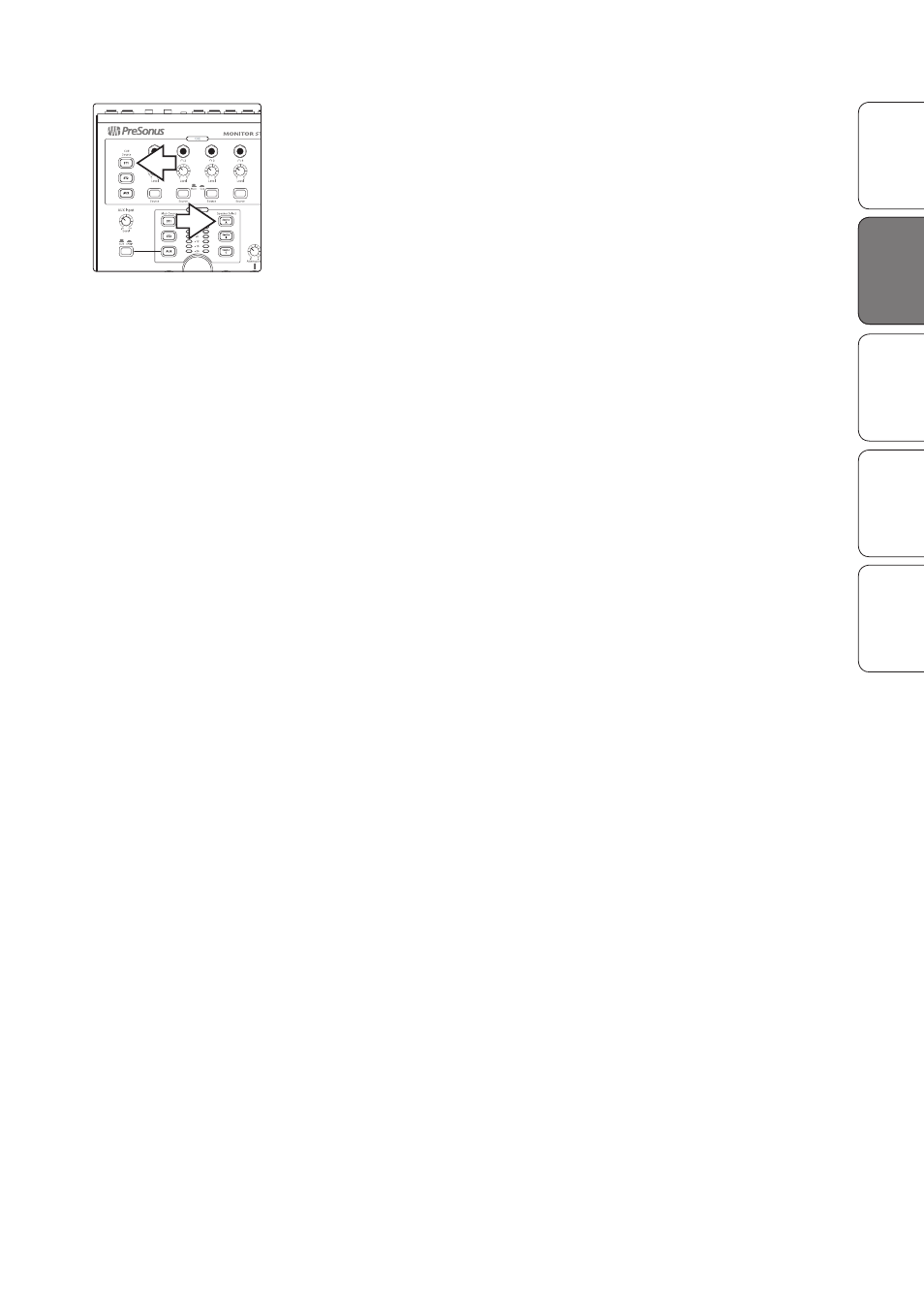
Monitor Station V2 Owner’s Manual
Ov
er
view
Con
trols
Hook
up
Getting S
tar
ted
Resour
ces
Getting Star
ted
9
4. On the Monitor Station V2, press the ST1 Main Source and Speaker A Speaker
Select buttons so they light. Make sure no other sources or speakers are turned on.
5. In your DAW, or on your noise generator, pan the pink noise all the
way to the left, since we’ll start by calibrating the left speaker.
6. Make sure your pink-noise source isn’t going through any
signal processing so it’s as clean as possible.
7. Begin playing pink noise; you shouldn’t hear it, since you turned
everything down in step 1. If you do hear it, repeat step 1.
8. Set the Monitor Station V2’s front-panel Main Output Level
knob to Unity Gain by turning it fully clockwise.
9. Set the Monitor Station V2’s rear-panel Speaker A Output trim to fully clockwise.
You may begin hearing the test tone playing through your speakers.
10. Begin slowly increasing the input level on your left speaker until your
SPL meter is showing 80 dB SPL (or the target level you’ve chosen).
11. Repeat steps 6-10 for the right speaker.
Calibrating Additional Speaker Systems
Repeat the steps above for your other monitoring systems, making
sure to zero each system’s Speaker Output trim in step 2 and
pressing the appropriate speaker-system button in step 4.
After you’ve set up additional monitoring systems, you can test your calibrations by
playing audio through Speaker A only and then—making no other adjustments—
toggling Speaker A off and Speaker B on. You may hear a slight tonal variance due to
the different acoustic properties of the monitoring systems but the loudness should
remain consistent. If it doesn’t, you may want to recalibrate your speaker systems.
Calibrating a Subwoofer
If you’re calibrating a speaker system with an independent subwoofer, such
as a 2.1 system, repeat steps 4 and up, with the following changes:
• Press the Speaker C button to light it; make sure all
other speaker buttons are turned off.
• Pan your pink noise to the center in step 5.
• For step 6, use 40 Hz to 80 Hz, bandwidth-limited pink noise.
