Schedule – Audiovox CDM 8410 User Manual
Page 49
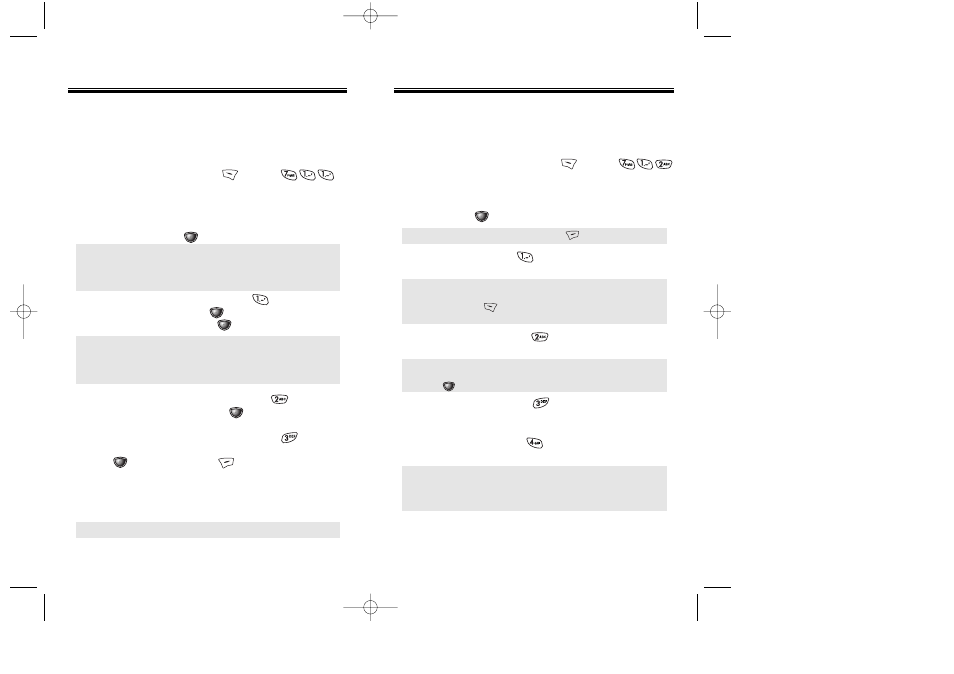
Chapter 6 - Page 93
ALARM
You can set up to 3 alarms.
1. To display alarm entries, press
[MENU] .
2. Select one of the entries. To set a new alarm, choose
item 1, 2 or 3. To edit an existing alarm, select that
alarm. Press .
3.1. To set a time, press from the Alarm Setting
Menu.
3.2. To set a melody, press
from the Alarm Setting
Menu.
3.3. To set a snooze, press
from the Alarm Setting
Menu.
3.4. To set a pause, press
from the Alarm Setting
Menu.
SCHEDULE
SCHEDULE
● To delete the existing one, press .
● Use the Navigation Key to choose an alarm frequency
(Once, Daily, Weekly, Monthly, Yearly).
To save, press [STO]. “Save Complete” will be
displayed and the screen will return to the alarm list.
● Use the Navigation Key to scroll through the list of
11 ringtones and 9 melody tones. To set a melody,
press [OK].
● Select one of the following : No use,
1 time after 3 minutes,
1 time after 5 minutes,
3 times by 3 minutes.
Page 92 - Chapter 6
The schedule allows you to set an event and reminds
you of that event.
EVENT
1. To display a calendar, press [MENU] .
2. Select New Event.
3. Move the Navigation Key to choose a date in the
calendar then press [OK].
4.1. To set a time for an event, press . Enter the
event name then press
[STO].
To save the event, press
[STO] again.
4.2. To set a melody for the event, press .
Select a melody then press
[OK].
4.3. To set a message for the event, press .
5. Press [OK] to save it or [CLR] to return to the
calendar.
6. “Save complete” appears. When you return to the
calendar the day will be highlighted.
SCHEDULE
SCHEDULE
● Day to Day movement : Move the Navigation Key left
and right.
● Week to Week movement : Move the Navigation Key
down and up.
● Choose one of the following on the first line: On time,
10 Min before, 30 Min before, 1 Hour before, No alarm.
● Change the date and time in the second line by moving
to year, month, day, time input with the navigation key.
● The date of the event will be marked on your calendar.
8410altel 2003.12.12 12:25 AM Page 94
