Dtm works, Dd menu – Yokogawa FieldMate User Manual
Page 7
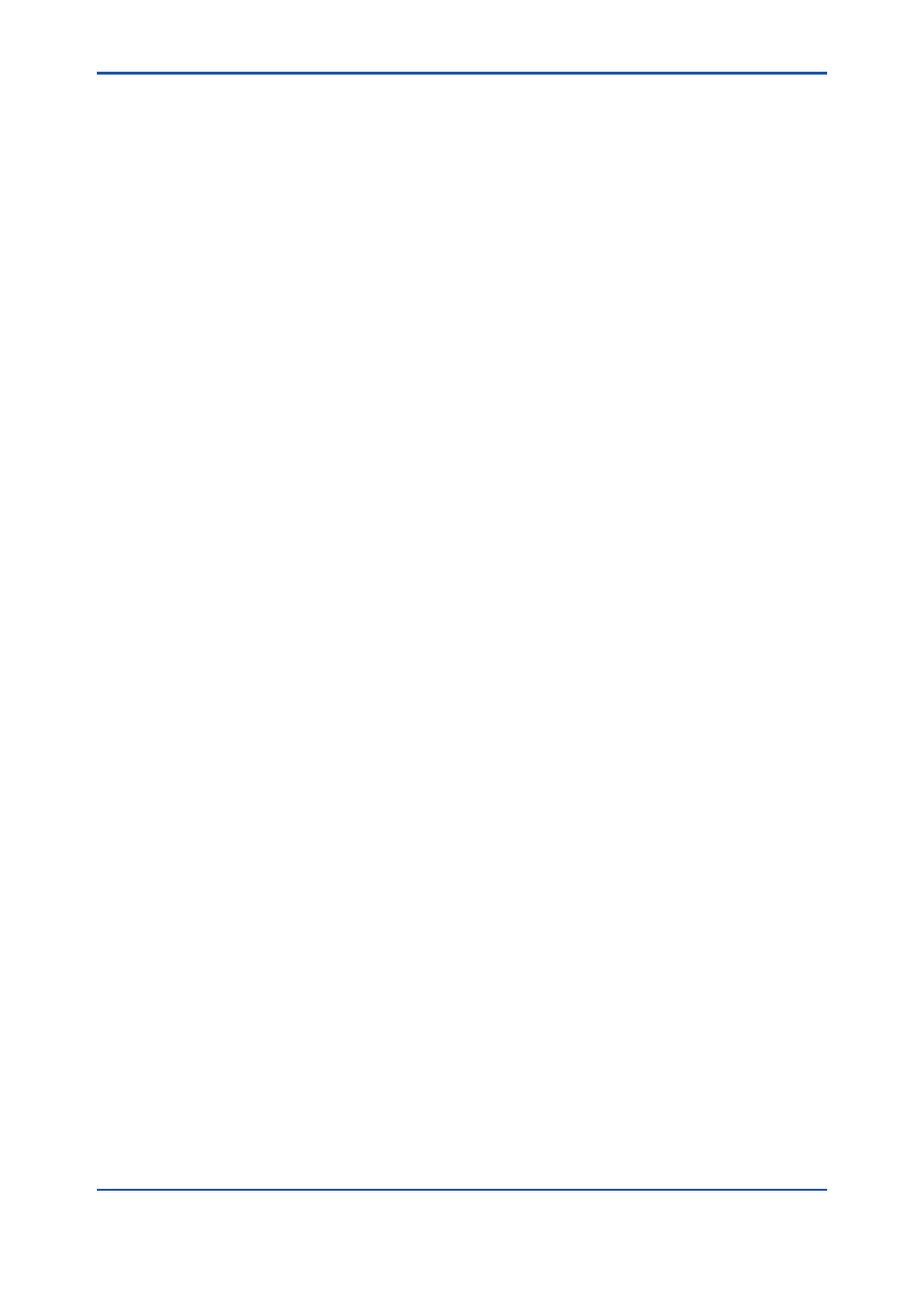
6
IM 01R01A01-91E 11th Edition : May 31, 2013-00
DTM Works
a) Disconnect Operation in DTM
When Disconnect command is activated while FieldMate is in communication with the field
device, DTM Works may not be able to close. Terminate DTM works application on Windows task
manager.
b) DTM parameter refresh
More time may be anticipated than the setting value of the refresh rate on the screen.
c) PROFIBUS DTM
Only one PROFIBUS device DTM can start from Segment Viewer due to comm DTM or driver
constraint.
d) Message from PROFIBUS DTM
Block name of work and operation implemented on DTM works are not shown in History.
e) PROFIBUS DTM help window
If parameter cannot be accessed after opening online help window by clicking “?” icon in the
screen, open another window by selecting menu tree and try to access the parameter again.
f) PROFIBUS DTM for AXF
It is advisable to use PROFIBUS COMM DTM, PROFIusb DPV1 V5.45 or later.
g) PROFIBUS DTM
Clicking the default setting button on the left bottom corner in offline parameter window may
cause communication error. In this case restart DTM Works.
h) HART DTM
· Clicking the refresh icon in disconnect status may cause communication error. In this case
restart DTM Works.
· Do not press F1 key while method is performed in DTM.
DD Menu
a) Historical Message
On DD Menu, history is saved in the form of “block tag name” for FOUNDATION fieldbus H1
device. In contrast, on Parameter Manager, it is saved in the form of “general block tag name”,
which indicates the type and number of the block.
