3 asus post reporter, 1 vocal post messages – Asus Motherboard A8N-SLI Premium User Manual
Page 61
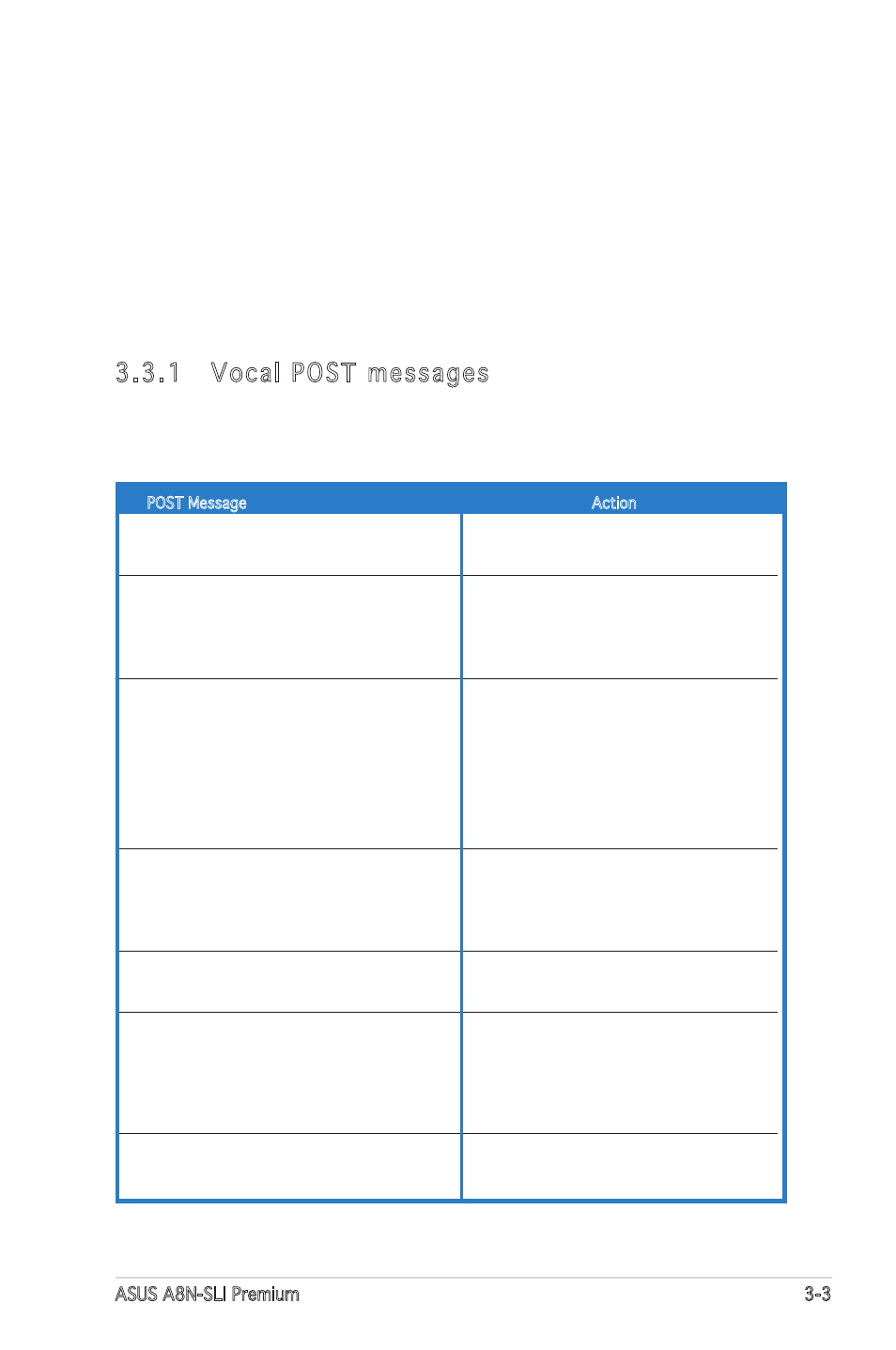
ASUS A8N-SLI Premium
3-3
3.3
ASUS POST Reporter™
This motherboard includes the Winbond speech controller to support a
special feature called the ASUS POST Reporter™. This feature lets you hear
vocal messages during POST that alerts you of system events and boot
status. In case of a boot failure, you will hear the specific cause of the
problem.
These POST messages are customizable using the Winbond Voice Editor
software that came with your package. You can record your own messages
to replace the default messages.
3.3.1 Vocal POST messages
Following is a list of the default POST messages and the corresponding
actions you can take:
POST Message
Action
No CPU installed
• Install a supported processor to the
CPU socket. See section “2.3 Central
Processing Unit (CPU)” for details.
System failed CPU test
• Check the CPU if properly installed.
• Call ASUS technical support for
assistance. See the ASUS contact
information on the inside front cover
of this user guide.
System failed memory test
• Install supported DDR DIMMs into the
memory sockets.
• Check if the DIMMs on the DIMM
sockets are properly installed.
• Make sure that your DIMMs are not
defective.
• Refer to section “2.4 System memory”
for instructions on installing a DIMM.
System failed VGA test
• Install a PCI graphics card into one of
the PCI slots, or a PCI Express AGP
card into the PCI Express x16 slot.
• Make sure that your graphics card is
not defective.
System failed due to CPU
• Check your CPU overclocking settings
in the BIOS setup and restore the
default CPU parameters.
No keyboard detected
• Check if your keyboard is properly
connected to the purple PS/2
connector on the rear panel.
• See section “2.7.1 Rear panel
connectors” for the location of the
connector.
No IDE hard disk detected
• Make sure you have connected an
IDE hard disk drive to one of the IDE
connectors on the motherboard.
