4 enabling the multi-gpu feature in windows – Asus Motherboard A8N-SLI Premium User Manual
Page 175
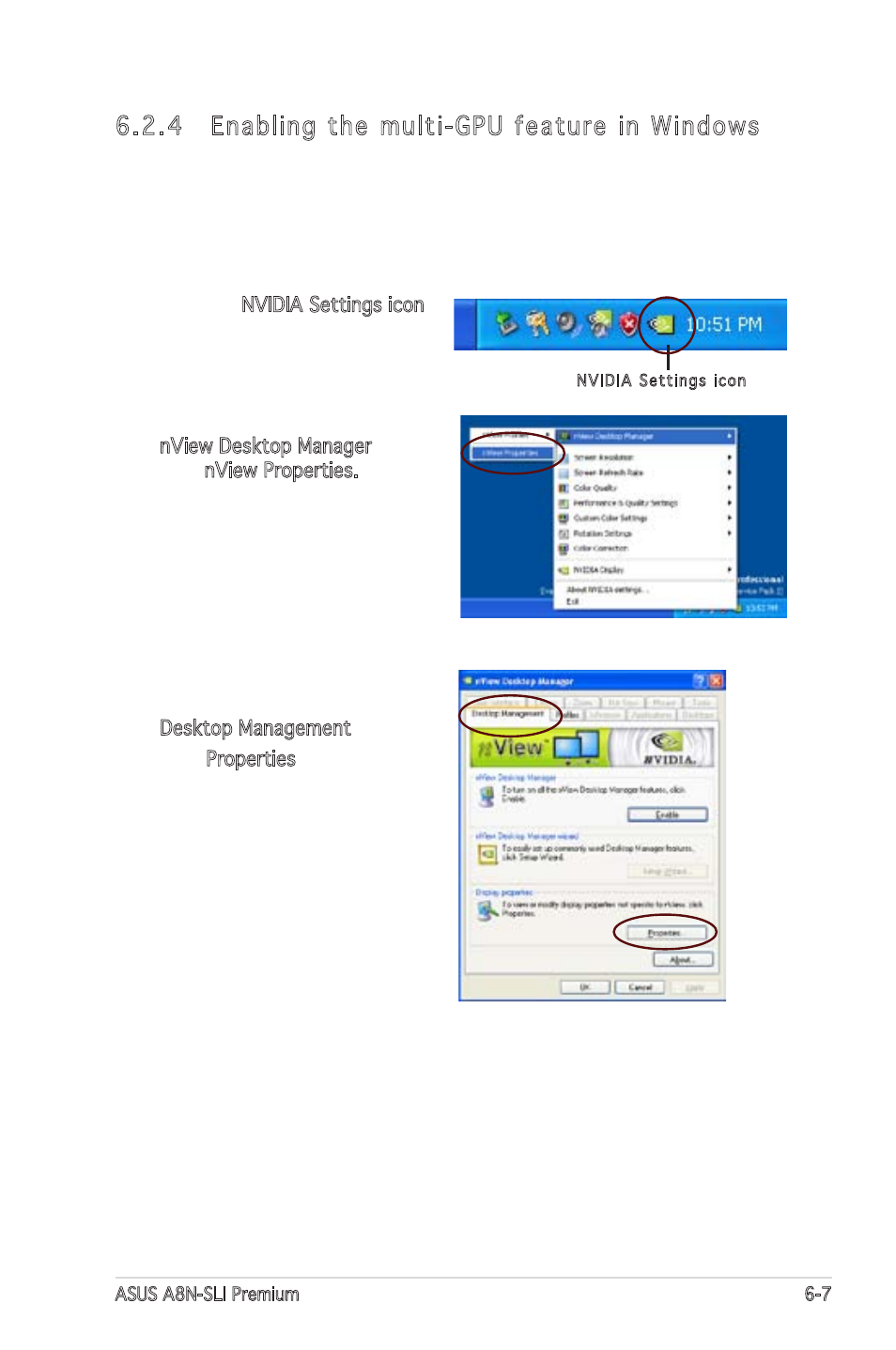
ASUS A8N-SLI Premium
6-7
NVIDIA Settings icon
To enable the multi-GPU feature:
1. Click the NVIDIA Settings icon
on your Windows taskbar.
2. From the pop-up menu, select
nView Desktop Manager then
click nView Properties.
6.2.4 Enabling the multi-GPU feature in Windows
After installing your graphics cards and the device drivers, enable
the Multi-Graphics Processing Unit (GPU) feature in the NVIDIA nView
properties.
3. From the nView Desktop
Manager window, select the
Desktop Management tab.
4. Click Properties to display the
Display Properties dialog box.
This manual is related to the following products:
See also other documents in the category Asus Computers:
- CG8565 (410 pages)
- CG8565 (246 pages)
- CS5111 (26 pages)
- CS5120 (1 page)
- ET1611PUK (38 pages)
- S2-P8H61E (80 pages)
- P2-PH1 (80 pages)
- P1-P5945G (80 pages)
- P2-P5945GCX (90 pages)
- CG8270 (536 pages)
- CG8270 (72 pages)
- CG8270 (76 pages)
- CG8270 (534 pages)
- CG8270 (362 pages)
- CG8270 (218 pages)
- P3-P5G31 (100 pages)
- P3-PH4 (80 pages)
- P2-M2A690G (80 pages)
- P2-M2A690G (8 pages)
- P4-P5N9300 (82 pages)
- P4-P5N9300 (1 page)
- P1-P5945GC (92 pages)
- P2-P5945GC (92 pages)
- P3-P5G33 (98 pages)
- T3-P5945GC (80 pages)
- T3-P5945GCX (80 pages)
- P2-M2A690G (94 pages)
- T3-PH1 (80 pages)
- T3-PH1 (82 pages)
- T5-P5G41E (76 pages)
- T5-P5G41E (82 pages)
- S1-AT5NM10E (68 pages)
- P6-P7H55E (67 pages)
- ES5000 (174 pages)
- T4-P5G43 (104 pages)
- T-P5G31 (92 pages)
- BT6130 (54 pages)
- BT6130 (2 pages)
- BT6130 (60 pages)
- CG8265 (350 pages)
- CG8265 (210 pages)
- CM1740 (70 pages)
- CM1740 (198 pages)
- CM1740 (330 pages)
- P6-M4A3000E (59 pages)
