Hardware setup, Asus me-99b user’s manual 29 – Asus ME-99B User Manual
Page 29
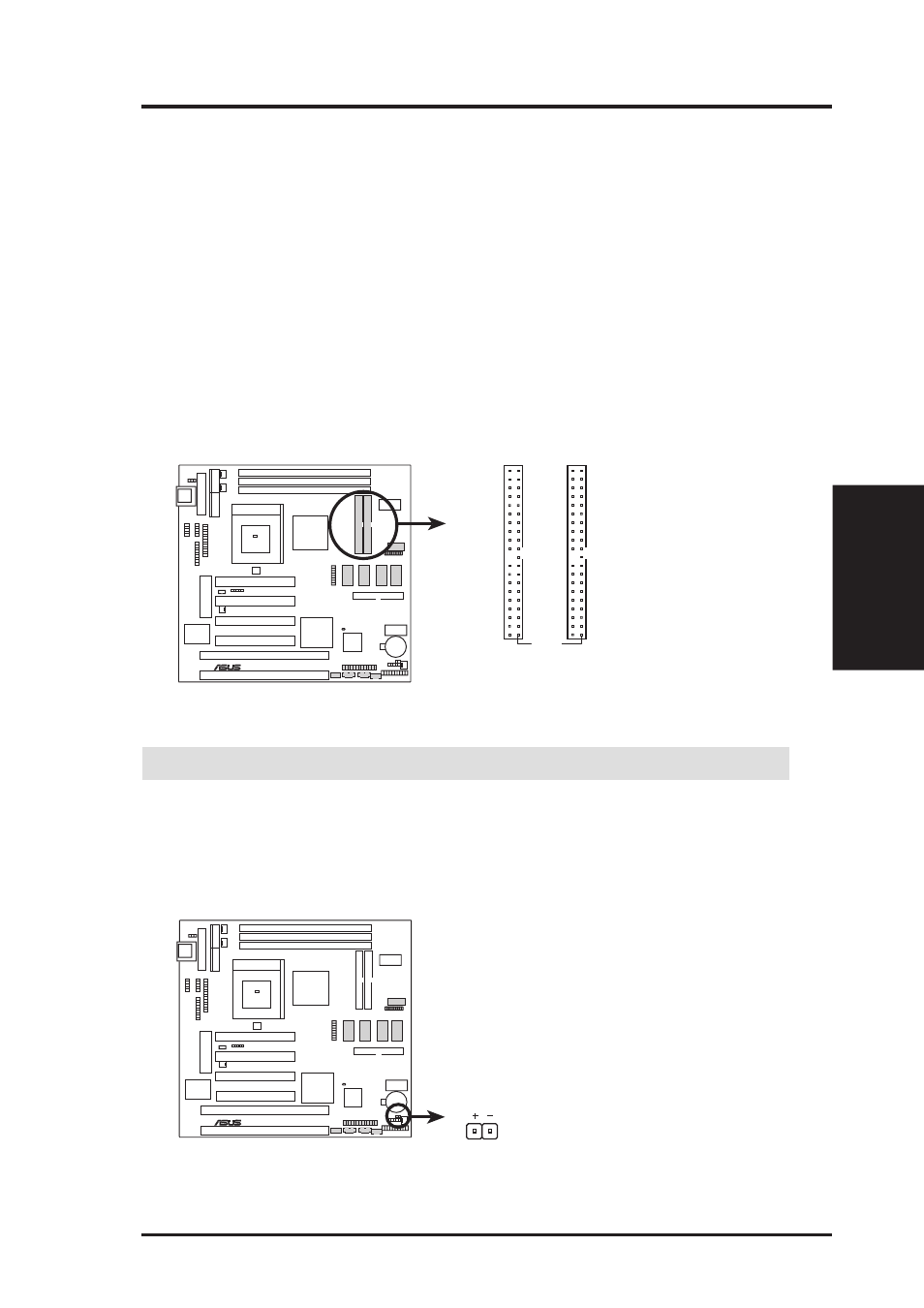
ASUS ME-99B User’s Manual
29
3. HARDWARE SETUP
Connectors
3. H/W SETUP
5) Primary / Secondary IDE Connectors (Two 40-1pin IDE)
These connectors support the provided IDE hard disk ribbon cable.
After connecting the single end to the board, connect the two plugs at the other
end to your hard disk(s). If you install two hard disks, you must configure the
second drive to Slave mode by setting its jumper accordingly. Please refer to the
documentation of your hard disk for the jumper settings. BIOS now supports
SCSI device or IDE CD-ROM bootup (see Boot Sequence in 4.6 Boot Menu).
(Pin 20 is removed to prevent inserting in the wrong orientation when using
ribbon cables with pin 20 plugged).
TIP: You may configure two hard disks to be both Masters with two ribbon
cables – one for the primary IDE connector and another for the secondary IDE
connector. You may install one operating system on an IDE drive and another on
a SCSI drive and select the boot disk through Boot Sequence in 4.6 Boot Menu.
ME-99B IDE Connectors
NOTE: Orient the red markings (usually zigzag)
on the IDE ribbon cable to pin 1
Primary IDE Connector
Secondary IDE Connector
Pin 1
0
1
®
ME-99B
IMPORTANT:
UltraDMA/66 IDE devices must use an 80-conductor IDE cable.
6) IDE activity LED (2-pin IDELED)
This connector supplies power to the cabinet’s IDE activity LED. Read and
write activity by devices connected to the Primary or Secondary IDE connectors
will cause the LED to light up.
ME-99B IDE Activity LED
TIP: If the case-mounted LED does not light,
try reversing the 2-pin plug.
IDELED
0
1
®
ME-99B
