Hardware setup, 3 hardware setup procedure, 4 motherboard settings – Asus ME-99B User Manual
Page 15
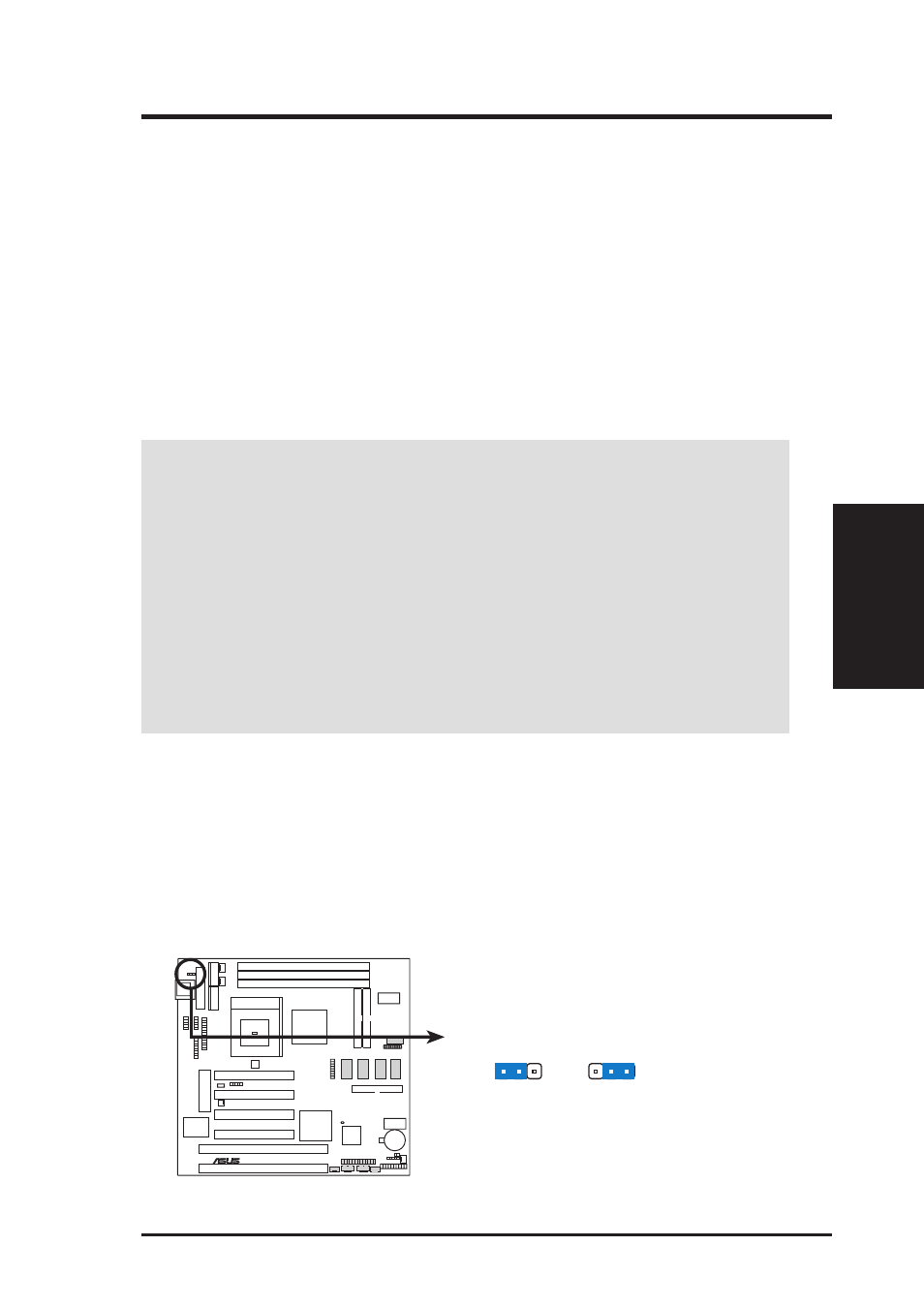
ASUS ME-99B User’s Manual
15
3. HARDWARE SETUP
Motherboard Settings
3. H/W SETUP
3.3 Hardware Setup Procedure
Before using your computer, you must complete the following steps:
1. Check Motherboard Settings
2. Install Memory Modules
3. Install the Central Processing Unit (CPU)
4. Install Expansion Cards
5. Connect Ribbon Cables, Panel Wires, and Power Supply
3.4 Motherboard Settings
This section explains in detail how to change your motherboard’s function settings
through the use of switches and/or jumpers.
WARNING!
Computer motherboards and expansion cards contain very delicate
Integrated Circuit (IC) chips. To protect them against damage from static electric-
ity, you should follow some precautions whenever you work on your computer.
1. Unplug your computer when working on the inside.
2. Use a grounded wrist strap before handling computer components. If you do
not have one, touch both of your hands to a safely grounded object or to a metal
object, such as the power supply case.
3. Hold components by the edges and try not to touch the IC chips, leads or con-
nectors, or other components.
4. Place components on a grounded antistatic pad or on the bag that came with the
component whenever the components are separated from the system.
1) Keyboard Power Up (3-pin KB_UP)
This allows you to disable or enable the keyboard power up function. Set this
jumper to Enable if you wish to use your keyboard (by pressing any key or the
spacebar depending on your motherboard) to power up your computer. This
feature requires an ATX power supply that can supply at least 300mA on the
+5VSB lead. The default is set to Disable because not all computers have the
appropriate ATX power supply. Your computer will not power ON if you set this
to Enable and do not have the appropriate ATX power supply.
ME-99B Keyboard Power Up
0
1
®
ME-99B
Disable
(Default)
KB_UP
Enable
1 2 3
1 2 3
