Enlarging or reducing the printed image, Printing a watermark on each page of your document – Apple Color StyleWriter 2500 User Manual
Page 43
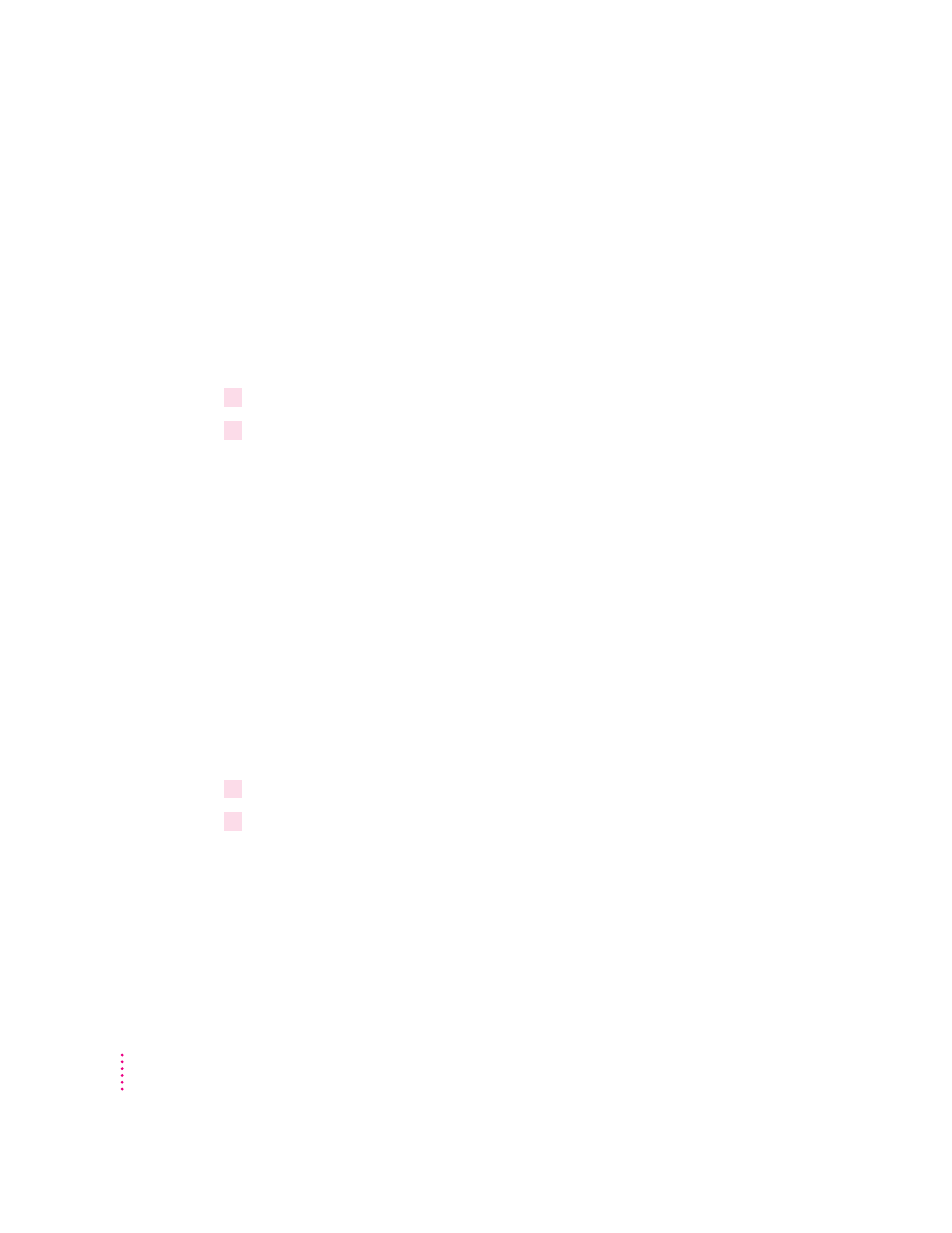
Creating special effects on the Color StyleWriter 2500
You can create a number of special effects on the Color StyleWriter 2500 by
selecting options in the Page Setup, Print, and Color Options dialog boxes.
Enlarging or reducing the printed image
You can enlarge or reduce the image on the Color StyleWriter 2500, much as
you can on many photocopying machines. Reducing the printed image by a
small amount is a popular way to fit a little extra onto each page.
1
Choose Page Setup from the File menu.
2
Enter a scaling percentage.
You can type a number from 5 to 999 or use the pop-up menu. Numbers
smaller than 100 reduce the image; numbers greater than 100 enlarge it.
Note: Changing the scaling may also change the pagination of your
document.
Printing a watermark on each page of your document
Traditionally a watermark is a translucent image impressed on a piece of
paper that you can see only by holding the paper up to the light. The Color
StyleWriter 2500 can’t do that, but it can put an image on each page of your
document, creating the illusion of a watermark. The Color StyleWriter 2500
comes with a number of watermarks already installed, and you can create
more, as described in the next section.
To print a document with a watermark in the background, follow these steps:
1
With your document on the screen, choose Page Setup from the File menu.
2
In the Page Setup dialog box, click the Watermark button.
Another dialog box opens.
34
Chapter 2
