Apple Color StyleWriter 2500 User Manual
Page 24
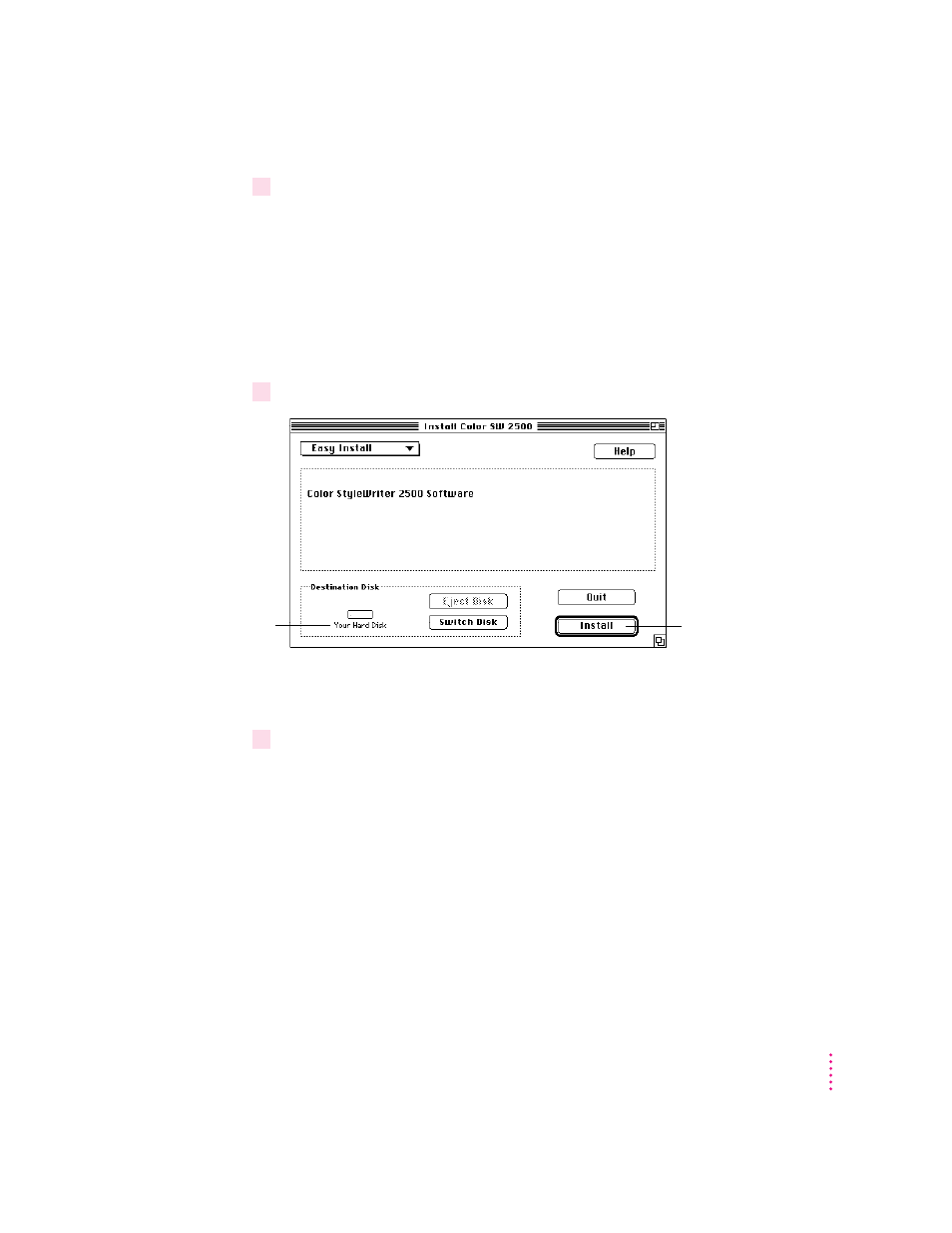
5
In the Welcome dialog box that appears, click Continue.
IMPORTANT
The Installer determines whether you have the correct system
software, and enough memory and hard disk space to use this printer. If you
don’t, the Installer displays a message telling you what you need. You won’t be
able to install the printer software until you correct the system software or
memory problem. If the message reports a problem, you can purchase new
system software or memory from an Apple-authorized dealer, or make space
available on your hard disk by throwing away files you don’t need.
6
In the Installer dialog box, click Install.
After a few moments, the Installer begins to install the printer software. A
status box keeps you informed of progress during installation.
7
When you see a message on your screen, follow the directions and insert the next disk.
The Installer ejects disks and asks you to insert others. Keep following the
instructions on the screen until the installation is complete.
15
Setting Up Your Printer
Make sure the disk
named here is the
one on which you
want to install the
printer software.
(If not, click Switch
Disk until the correct
name appears.)
When you’re ready to
begin, click Install.
