Using colorsync – Apple Color StyleWriter 2500 User Manual
Page 122
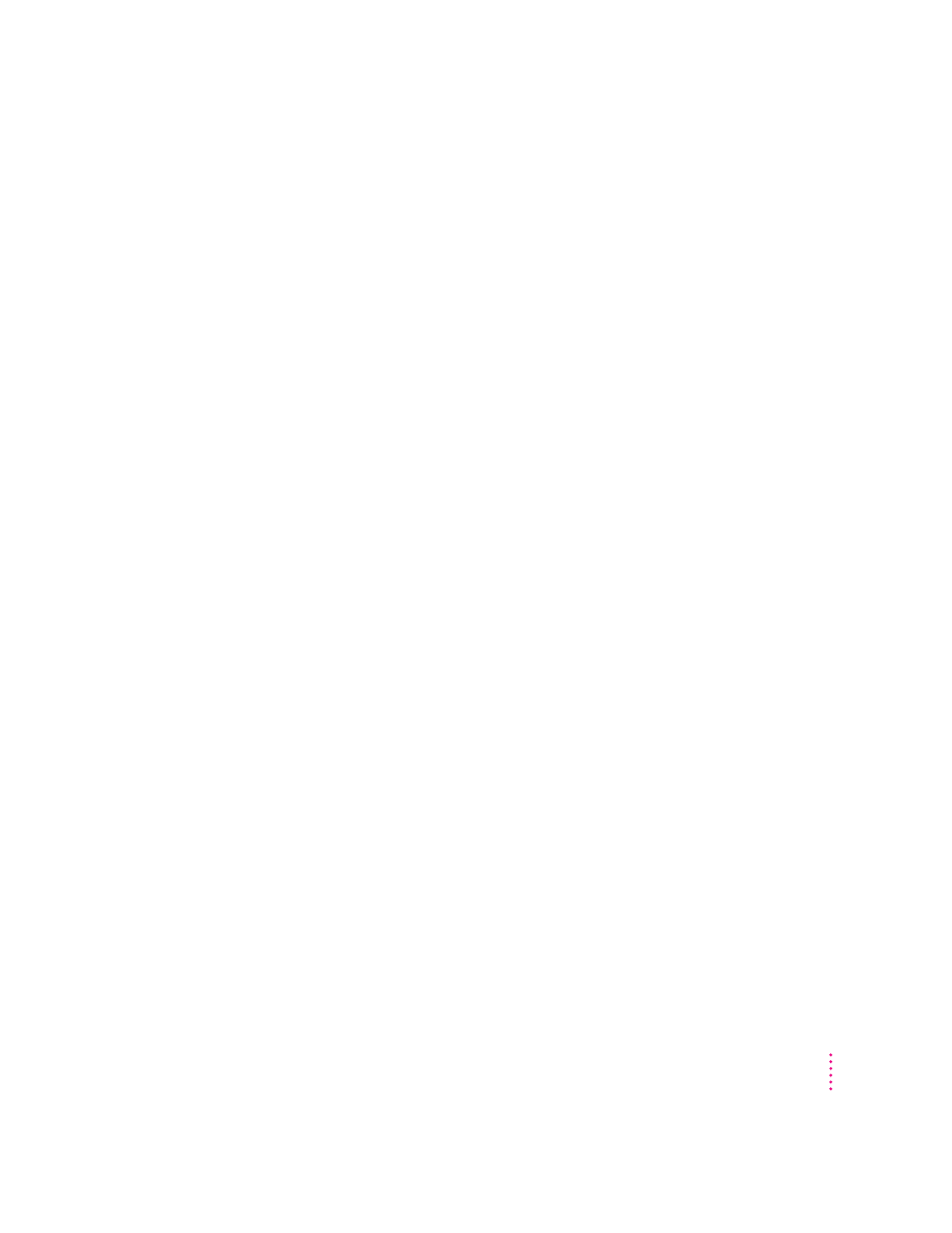
Next, ColorSync converts device-specific colors into standard colors. The CIE
color standard describes colors in terms of how they are perceived by the
human eye under standardized lighting conditions. (CIE stands for the
Commission International de l’Eclairage, the International Commission on
Illumination, which founded the standard in 1931.)
To maintain consistency, ColorSync previews a device’s color capabilities (in
the ColorSync profile) and—where necessary—converts standard colors to
closely matching colors that the device can reproduce. For example, your
monitor may be able to display a vivid red, but your printer inks may not be
able to produce that color. ColorSync determines the “next best” color for
your printer to use.
Using ColorSync
The ColorSync profile for a device is automatically installed as part of the
device’s software. To get the best visual color matching on your system, make
sure the following display settings are selected:
m For the best color match when printing, select the “page-white” or “D50”
system profile for your type of display in the ColorSync System Profile
control panel.
m For the best visual match between the colors on your display and printed
colors, select the Page-White Gamma option in the Monitors control panel.
To select a gamma option, open the Monitors control panel, then hold
down the Option key while you click the Options button. In the Options
window, click the Use Special Gamma checkbox to put a check in it. Then
choose Page-White Gamma from the menu.
m On a multiple scan display, make sure that the color temperature, or
intensity, is set to 9300 K (the default setting). See the display manual for
instructions. If the Page-White Gamma option is selected with a color
temperature other than 9300 K, your monitor colors could look too red or
too blue compared to printed colors.
Some color devices allow you to set additional color options that affect the
way ColorSync converts colors. See the instructions that came with the device
for more information.
113
Working With ColorSync
