Support – Axis Communications Fixed Dome Network Camera AXIS P3301-V User Manual
Page 31
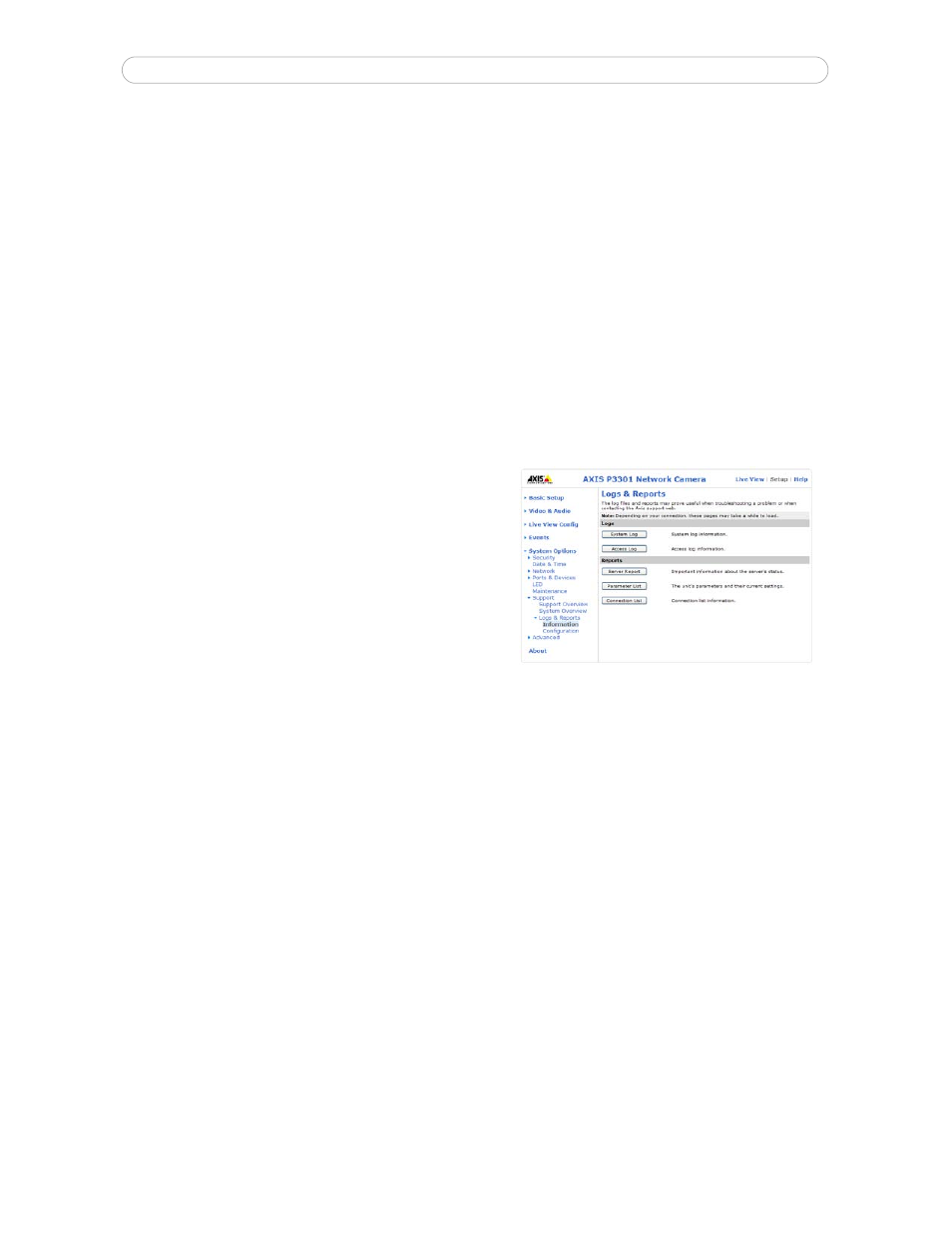
31
AXIS P3301/-V - System Options
• the system time
•
Default - the default button should be used with caution. Pressing this returns the camera's settings to the factory
default values (including the IP address).
Upgrade Server -
See Upgrading the Firmware, on page 35.
Support
Support Overview
The
Support Overview page provides valuable information on troubleshooting and contact information, should you require
technical assistance.
System Overview
System Overview provides an overview of the camera’s status and settings. Information that can be found here includes the
camera’s firmware version, IP address, security, event and image settings and recent log items. Many of the captions are also
links to the proper
Setup page to conveniently make adjustments in the camera’s settings.
Logs & Reports
When contacting Axis support, please be sure to provide a valid
Server Report with your query. The Access Log is automatically
included in the server report.
Information - the Server Report and Parameter List may prove
useful when troubleshooting a problem or when contacting the Axis
support web.
•
System Log - Provides information about system events.
•
Access Log - By default, the Access Log lists all failed
attempts to access the camera but can be configured to list
all connections to the camera, whether successful or not. Go to
Support > Logs & Reports > Configuration and
select the desired level of information from the list. See Configuration, on page 31 for more information.
The Access Log is useful for various purposes such as tracking all access to the camera, simple web attraction tracking,
system analysis and troubleshooting.
•
Server Report - Provides information about the server status and should always be included when requesting support.
•
Parameter List - Shows the unit's parameters and their current settings.
•
Connection List - Lists all clients that are currently accessing video and audio. It is also used for system analysis and
troubleshooting.
Configuration
From the drop-down lists, select the level of information to be added to the
System Log and Access Log files and the
permitted size of the log files.
The default information level for the Access Log is set to Critical & Warnings, i.e. failed connections. However, in an error
situation and when requesting support, set it to the highest information level - Critical & Warnings & Info.
For the Log Level for Email, select from the drop-down list the level of information to send as email and enter the destination
email address.
Advanced
Scripting is an advanced function that enables you to customize and use scripts. This function is a very powerful tool.
