Video & audio settings, Video stream – Axis Communications Fixed Dome Network Camera AXIS P3301-V User Manual
Page 12
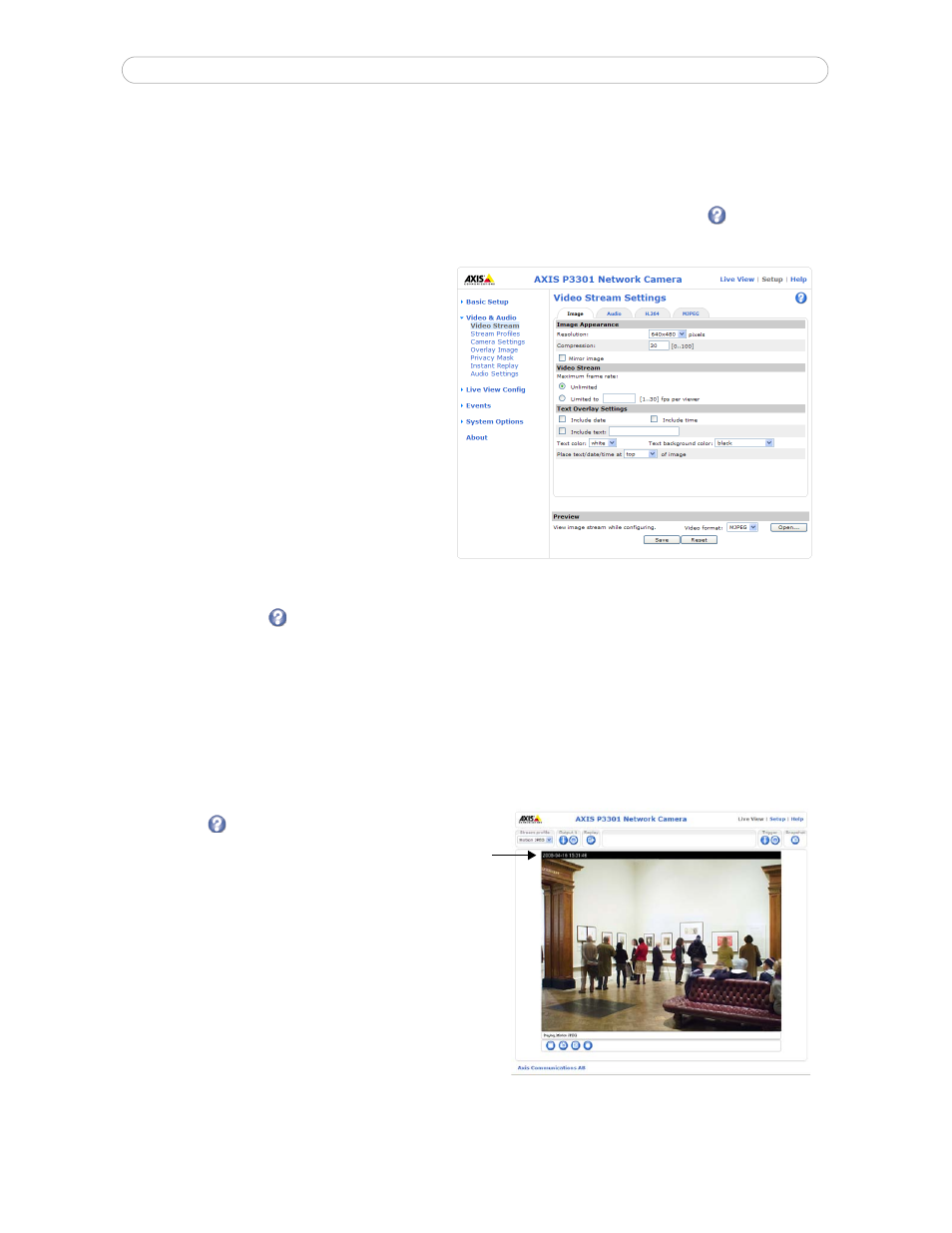
12
AXIS P3301/-V - Video & Audio settings
Video & Audio settings
This section describes how to configure the camera, and is intended for product
Administrators, who have unrestricted access
to all the Setup tools; and
Operators, who have access to the settings for Basic Setup, Video & Audio and Events.
You can configure the camera by clicking
Setup in the top right-hand corner of the Live View page. Click
on this page to
access the online help that explains the setup tools.
Video Stream
The video stream settings are separated into 4 different
tabs:
• Image
• Audio
• H.264
• MJPEG
Image
Image Appearance
Use these settings to modify the image resolution and
compression. Setting the compression level affects the image quality and the amount of bandwidth required, the lower the
compression, the higher the image quality with higher bandwidth requirements. The image can also be mirrored (reversed).
See the online help files
for more information.
Video Stream
To avoid bandwidth problems on the network, the
frame rate allowed to each viewer can be limited. Select the Unlimited
radio button to allow the highest available frame rate or select the
Limited to... radio button and enter a value (1-30) fps in
the field.
Text Overlay Settings
Use these settings to include an text, date, and time as
overlay. Click
for information on available options.
Preview
For a preview of the image before saving, select video
format and
Open. When satisfied with the settings,
click
Save.
Audio
Enable Audio
Check this box to enable audio.
Current Audio Settings:
Configuration settings from
Video & Audio > Audio Settings will be shown here. See Audio Settings, on page 15 for more
information on the audio settings.
Text,
overlay
date & time
