Date & time – Axis Communications Fixed Dome Network Camera AXIS P3301-V User Manual
Page 26
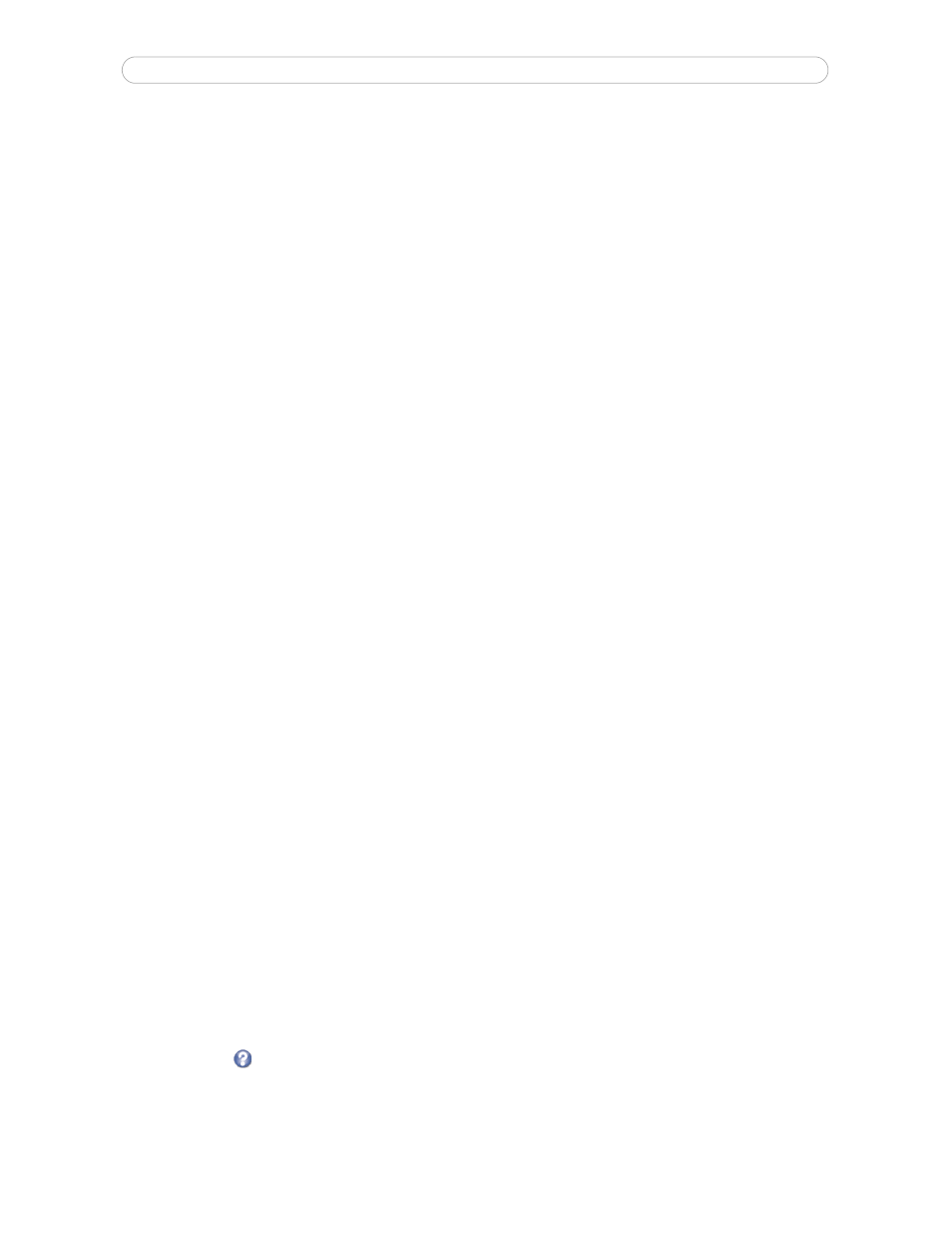
26
AXIS P3301/-V - System Options
Certificates
CA Certificate -
This certificate is created by the Certification Authority for the purpose of validating itself, so the AXIS
P3301/-V needs this certificate to check the server's identity. Provide the path to the certificate directly, or use the
Browse...
button to locate it. Then click the
Upload button. To remove a certificate, click the Remove button.
Client certificate/private key -
AXIS P3301/-V must also authenticate itself, using a client certificate and a private key.
Provide the path to the certificate in the first field, or use the
Browse... button to locate it. Then click the Upload button. To
remove a certificate, click the
Remove button.
Alternatively, it may be possible to upload the certificate and key in one combined file, (e.g. a PFX file or PEM file). Provide the
path to the file, or use the
Browse... button to locate it. Click Upload to load the file. To remove a certificate and key, click the
Remove button.
Settings
EAPOL version -
Select the EAPOL version (1 or 2) as used in your network switch.
EAP identity -
Enter the user identity associated with your certificate. A maximum of 16 characters can be used.
Private key password -
Enter the password (maximum 16 characters) for your user identity.
Enable 802.1X -
Check the provided box to enable the 802.1X protocol.
Audio Support
Enable audio support -
Allow clients to retrieve audio streams from the AXIS P3301. See also Audio Settings, on page 15
for information on how to configure the audio settings.
Note:
This parameter will enable/disable audio globally in the camera, even for configured events and profiles with audio.
Date & Time
Current Server Time -
displays the current date and time (24h clock). The time can be displayed in 12h clock format in the
overlay (see below).
New Server Time -
select your time zone from the drop-down list. If you want the server clock to automatically adjust for
daylight savings time, select the
Automatically adjust for daylight saving time changes.
From the
Time Mode section, select the preferred method to use for setting the time:
•
Synchronize with computer time - sets the time from the clock on your computer.
•
Synchronize with NTP Server - the camera will obtain the time from an NTP server every 60 minutes.
•
Set manually - this option allows you to manually set the time and date.
Note:
If using a host name for the NTP server, a DNS server must be configured under
TCP/IP settings.
See
Network > Basic TCP/IP Settings below.
Date & Time Format Used in Images - specify the formats for the date and time (12h or 24h) displayed in the video streams.
Use the predefined formats or use your own custom date and time formats. See
Advanced File Naming & Date/Time Formats
in the online help
for information on how to create your own date and time formats.
