Privacy mask, Audio settings – Axis Communications Fixed Dome Network Camera AXIS P3301-V User Manual
Page 15
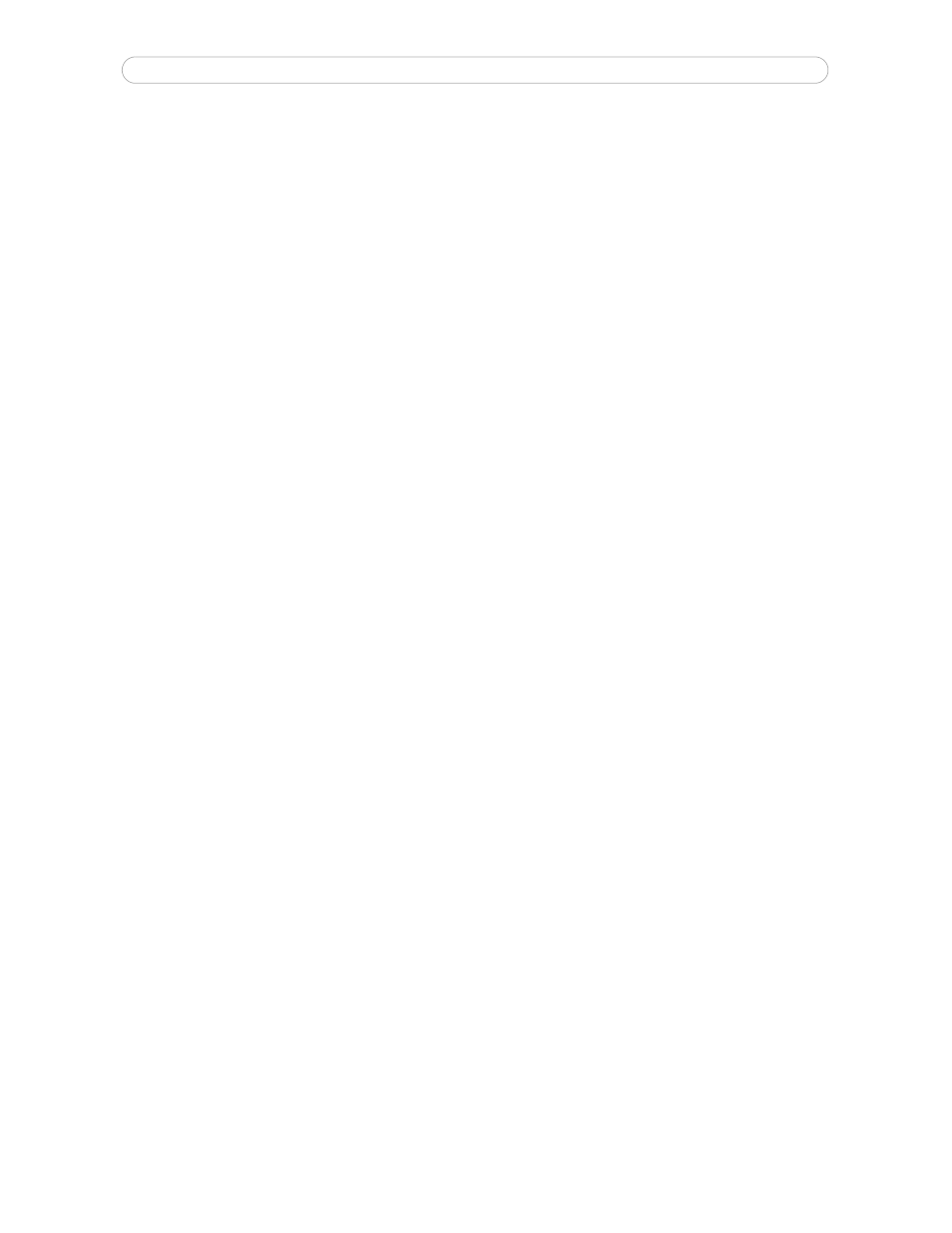
15
AXIS P3301/-V - Video & Audio settings
To place the overlay image at specific coordinates in the live view image, check
Include overlay image at the coordinates and
enter the X and Y coordinates.
Once satisfied, click
Save. Click View to view the overlay image in the video stream.
Privacy mask
Privacy masks are up to 3 configurable areas of solid color that allow concealment of parts of the image that are not to be
viewable. Privacy masks cannot even be bypassed via the VAPIX® Application Programming Interface (API).
Privacy Mask List
The Privacy Mask List shows all the masks that are currently configured in AXIS P3301 Network Camera and if they are
enabled.
Add/Edit Mask
To define a new mask:
1. Click
Add.
1. Place the rectangle over the desired area to conceal.
2. To resize, click and pull the bottom right-hand corner.
3. Choose a color, black, white, gray or red for the box from the drop-down list Privacy mask color
4. Enter a descriptive name in Mask name.
5. Click
Save.
To edit a privacy mask, select it and reshape, move or change color as needed.
Audio Settings
This section describes how to configure the basic audio settings for the network camera.
The audio functionality is enabled under
Video & Audio > Video Stream > Audio.
Audio Channels
Audio mode - The Half duplex mode transmits and receives audio in both directions, but only in one direction at a time. To
speak, press and hold the button (check that the microphone is not muted). To receive audio, release the button.
Note:
The push-to-talk button is configured from AMC (see
AXIS Media Control (AMC), on page 11). It is possible to configure
the push-to-talk button so that it toggles between the speaking and listening modes.
When selecting the
Simplex - Network Camera speaker only mode, the speaker connected to the camera plays audio, but no
audio is transmitted from the camera to other web clients. This could be used to provide spoken instructions to a person seen
in the camera. This mode requires you to use the push-to-talk button.
The
Simplex - Network Camera microphone only mode transmits audio only from the network camera to web clients. It does
not receive audio from other web clients. This can be used in remote monitoring, and web attractions, to provide live audio
and video, of a monitored situation.
When using Half-duplex, the
Send the sound from the active client to all other clients option transmits the audio signal
from the client that is talking to other clients.
