1 audio connection, 2 hdmi display device connection, Figure 4-13: audio connector – IEI Integration KINO-AH611 User Manual
Page 67
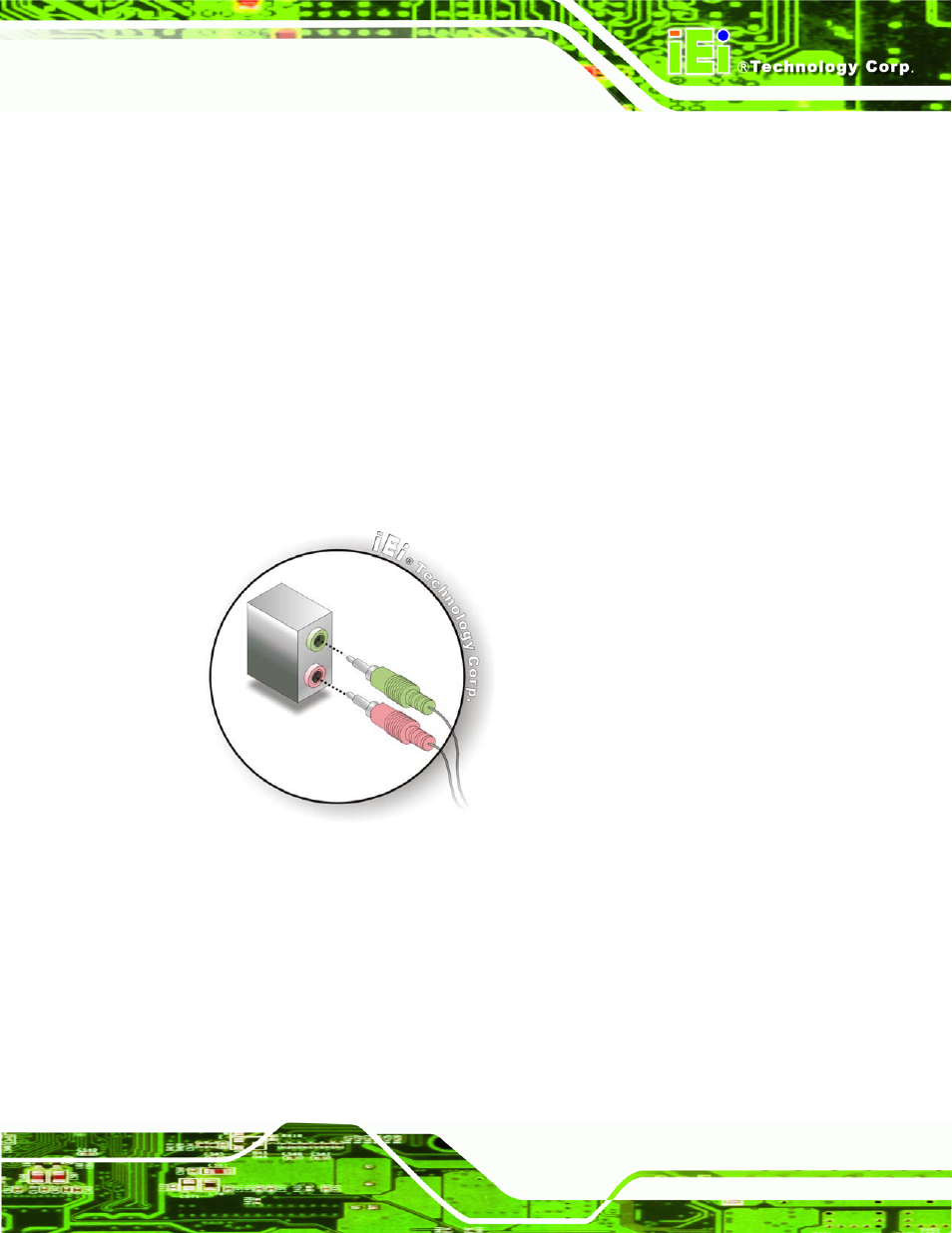
KINO-AH611
Page 55
4.6.1 Audio Connection
The audio jacks on the external audio connector enable the KINO-AH611 to be connected
to a stereo sound setup. To install the audio devices, follow the steps below.
Step 1:
Identify the audio plugs. The plugs on your home theater system or speakers
may not match the colors on the rear panel. If audio plugs are plugged into the
wrong jacks, sound quality will be very bad.
Step 2:
Plug the audio plugs into the audio jacks. Plug the audio plugs into the audio
jacks. If the plugs on your speakers are different, an adapter will need to be used
to plug them into the audio jacks.
Line Out port (Lime): Connects to a headphone or a speaker.
Microphone (Pink): Connects to a microphone.
Figure 4-13: Audio Connector
Step 3:
Check audio clarity. Check that the sound is coming through the right speakers
by adjusting the balance front to rear and left to right.
4.6.2 HDMI Display Device Connection
The KINO-AH611 has one female HDMI connector on the external peripheral interface
panel. The HDMI connectors are connected to digital display devices. To connect a digital
display device to the KINO-AH611, please follow the instructions below.
