Figure c-22: partitions for linux – IEI Integration PCIE-Q57A User Manual
Page 137
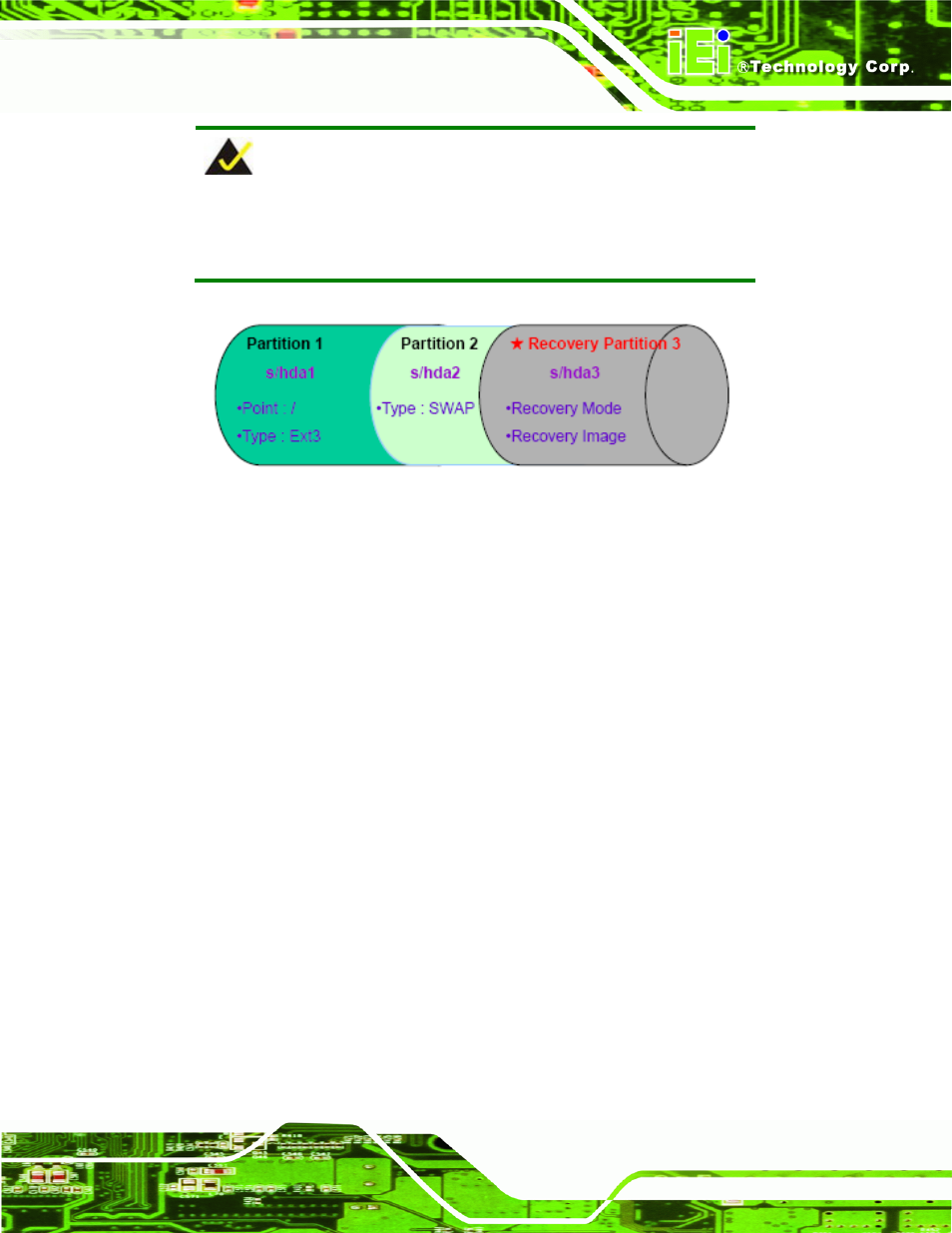
PCIE-Q57A PICMG 1.3 CPU Card
Page 125
NOTE:
Please reserve enough space for partition 3 for saving recovery
images.
Figure C-22: Partitions for Linux
Step 3:
Create a recovery partition. Insert the recovery CD into the optical disk drive.
Follow
Step 1
~
Step 3
described
in Section
77
C.2.2. Then type the following
commands (marked in red) to create a partition for recovery images.
system32>
diskpart
DISKPART>
list vol
DISKPART>
sel disk 0
DISKPART>
create part pri size=
___
DISKPART>
assign letter=N
DISKPART>
exit
system32>
format N: /fs:ntfs /q /v:Recovery /y
system32>
exit
Step 4:
Build-up recovery partition. Press any key to boot from the recovery CD. It will
take a while to launch the recovery tool. Please be patient. When the recovery
tool setup menu appears, type <3> and press
77
Figure C-23). The
Symantec Ghost window appears and starts configuring the system to build-up a
recovery partition. After completing the system configuration, press any key to
reboot the system. Eject the recovery CD.
