Using the pro logic ii mode, Linear pcm setting – Alpine DVA-9965 User Manual
Page 54
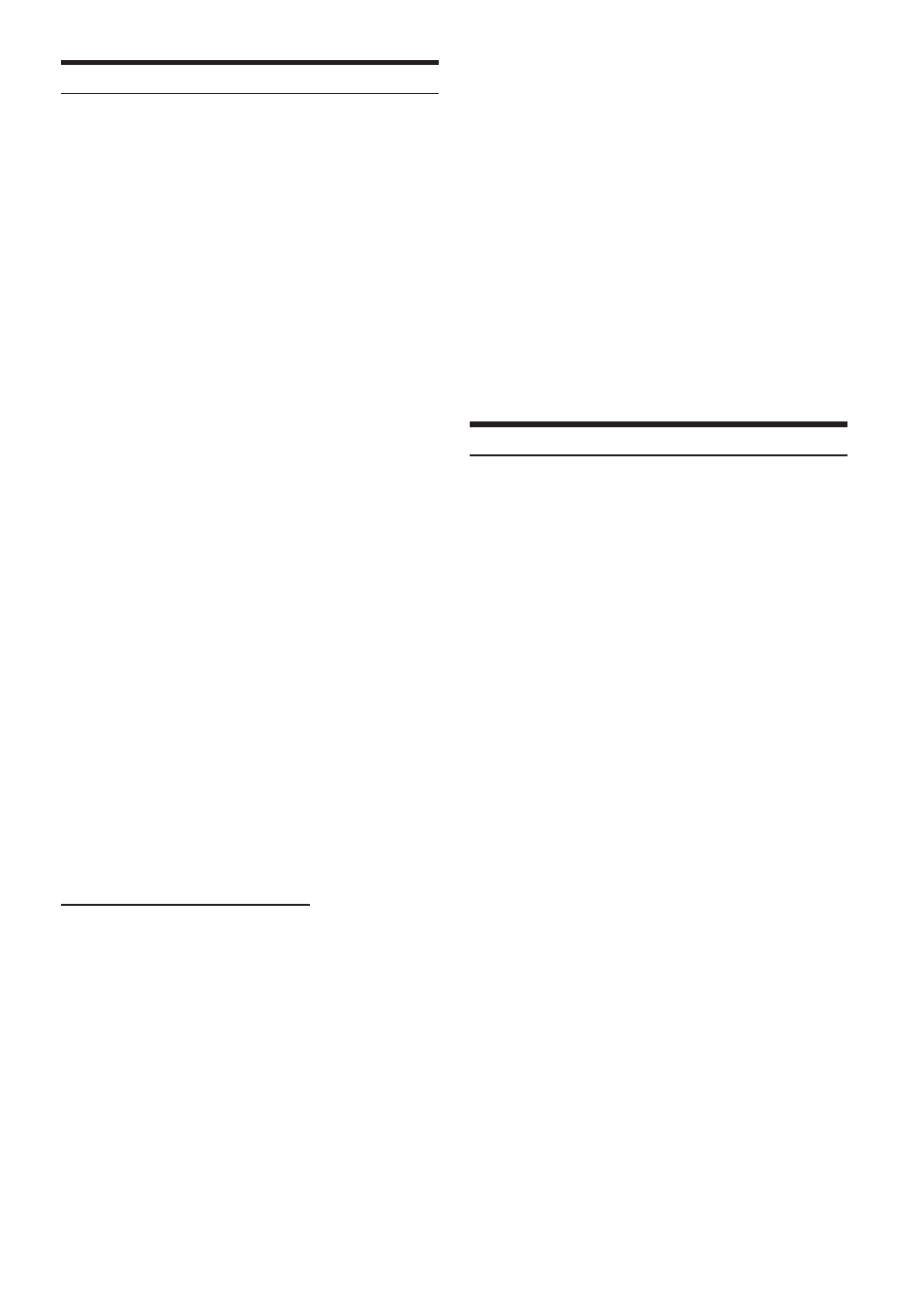
52
-EN
Using the Pro Logic II Mode
Pro Logic processing can be conducted on the music signals recorded
on two channels to achieve Dolby Pro Logic II surround sound. For
two-channel Dolby Digital and DTS signals, there is also a “REAR
FILL” function for outputting the signals of the front channel to the
rear channel.
1
Check that Defeat mode is off (page 20).
2
Press and hold MENU for at least 2 seconds.
3
Select the Dolby PL II mode by sliding your finger
on the GlideTouch bar to the left or right. Press
the GlideTouch bar under the Dolby PL II mode.
The DOLBY PL II setup mode is activated.
4
Select the DOLBY PL II by sliding your finger on
the GlideTouch bar to the left or right, then press
the GlideTouch bar.
5
Select the desired mode by sliding your finger on
the GlideTouch bar to the left or right. Press the
GlideTouch bar under the desired mode.
PL II MOVIE:
Suits the stereo TV shows and all programs
encoded in Dolby Surround. It improves the sound
field directivity to near that of discrete 5.1-channel
sound.
PL II MUSIC:
Can be used for all stereo music recordings, and
provides a wide, deep sound field.
PL II FILL:
Depending on the input signals, the sound may only
be output from the front speakers. In this case, the
“REAR FILL” function can be used to output signals
from the rear speakers as well.
OFF: Turns DOLBY PL II function to OFF.
If PL II MUSIC is selected, the center width can be adjusted
with the following operations.
This function offers the optimum vocal position by adjusting
the center channel position between the centre speaker and
the L/R speaker. (The adjustments established in “Adjusting
the acoustic image” (page 51) are ineffective while this
function is activated.)
Selecting the CENTER WIDTH CONT.
1) Select CENTER WIDTH by activating the DOLBY PL II
setup mode in step 4 of “Using the Prologic II Mode.”
2) Select ON or OFF by sliding your finger on the
GlideTouch bar to the left or right. Press the GlideTouch
bar under the ON or OFF.
If ON is set, you can enjoy the optimum vocal position
by distributing the center channel sound between the
center speaker and L/R speaker.
3) Adjust the level by turning the Rotary encoder.
The level can be adjusted between 0 to 7. When the
level increases, the centre channel position moves from
the centre speaker position to both sides.
6
When the setting is complete, press and hold
MENU for at least 2 seconds.
• This adjustment is effective when the setting of the centre speaker
is SMALL or LARGE in the speaker setup settings.
• Avoid stopping, pausing, switching the disc, cueing, fast-
forwarding or switching the audio channel of this unit while
making this adjustment. The setting is cancelled if the Decode
mode is switched.
• This adjustment is ineffective when the speaker is set to CENTER
OFF in “Setting the Speakers” (page 46).
• This function only works with two-channel signals. This operation
is ineffective when 5.1-channel DTS or Dolby Digital signals are
input.
• If the REAR FILL setting is made while REAR MIX is ON, the
sound for rear fill is unchanged. REAR MIX is given priority
during all 2 channel decoding other than linear PCM.
• For linear PCM signals, the voice is output from the rear speaker
regardless of the REAR FILL and REAR MIX setting.
• When the setting is complete, it is recommended to store the setting
contents. For storing, refer to page 53.
Linear PCM Setting
The output when playing discs recorded in linear PCM can be set to 2
or 3 channels.
1
Check that Defeat mode is off (page 20).
2
Press and hold MENU for at least 2 seconds.
3
Select the DVD Level mode by sliding your finger
on the GlideTouch bar to the left or right. Press
the GlideTouch bar under the DVD Level mode.
4
Select the PCM MODE by sliding your finger on the
GlideTouch bar to the left or right. Press the
GlideTouch bar under the PCM MODE.
5
Select the desired mode by sliding your finger on
the GlideTouch bar to the left or right. Press the
GlideTouch bar under the desired mode.
2CH OUTPUT : 2ch output (L/R)
3CH OUTPUT : 3ch output (L/R/CENTER)
6
When the setting is complete, press and hold
MENU for at least 2 seconds.
• This adjustment is ineffective when the speaker is set to CENTER
OFF in “Setting the Speakers” (page 46).
