Dvd / video cd operation, Playing dvd / video cd, Dvd/video cd – Alpine DVA-9965 User Manual
Page 18: Playing dvd/video cd, If a menu screen appears
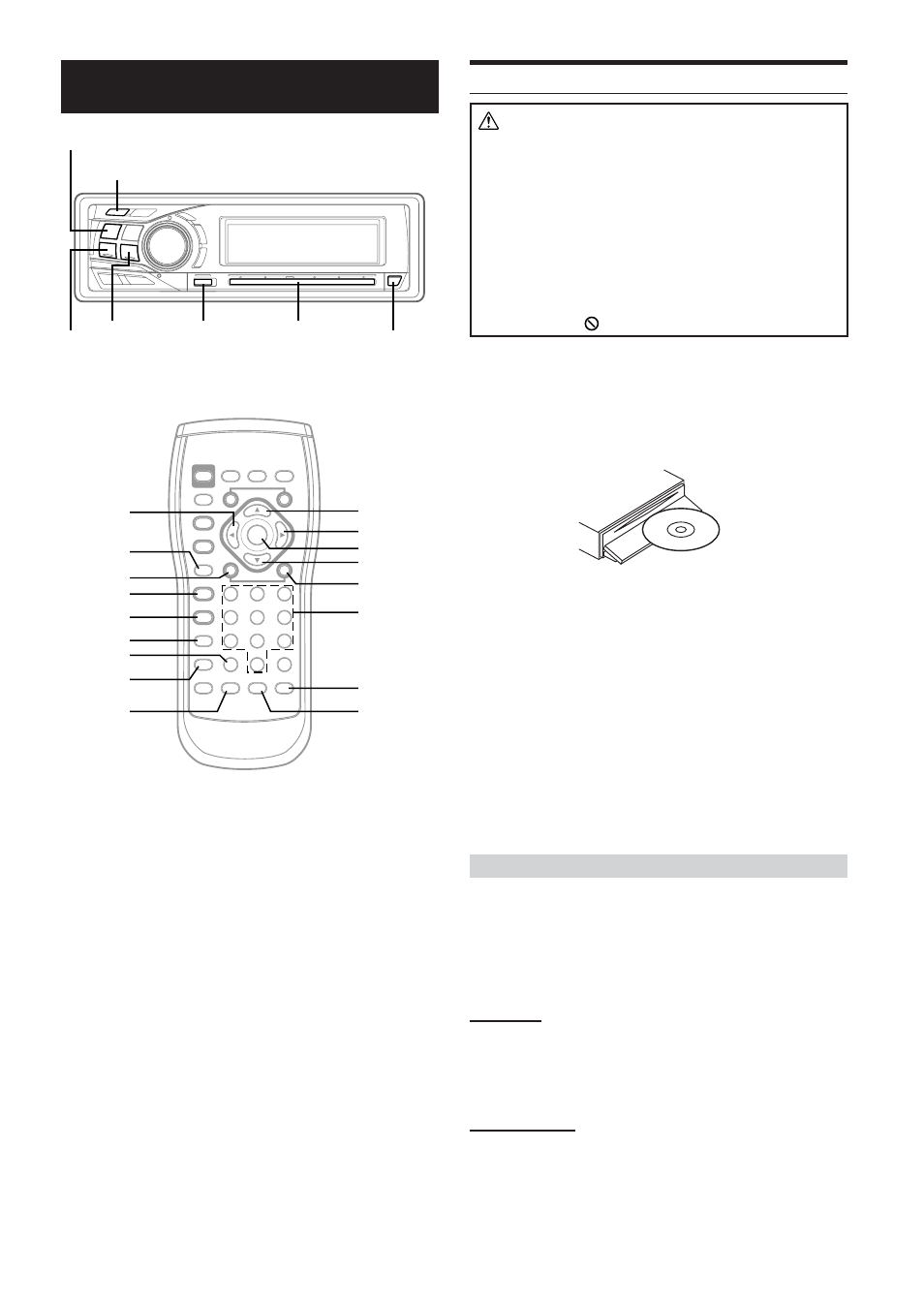
16
-EN
Playing DVD/Video CD
Caution
• Not all functions will be operated for every DVD. See the
individual DVD’s instructions for details on the features
supported.
• Fingerprints on a disc may adversely affect playback. If a
problem occurs, remove the disc and check for fingerprints on
the playback side. Clean the disc if necessary.
• When using the remote control, be careful to press only one
button at a time. Pressing multiple buttons at the same time
may cause erroneous operation.
• If you try to perform an invalid operation (based on the type of
disc being played), the following mark is displayed on the
monitor screen:
Play Position Memory Function
Even if you turn power off or switch the Ignition Key to OFF during
playback or change the source, playback will continue from the point
where playback stopped when the power is turned ON again.
1
Insert a disc with the label side facing up.
The disc will be pulled into the unit automatically.
When a disc is already inserted, press SOURCE/POWER
on the main unit to switch to the DISC mode.
The mode will change every time the button is pressed.
DISC
→ TUNER → CD CHANGER* → DISC
* Only when the CD changer is connected
2
To eject the disc, press
c on the main unit.
• Do not remove a disc during its eject cycle. Do not load more than
one disc at a time. A malfunction may result from doing either.
• If the disc does not eject, press and hold
c for at least 2 seconds.
• The reverse side of a double-sided DVD will not be played
automatically. Remove the disc, turn it over, and reinsert it.
• Never insert map discs for navigation purposes as they could
damage the equipment.
• Refer also to “DVD Setup” (pages 32 to 34).
If a menu screen appears
On DVDs and video CDs with playback control (PBC), menu screens
may appear automatically. If this happens, perform the operation
described below to start playback.
•
This operation is controlled using the remote control unit.
•
For many discs,the menu screen can also be displayed by pressing
MENU.
DVD menu
Press
8, 9, ; or : to select the desired item, then
press ENT.
• For some discs it is possible to select items directly from the menu
screen using the number keys (“0” to “9”).
Video CD menu
Use the number keys (“0” to “9”) to select the desired
number, then press ENT.
• The menu screen does not appear when the PBC function is turned
off. In this case, set VCD PLAY MODE to turn on the PBC
function. For details, refer to “Setting the Video CD Play Mode”
(page 35).
DVD/Video CD
• DVD and Video CD operation can be controlled from both the
remote control and the main unit. In this section, both remote
control and main unit operation are described.
For GlideTouch bar details, refer to page 20.
• To view DVD and Video CD, the optional TV monitor is required.
• If a PAL type disc is inserted, the message “VIDEO SIGNAL
SYSTEM IS NOT CORRECT” is displayed, and playback is not
available.
g
L
CLR
DISP/TOP M.
AUDIO
;
8
:
ENT.
9
f
number
keys
(0 to 9)
ANGLE
SUBTITLE
RETURN
MENU
:/J
-/J
g
f
GlideTouch bar
c
SOURCE/POWER
FUNC.
