Setting the speakers, Set mx mode of the external audio processor, X-over adjustment – Alpine DVA-9965 User Manual
Page 48
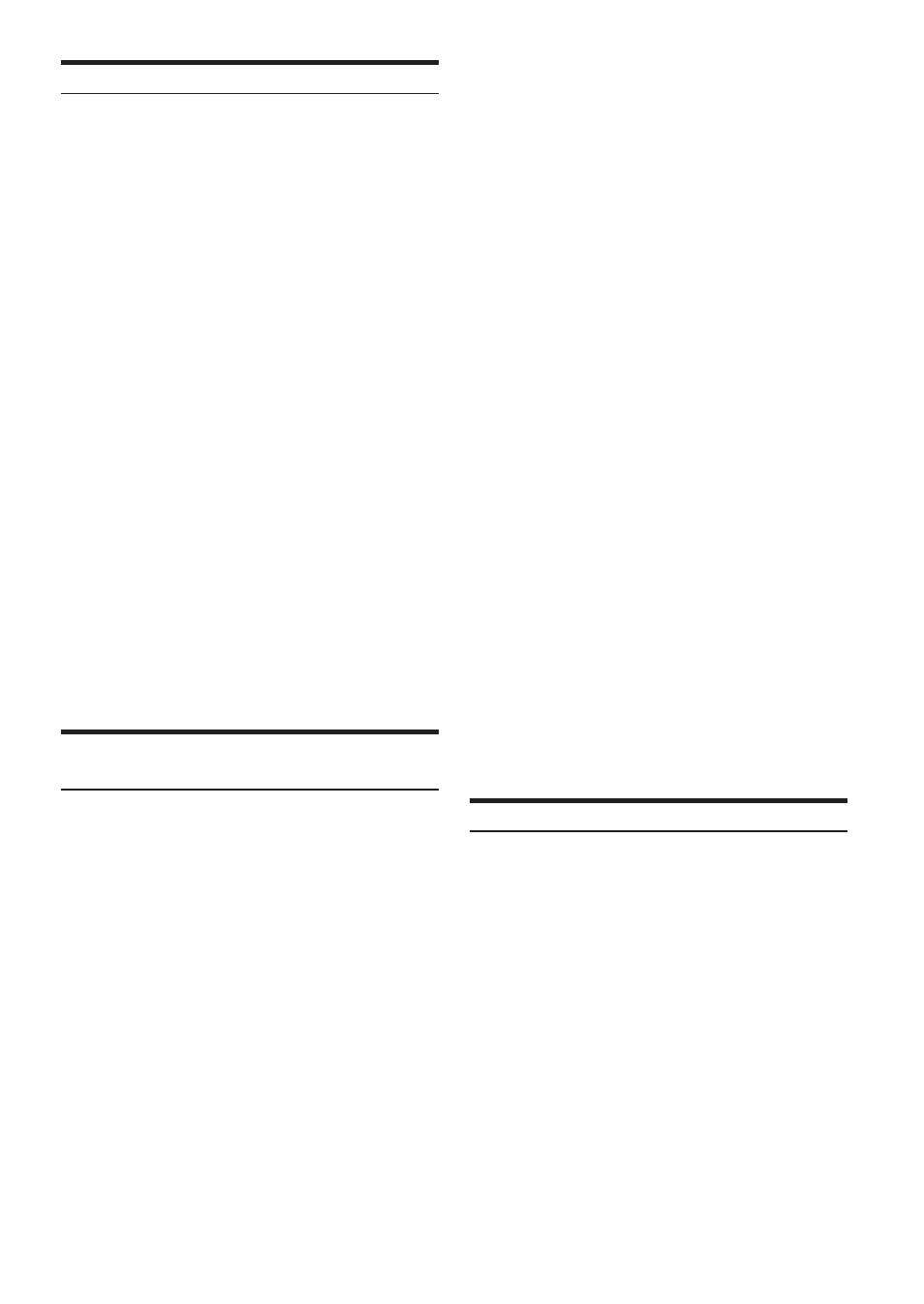
46
-EN
Setting the Speakers
1
Check that Defeat mode is off (page 20).
2
Press and hold MENU for at least 2 seconds.
3
Select the Speaker Select mode by sliding your
finger on the GlideTouch bar to the left or right.
Press the GlideTouch bar under the Speaker
Select mode.
4
Touch the GlideTouch bar and select the speaker
by sliding it to the left or right, then press the
GlideTouch bar.
5
Touch the GlideTouch bar, and select any
speaker (ON/OFF) by sliding it to the left or right,
then press the GlideTouch bar.
FRONT1: OFF/TW (Tweeter)/FULL (Full Range)*
FRONT2: OFF/ON
REAR:
OFF/ON
CENTER: OFF/ON
SUBWOOFER: OFF/MONO/STEREO
* Displayed when “USER’S” is set in “Setting the Response Slope
for the High Range Speaker” (page 37).
6
To adjust another speaker, return to the previous
display by pressing MENU and repeat step 5.
7
When the setting is complete, press and hold
MENU for at least 2 seconds.
• Set the speaker which is not connected to OFF.
• Settings above can be carried out even when the speaker is set to
OFF in “Speaker Setup” (page 49).
• To use the subwoofer in MONO with PXA-H700 or PXA-H701
connected, connect the subwoofer to the subwoofer output terminal
of PXA-H700 or PXA-H701.
Set MX Mode of the External Audio
Processor
Before performing the operations below, set MX (Media Xpander)
mode of the PXA-H700 to “AUTO” when the PXA-H700 is connected.
1
Check that Defeat mode is off (page 20).
2
Press MENU.
3
3
Select the Media Xpander mode by sliding your
finger on the GlideTouch bar to the left or right.
Press the GlideTouch bar under the Media
Xpander mode.
4
Press the GlideTouch bar under ON to activate
MX.
5
After setting, press and hold MENU for at least 2
seconds to return to normal mode.
6
Press SOURCE/POWER to select the source to
which you want to apply MX (Media Xpander).
7
Press and hold MENU for at least 2 seconds.
8
Select the Media Xpander mode by sliding your
finger on the GlideTouch bar to the left or right.
Press the GlideTouch bar under the Media
Xpander mode.
9
Select the MX Level by sliding your finger on the
GlideTouch bar to the left or right. Press the
GlideTouch bar under the desired level or OFF
(Non Effect).
FM (MX level 1 to 3):
The medium to high frequencies become clearer, and
produces well balanced sound at all frequencies.
CD (MX level 1 to 3):
CD mode processes a large amount of data during playback.
MX takes advantage of this large data quantity to reproduce a
more clear, clean output.
CMPM/SAT (MX level 1 to 3):
This corrects information that was lost at the time of
compression. This reproduces a well-balanced sound close to
the original.
DVD (Video CD)
(MOVIE MX level 1 to 2):
The dialogue portion of a video is reproduced more clearly.
(DVD MUSIC):
A DVD or Video CD contains a large quantity of data such as
music clip. MX uses this data to reproduce the sound
accurately.
AUX (MX level 1):
Choose the MX mode (CMPM, MOVIE, or MUSIC) that
corresponds to the media connected.
If two external devices are connected, a different MX
mode for each media can be selected.
10
After setting, press and hold MENU for at least 2
seconds to return to normal mode.
• The contents of MX set here is reflected to PXA-H700 or PXA-
H701.
• When OFF is selected, MX effect of each MX mode will be OFF.
• Each music source, such as radio, CD, and MP3 can have its own
MX setting.
• MX mode does not function when MX is ON for AM radio.
• MX COMPRESS MEDIA is applied for MP3/WMA, MMD and
iPod.
• If no operation is performed for 15 seconds, the unit will return to
the normal mode.
X-OVER Adjustment
1
Check that Defeat mode is off (page 20).
2
Press and hold MENU for at least 2 seconds.
3
Select the Crossover (X-OVER) mode by sliding
your finger on the GlideTouch bar to the left or
right. Press the GlideTouch bar under the
Crossover (X-OVER) mode.
4
Select L+R or L/R by pressing and holding BAND
for at least 2 seconds.
L+R: Sets the same adjustment values for the left and
right channels.
L/R: Different adjustment values can be set for the left
and right channels.
5
Select the desired channel by pressing BAND.
6
Touch the GlideTouch bar, and select the desired
cut-off frequency (Crossover Point) by sliding it to
the left or right, then press the GlideTouch bar.
7
Press SOURCE/POWER to adjust the slope.
8
Turn the Rotary encoder to adjust the output
level.
