Displaying time, Blackout mode on / off, Setting the multicolor illumination – Alpine DVA-9965 User Manual
Page 31: Rear dvd function, Blackout mode on and off
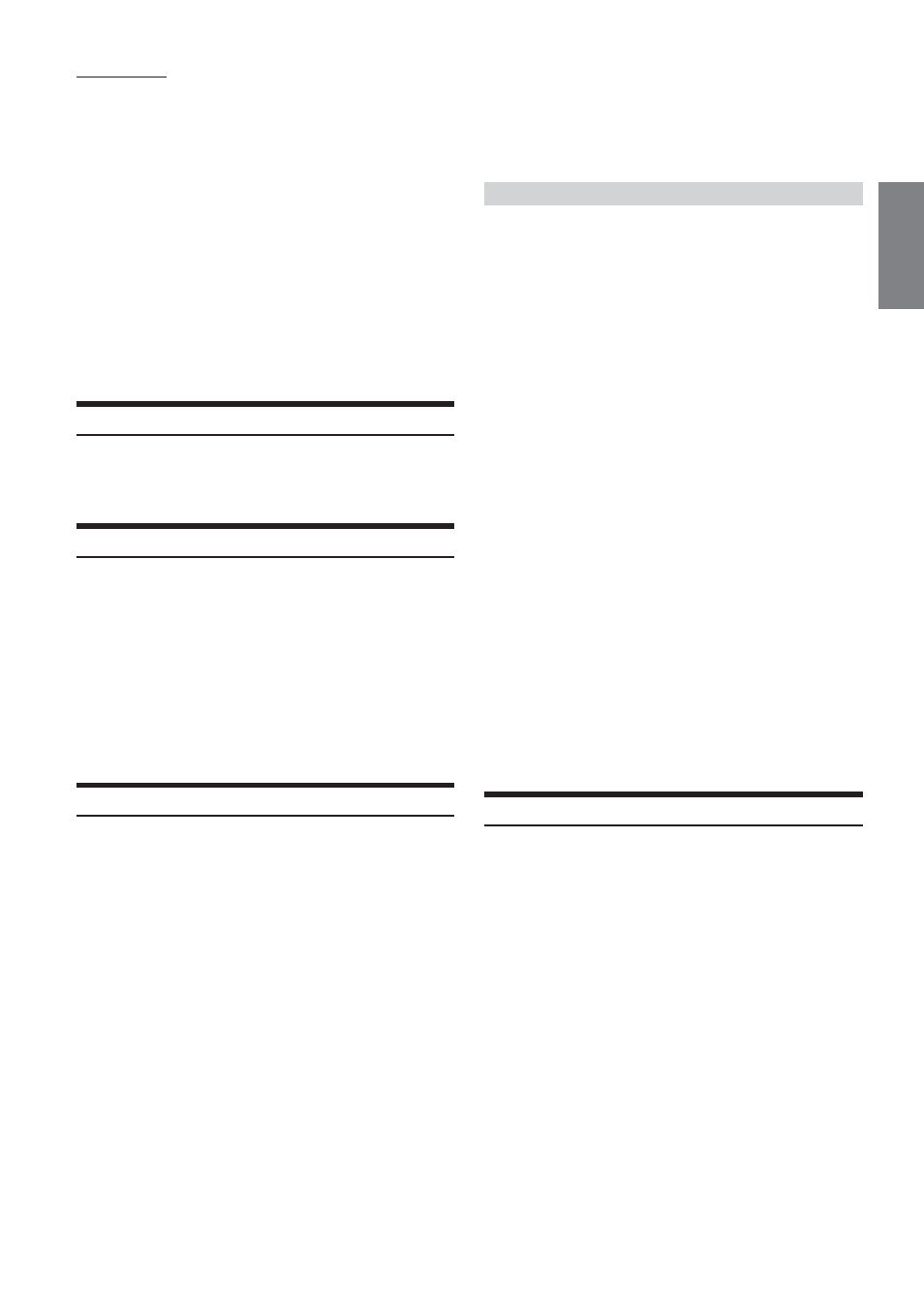
29
-EN
About “Text”
Text:
Text compatible CDs contain text information such as the disc
name and track name. Such text information is referred to as
“text.”
• Some characters may not be displayed correctly with this device,
depending on the character type.
• The CD changer must also be CD Text compatible for the Text
information to be displayed.
• When the Scroll Setting (page 38) is set to “MANUAL,” press and
hold TITLE for at least 2 seconds to scroll the Text information
only once (TEXT DISPLAY, FOLDER NAME DISPLAY, FILE
NAME DISPLAY or TAG DISPLAY mode).
• “NO SUPPORT” is displayed when the desired text information
cannot be displayed on this unit.
• The text or tag information may not be correctly displayed,
depending on the contents.
• When external audio is interrupted (INTERRUPT is displayed), the
time can be displayed by pressing TITLE.
Displaying Time
Press TITLE repeatedly until the time is displayed.
Each press changes the display.
For details, see “Displaying the Text” (page 28).
Blackout Mode On and Off
When Blackout mode is turned on, the display will turn off to reduce
power consumption. This additional power enhances the sound quality.
Press and hold FUNC. for at least 2 seconds to
activate the blackout mode.
The display will turn off.
• If any button on the unit is pressed during the blackout mode, the
function will be displayed for 5 seconds to show the operation
before returning to Blackout mode.
To cancel Blackout mode, press and hold FUNC. for at least 2
seconds.
Setting the Multicolor Illumination
You can change the lighting color of the following four buttons :
SOURCE/POWER, BAND, g and f.
1
Press MENU.
2
Select the Multicolor Illumi. mode by sliding your
finger on the GlideTouch bar to the left or right.
Press the GlideTouch bar under the Multicolor
Illumi. mode.
3
Change the color by sliding your finger on the
GlideTouch bar to the left or right. Press the
GlideTouch bar under the desired color.
BLUE
↔ GREEN ↔ AMBER ↔ RED ↔ (USER1-6*)
4
Press SOURCE/POWER to change to the 2 lit
Illumination mode.
5
Touch the GlideTouch bar, and select the lighting
color for the whole unit by sliding it to the left or
right.
AMBER
↔ GREEN ↔ AUTO
• AUTO: As you change the color of the illuminated buttons, their
color switches between AMBER and GREEN.
6
Press FUNC. or the GlideTouch bar to execute.
7
After setting, press and hold MENU for at least 2
seconds to return to normal mode.
* You can also use other colors if they have already been stored in
the USER’S presets described below.
If you want to use colors other than the above
1
Press MENU.
2
Select the Multicolor Illumi. mode by sliding your
finger on the GlideTouch bar to the left or right.
Press the GlideTouch bar under the Multicolor
Illumi. mode.
3
3
Turn the Rotary encoder to select colors
(1 through 512).
Each press of BAND advances the color number by 30.
1..............19..............184..............363..............512
(Red)
(Amber)
(Green)
(Blue)
4
Select any one of the preset numbers (1 through 6)
by sliding your finger on the GlideTouch bar to
the left or right. Press the GlideTouch bar under
the desired preset to store the adjustment.
To recall the stored color setting
Select USER'S 1 through 6 in “Setting the Multicolor
Illumination” step 3.
The stored setting contents are recalled.
5
After setting, press and hold MENU for at least 2
seconds to return to normal mode.
• If MENU is pressed while adjusting or setting the items in the
MENU mode, the unit returns to the previous selection screen.
• By pressing the GlideTouch bar under RETURN in the MENU
mode, the unit will return to the normal mode.
• If no operation is performed for 60 seconds, the unit will return to
the normal mode.
Rear DVD Function
1
Select the desired audio source.
2
Press MENU.
3
Select Rear DVD by sliding your finger on the
GlideTouch bar to the left or right. Press the
GlideTouch bar under Rear DVD.
4
Select ON or OFF by sliding your finger on the
GlideTouch bar to the left or right. Press the
GlideTouch bar under ON or OFF.
If ON is set:
You can enjoy the picture and background of an inserted
disc on the front or rear monitor while listening to an
alternate audio source, such as the radio, on this unit.
The Rear DVD function setting determines which remote
control sensor is recognized. When remote control
operation is disabled, operation from the head unit
controls is still possible.
Continued
