4 advanced menu, 1 jumperfree configuration, Ai tuning [standard – Asus Desktop Barebone Pundit P3-PH5 User Manual
Page 78: Cpu frequency [xxx
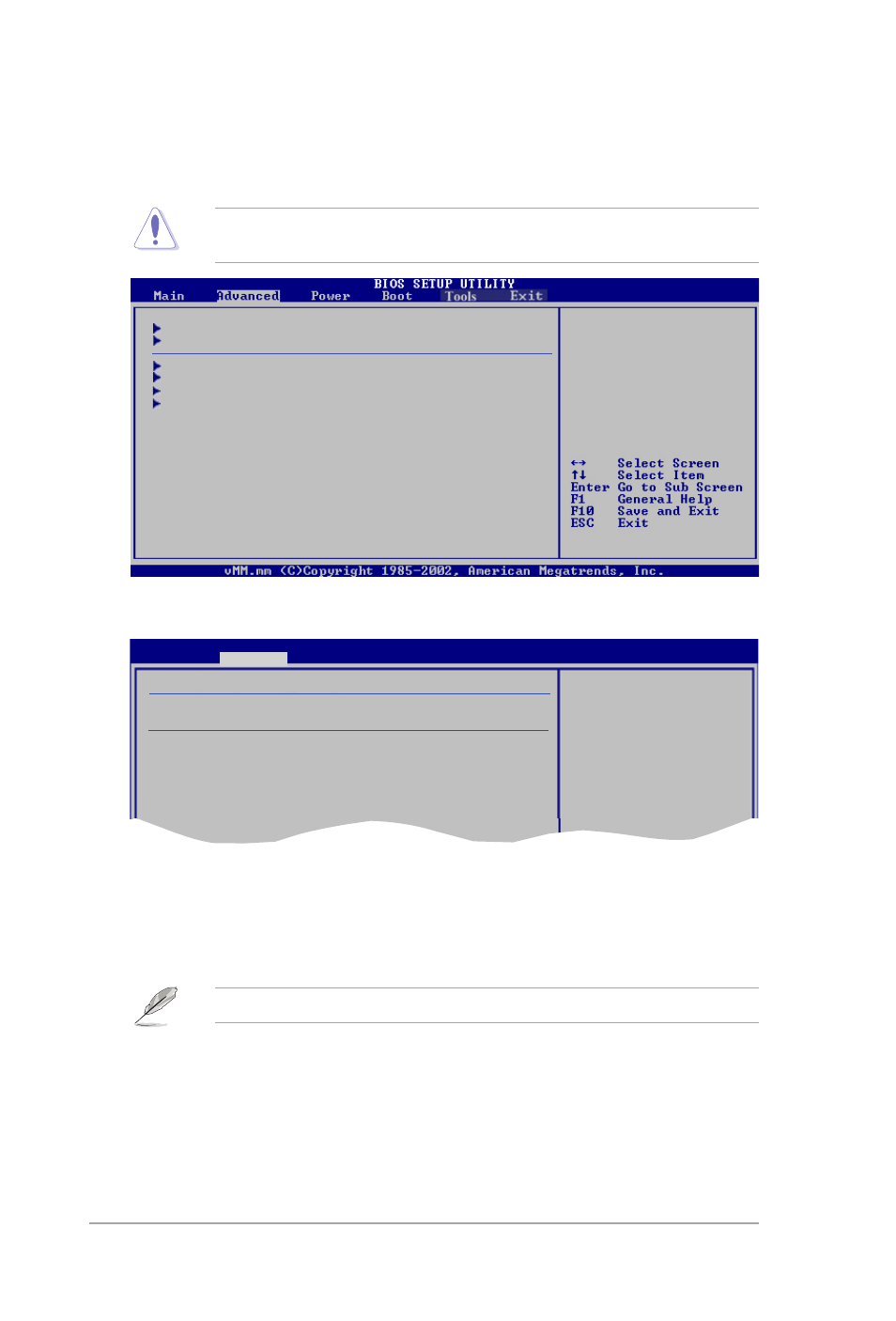
5-18
Chapter 5: BIOS setup
5.4
Advanced menu
The Advanced menu items allow you to change the settings for the CPU and other
system devices.
Take caution when changing the settings of the Advanced menu items. Incorrect
field values can cause the system to malfunction.
5.4.1
Jumperfree Configuration
AI Tuning [Standard]
Allows selection of CPU frequency and auto adjustment of relevant parameters.
Frequencies higher than CPU manufacturer recommends are not guaranteed to
be stable. If the system becomes unstable, return to the default. Configuration
options: [Manual] [Standard]
The following items appear only when the AI Tuning item is set to [Manual].
CPU Frequency [xxx]
Displays the frequency sent by the clock generator to the system bus and PCI bus.
The value of this item is auto-detected by the BIOS. Use the <+> and <-> keys to
adjust the CPU frequency. You can also type the desired CPU frequency using the
numeric keypad. The values range from 100 to 400. Refer to the table below for
the correct Front Side Bus and CPU External Frequency settings.
Jumperfree Configuration
USB Configuration
CPU Configuration
Chipset
Onboard Devices Configuration
PCIPnP
Adjust system
frequency/voltage
BIOS SETUP UTILITY
Advanced
Configure System Frequency/Voltage
AI Tuning
[Standard]
DRAM Frequency
[Auto]
Select the target CPU
frequency, and the
relevant parameters
will be auto-adjusted.
Frequencies higher
than CPU manufacturer
recommends are not
guaranteed to be
stable. If the system
becomes unstable,
return to the default.
