Vanguard EZCT-10 User Manual
Page 15
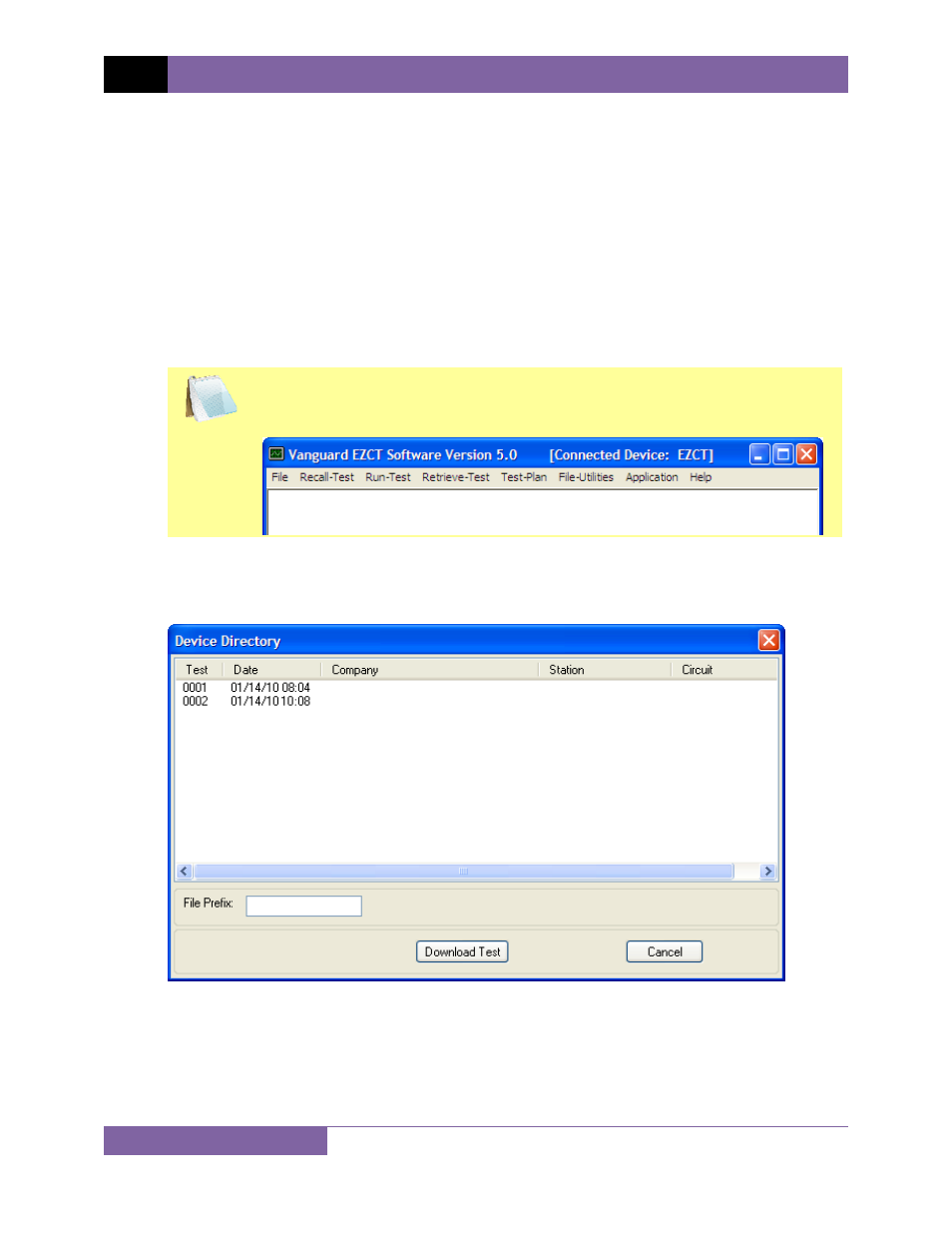
REV 1 EZCT VERSION 5.x SOFTWARE MANUAL
13
4.0 WORKING WITH TEST RECORDS
The EZCT software can be used to retrieve test records from a CT Tester or from the PC hard
drive. Once a test record is retrieved, you can change the record header information, print the
test results, change the nameplate ratio values, change the knee point marker, change the
frequency, add or modify test notes, and save the record to the hard drive.
4.1
Retrieving Test Records From a CT Tester
To retrieve a test record from a CT Tester:
1. Make sure the EZCT software is running. Connect the CT Tester to the PC via either the
RS-232C port or the USB port.
NOTE
When a device is connected and is under PC control, the title bar of the
EZCT software will display the name of the connected device as shown
below:
2. Click on the Retrieve-Test menu (alternatively you can click on the File menu and then
select Retrieve Test Record From Device...). A window will appear listing a directory of all
the test records stored in the CT Tester’s memory as shown below:
3. You can select a test record to be retrieved by clicking on the test record number. The
selected record will be highlighted. You may select multiple records by holding down the
[CTRL] key and clicking on the record numbers. All selected records will be highlighted.
You may de-select a selected record by holding down the [CTRL] key and clicking on the
selected record number a second time.
