Figure 6.0 typical dmom-100, Tabulated report printout, Operating procedures dmom-100 – Vanguard DMOM-100 User Manual
Page 18
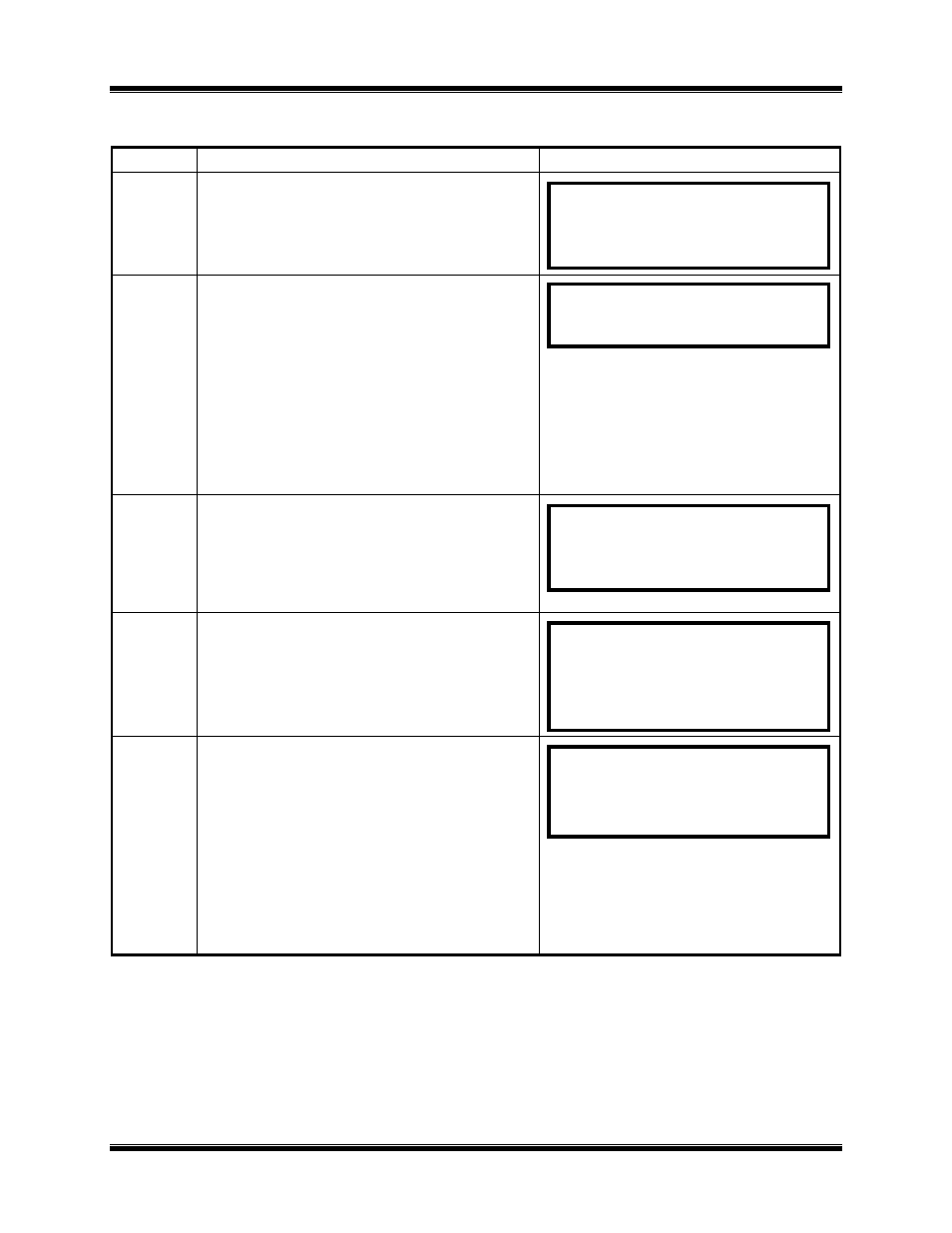
Operating Procedures
DMOM-100™
11
Table 4.0 Run Test Procedure (Measure an Unknown Resistance)
(Continued)
STEP
ACTION
DMOM-100
DISPLAY
4-14
“SAVE THIS RECORD?” displays when
another test was not selected in step 4-12.
Test record contains all the reading taken
in this test.
4-15
To save this record, press key #1 (YES). If
test record is not to be saved, press key #2
(NO) and go to step 4-17.
NOTE
A test record is saved in Flash
EEPROM. A record number
will be automatically assigned
to the record by the DMOM-
100
. (The Test record was
assigned #2 in this example).
4-16
When record is saved (record # shows on
display), press ENTER to return to START
MENU, which presents options for all
step-by-step operating procedures.
4-17
Pressing key #2 (NO) on SAVE THIS
TEST RECORD (see step 4-14) causes the
ARE YOU SURE? Prompt (shown at
right).
4-18
In response to ARE YOU SURE? If key
#1 is pressed, test record will be erased
from working buffer and display returns to
“START MENU”. If key #2 is pressed,
the test record will be saved in Flash
EEPROM. Test record number assigned to
this record will also be displayed. Exit the
RECORD SAVED display by pressing
ENTER, which returns display to the
START MENU.
This ends the RUN TEST procedure.
1. RUN TEST 06/11/01
2. SETUP 12:24:01
3. CAL CHECK
1. RUN TEST
2. SETUP
3. CAL CHECK
ARE YOU SURE?
DATA WILL BE LOST!
1. DO NOT SAVE RECORD
2. SAVE RECORD
RECORD NUMBER 2
HAS BEEN SAVED!
SAVE THIS TEST RECORD?
1. YES
2. NO
