Working with the results table, Customize decode result table, Result table – Teledyne LeCroy Line Code and Symbolic Decoders User Manual
Page 16
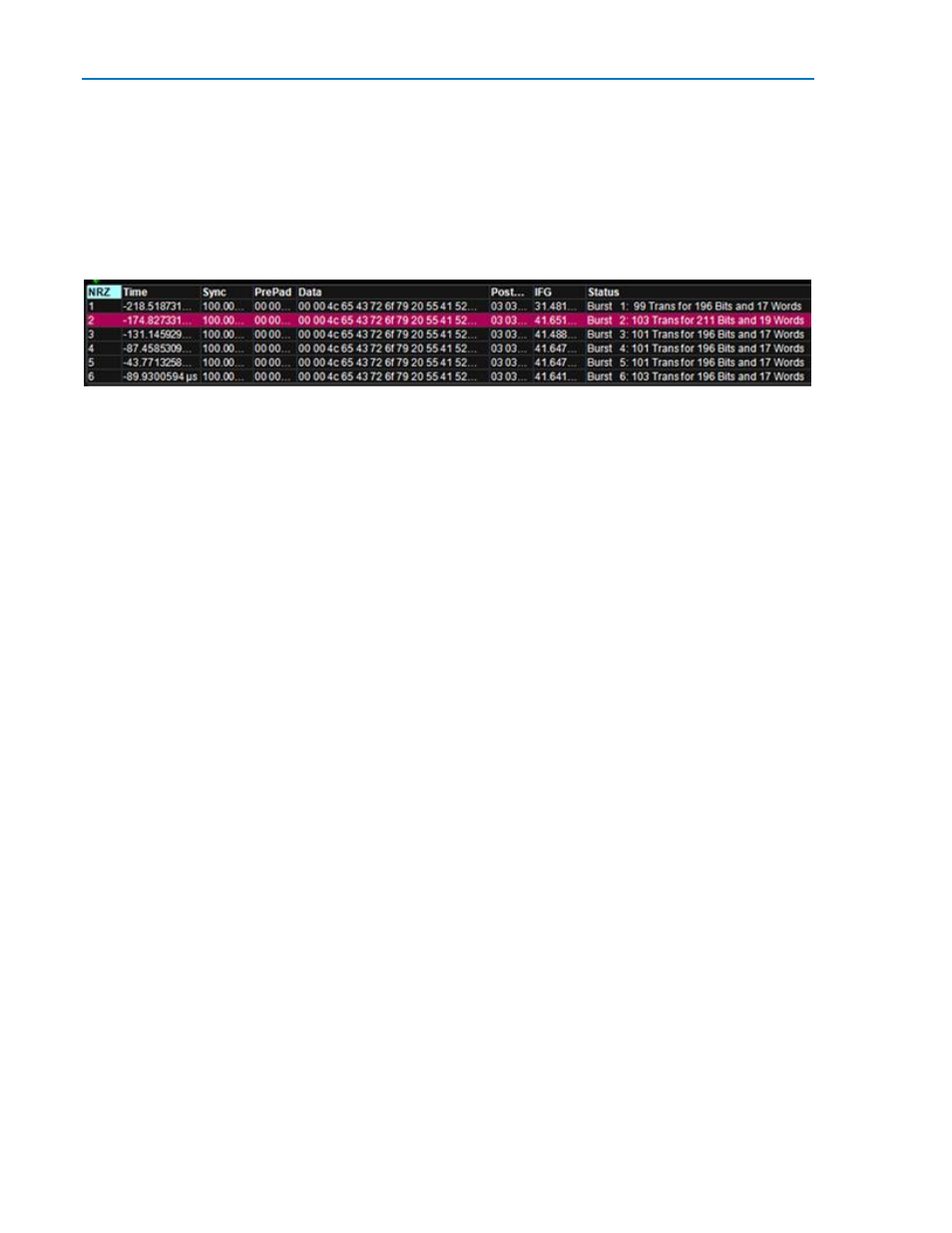
Line Code and Symbol Decoders
14
922663 Rev A
Working with the Results Table
By default, a table summarizing the decoder results appears below the grids. The decode results table
provides a view of message data as decoded by the oscilloscope during the most recent acquisition,
even when messages are too compact to allow annotation on the waveform trace.
The table is displayed only when the View Decode checkbox is marked on the Decode Setup Dialog and
a source signal has been decoded using that protocol.
Typical decode results table
The first column heading (top left most cell of the table) bears the name of the corresponding protocol,
and the cell's fill color matches the color of the input source. Touching this cell opens the Decode Setup
dialog if it has been closed.
Touching a particular row of the table opens a Zoom of the corresponding point in the decode trace.
The result table is customizable, and you can change the columns and the number of rows that are
displayed. Keep in mind that displaying several multiple-row tables will reduce the amount of screen
space available for the waveform grids.
You can also export result table data to a .CSV file.
Customize Decode Result Table
Follow these steps to change which decode values appear in the result table:
1. Press the Front Panel Serial Decode button, or choose Analysis > Serial Decode, then open the
Decode Setup tab.
2. Touch the Configure Table button.
3. On the View Columns pop-up dialog, check boxes for the columns you want to appear in the table.
Clear boxes for any columns you wish to remove. Only those columns selected will appear on the
oscilloscope display.
To return to the preset display, touch Default.
4. Optionally, set a BitRate Tolerance percentage. This value will allow for signal jitter correction while
decoding.
5. Touch the Close button when finished.
6. Optionally, on the Decode Setup dialog enter the Table # Rows to display. Each row will contain data
from one decoded message.
