Operating the sierranet m168 system – Teledyne LeCroy SierraNet M168 Quick Start User Manual
Page 4
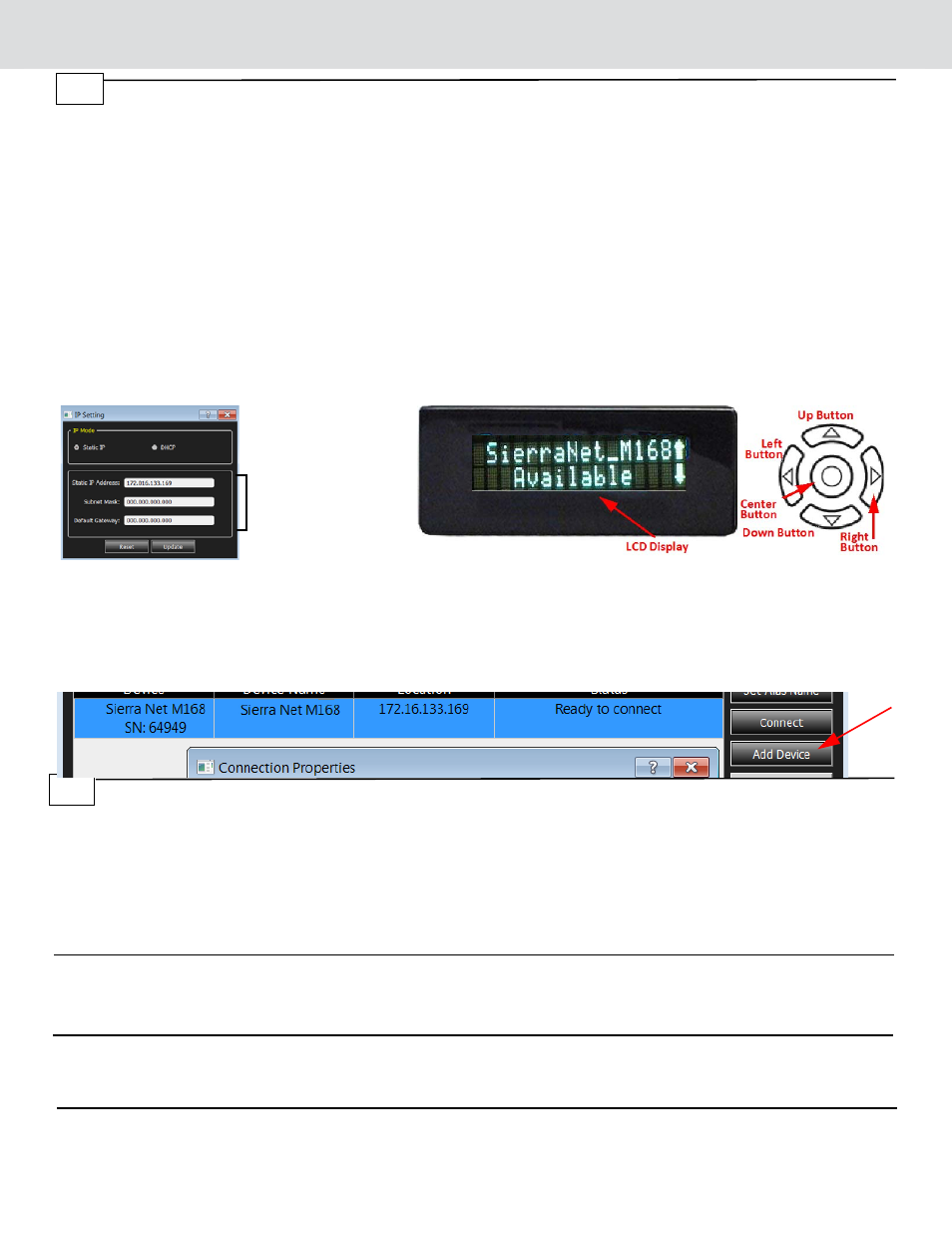
Trademarks and Servicemarks
LeCroy and SierraNet M168 are trademarks of Teledyne LeCroy.
Microsoft and Windows are registered trademarks of Microsoft Inc.
All other trademarks are property of their respective companies.
Changes
Product specifications are subject to change without notice.
Teledyne LeCroy reserves the right to revise the information in this
document without notice or penalty.
Teledyne LeCroy Customer Support
Online Download
Periodically check the Teledyne LeCroy Protocol Solutions web
site for software updates and other support related to this product.
Mail:
3385 Scott Blvd., Santa Clara, CA 95054-3115
Web: teledynelecroy.com/tm/Library/software/PSG
E-mail: [email protected]
Tel:
(800) 909-7112 (USA and Canada)
© 2013 Teledyne LeCroy, Inc. All rights reserved.
Part Number: 922747-00 Rev. B
This document may be printed and reproduced without additional permission, but all copies should contain this copyright notice.
Operating the SierraNet M168 System
It is recommended that you read the SierraNet M168 User Manual before operating the system, to get familiar with the
capabilities and settings. Also, we recommend that you initially use the ‘Easy Mode’ on the Capture tab to set the capture
parameters.
Getting Started with Protocol Analysis
To use the SierraNet M168 software for protocol analysis, select File > Protocol Analyzer for a new protocol analyzer
project or open one of the sample projects from the Examples folder (look for a .get file).
11
Connecting the Platform to the Host Machine via Ethernet
The SierraNet M168 platform can be connected to the host machine by using either a USB cable (as described in Section
8) or by using a1 GbE connection as described below.
Connecting via Ethernet
When using Ethernet, the SierraNet must communicate with the host machine to establish a connection.
To connect to the Ethernet network, the Sierra M168 should be assigned an IP address. The IP address can be assigned
automatically, if the network has a DHCP server, or assigned manually using either the front-panel keypad and display or
the Net Protocol Suite software.
IP Address Configuration
The IP address can be configured either via the front panel buttons or using the application when the analyzer is connected
to the host machine via a USB cable.
When connected to a network, the analyzer can communicate with the DHCP server in order to obtain its IP address
configuration.
Once the IP Address is configured, the SierraNet M168 analyzer is automatically detected by the application if the analyzer
and the host machine on which the application is running are on the same Ethernet subnet. A list of all available units are
displayed in the Find Devices dialog.
If the analyzer and the host machine are located on different subnets then the IP address of the analyzer needs to be
configured manually in the application: Use the Add Device feature by clickling the Add Device button in the Select Device
window.
DHCP Address
Static Address
10
