Teledyne LeCroy SierraNet M168 Quick Start User Manual
Page 3
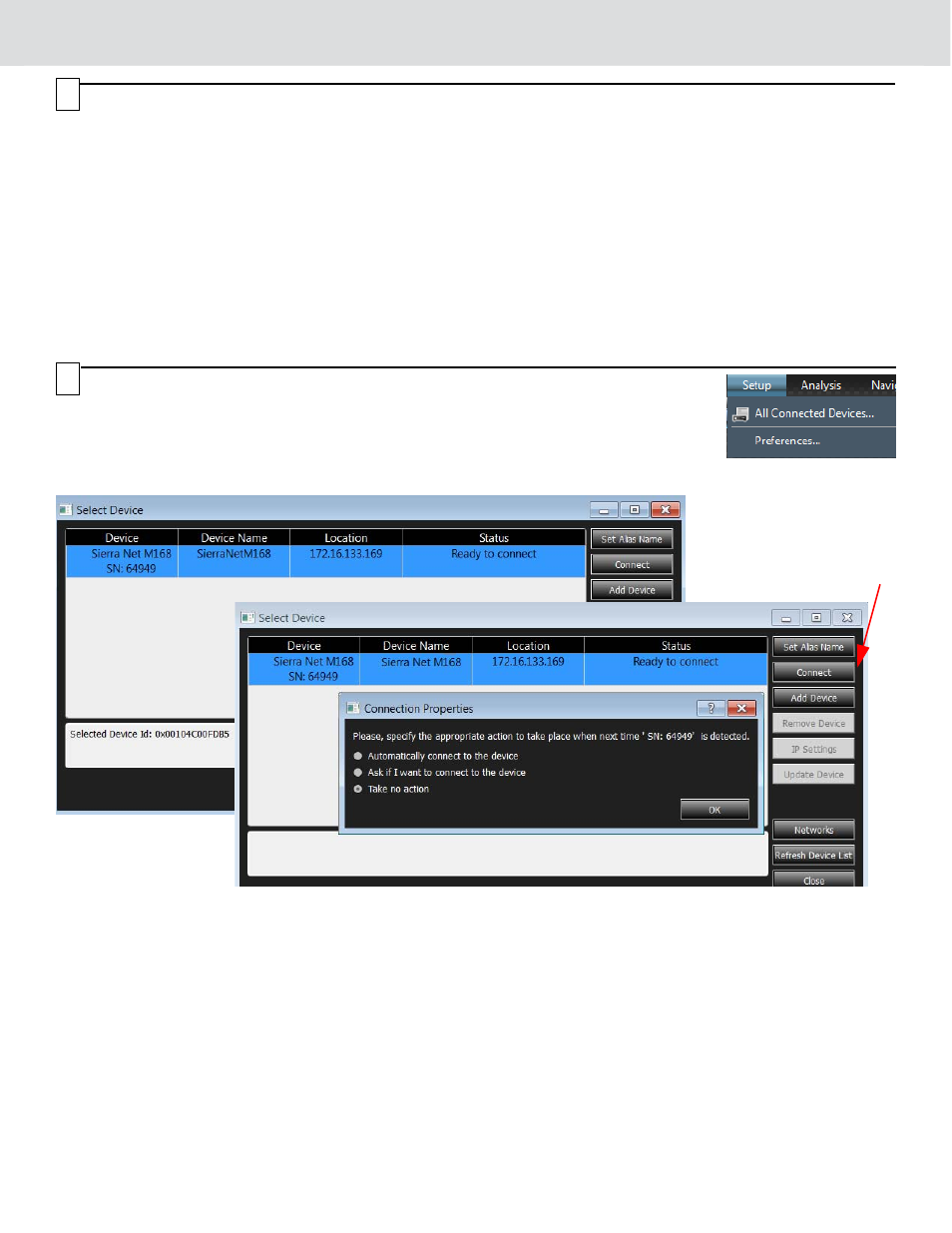
8
Starting the Application
To launch the software, double-click the Net Protocol Suite icon in the Program Manager
Window. After you start the software, click Setup and select All Connected Devices (see screen
capture on the right) to display the Select Device dialog. Click Refresh Device List (see screen
captures below) to display all the devices on the network. Select a device and click Connect.
Operating in Simulation Mode
The system operates in Simulation Mode by default, if the software detects no hardware. However, you can operate in
Simulation Mode directly, without installing the analyzer hardware.
To start using the protocol analyzer and software, see the Protocol Analyzer chapter of the SierraNet M168 User Manual.
9
Setting Up and Connecting
Note: You must install the software before connecting the
analyzer to the host machine for the first time.
To set up the analyzer:
1.
Connect the analyzer to a 100V–240V, 50Hz–60Hz,
power outlet and turn on the Power switch.
At power on, the analyzer will go through initialization
as shown on the LCD display.
2.
Connect the USB cable between the SierraNet M168
USB port and a USB port on the host machine. The
host machine operating system detects the analyzer
and loads the driver files. (See Section 10 for how to
connect via Ethernet.)
3.
Connect your devices using SFP+ optics and a fiber
cable suitable for your setup.
4.
Connect the Ethernet or Fibre Channel devices to port
pairs P1/P2, P3/P4, P5/P6 and/or P7/P8.
For an illustration of the cabling, see the Introduction
chapter of the SierraNet M168 User Manual.
