2 boot settings configuration, Quick boot [enabled, Add on rom display mode [force bios – Asus P4V533-MX User Manual
Page 53: Bootup num-lock [on, Ps/2 mouse support [auto, Wait for ‘f1’ if error [enabled, Hit ‘del’ message display [enabled, Interrupt 19 capture [disabled
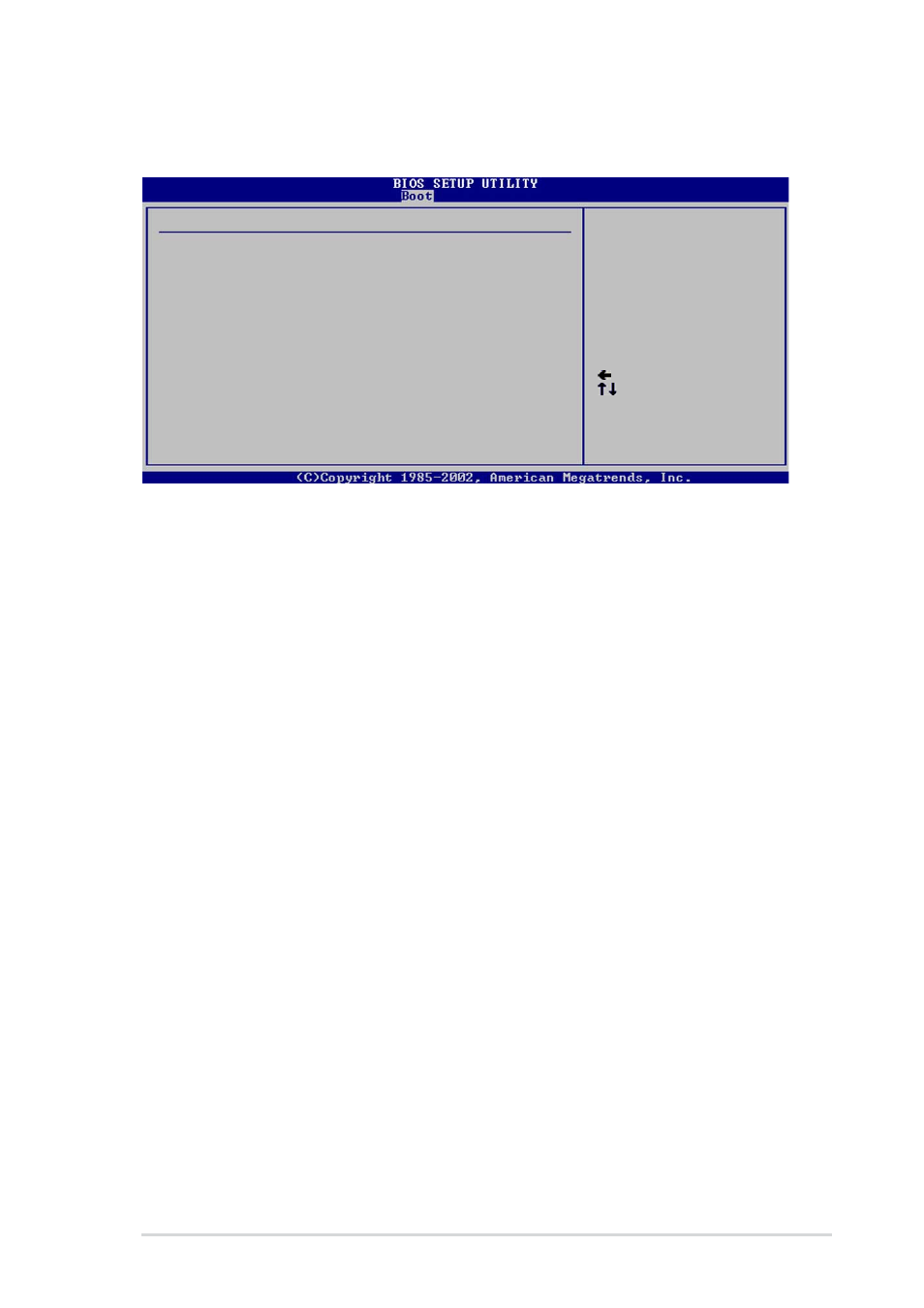
ASUS P4V533-MX motherboard user guide
2-21
2.6.2 Boot Settings Configuration
Quick Boot [Enabled]
Add On ROM Display Mode [Force BIOS]
Bootup Num-Lock [On]
PS/2 Mouse Support [Auto]
Wait for ‘F1’ If Error [Enabled]
Hit ‘DEL’ Message Display [Enabled]\
Interrupt 19 Capture
[Disabled]
Select Screen
Select Item
+- Change Option
F1 General Help
F10 Save and Exit
ESC Exit
Boot Settings Configuration
Allows BIOS to skip
certain tests while
booting. This will
decrease the time
needed to boot the
system.
Quick Boot [Enabled]
Enabling this item allows BIOS to skip some power on self tests (POST) while
booting to decrease the time needed to boot the system. When set to [Disabled],
BIOS performs all the POST items. Configuration options: [Disabled] [Enabled]
Add On ROM Display Mode [Force BIOS]
Sets the display mode for option ROM. Configuration options: [Force BIOS] [Keep
Current]
Bootup Num-Lock [On]
Allows you to select the power-on state for the NumLock. Configuration options:
[Off] [On]
PS/2 Mouse Support [Auto]
Allows you to enable or disable support for PS/2 mouse. Configuration options:
[Disabled] [Enabled] [Auto]
Wait for ‘F1’ If Error [Enabled]
When set to Enabled, the system waits for F1 key to be pressed when error
occurs. Configuration options: [Disabled] [Enabled]
Hit ‘DEL’ Message Display [Enabled]
When set to Enabled, the system displays the message “Press DEL to run Setup”
during POST. Configuration options: [Disabled] [Enabled]
Interrupt 19 Capture [Disabled]
When set to Enabled, the system allows option ROMs to trap interrupt 19. This is
required by some PCI cards that provide a ROM based setup utility.
Configuration options: [Disabled] [Enabled]
