Chapter 8. windows troubleshooting – Asante Technologies FriendlyNET Wireless USB Adapter User Manual
Page 41
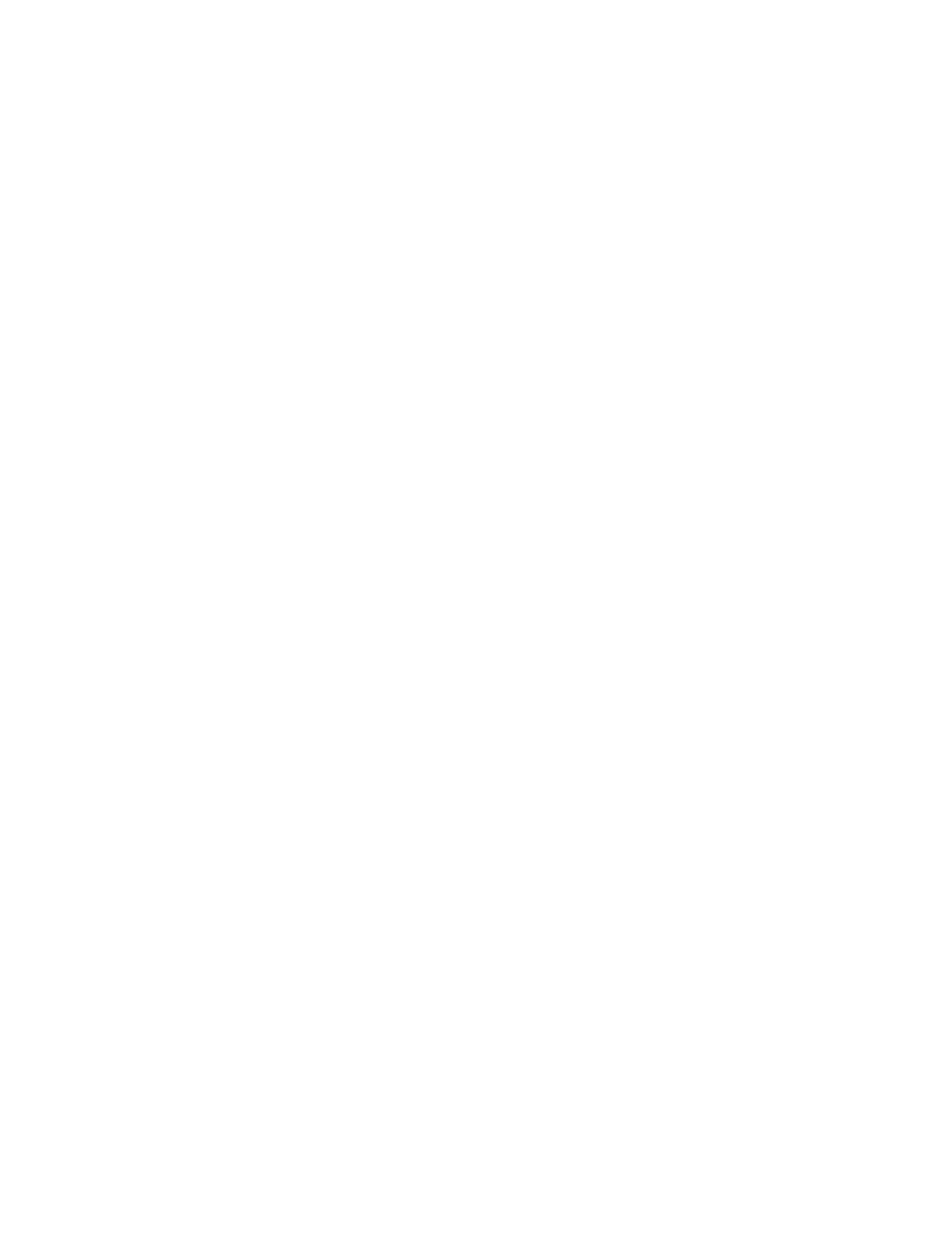
Chapter 8. Windows Troubleshooting
This chapter provides basic troubleshooting tips when using the Asanté Bluetooth software with
Windows.
1. Cannot connect to a paired device
Paired devices are always displayed in My Bluetooth Places, even if the remote device is out
of range or not powered up.
Verify that the remote member of the pair is within radio range and powered up and then
attempt the connection again.
2. Cannot discover services on an un-paired remote device
The remote device may not be powered up or may be out of range.
Verify that the remote device is powered up.
Verify that the remote device is in Connectable mode (Bluetooth Configuration Panel >
Accessibility tab).
Perform a Search for Devices to verify that the device is within range.
3. Dial-up Networking service does not start
• The Dial-up Networking service will not start unless a properly configured modem is attached
to the server.
• Verify that the modem is usable as a local device from the server.
• In the Bluetooth Configuration Panel choose the Local Services tab. Double-click Dial-up
Networking service. Click the down arrow in the Modem field and select the modem that will
be used to dial out. Click the OK button twice to close the Bluetooth Configuration Panel.
4. How do I determine the Bluetooth Device Address (BDA) of my hardware device?
• In the Bluetooth Configuration Panel, on the Hardware tab, in the Devices section, select the
device you want to determine the address of. In the Device Properties section of the dialog
box, the fourth entry, Device Address, is the BDA of the selected Bluetooth device.
5. How do I determine the version number of the Bluetooth Specification that
the Host Controller Interface (HCI) complies with?
• In the Bluetooth Configuration Panel, on the Hardware tab, in the Device Properties section,
the fifth entry provides Bluetooth Specification compliance information for the Host Controller
Interface.
• The sixth entry contains the Specification Revision information for the Host Controller
Interface, if appropriate.
6. How do I determine the version number of the Link Manager Protocol (LMP)?
• In the Bluetooth Configuration Panel, on the Hardware tab, in the Device Properties section,
the seventh entry provides Link Manager Protocol version number information.
• The eighth entry contains the Link Manager Protocol sub-version number information, if
appropriate.
7. How
D
o I find information about the Bluetooth hardware attached to my computer?
• In the Bluetooth Configuration Panel, select the Hardware tab.
Asanté FBT100 User’s Guide
11/12/02 Edition
41
