Information exchange, Network access – Asante Technologies FriendlyNET Wireless USB Adapter User Manual
Page 33
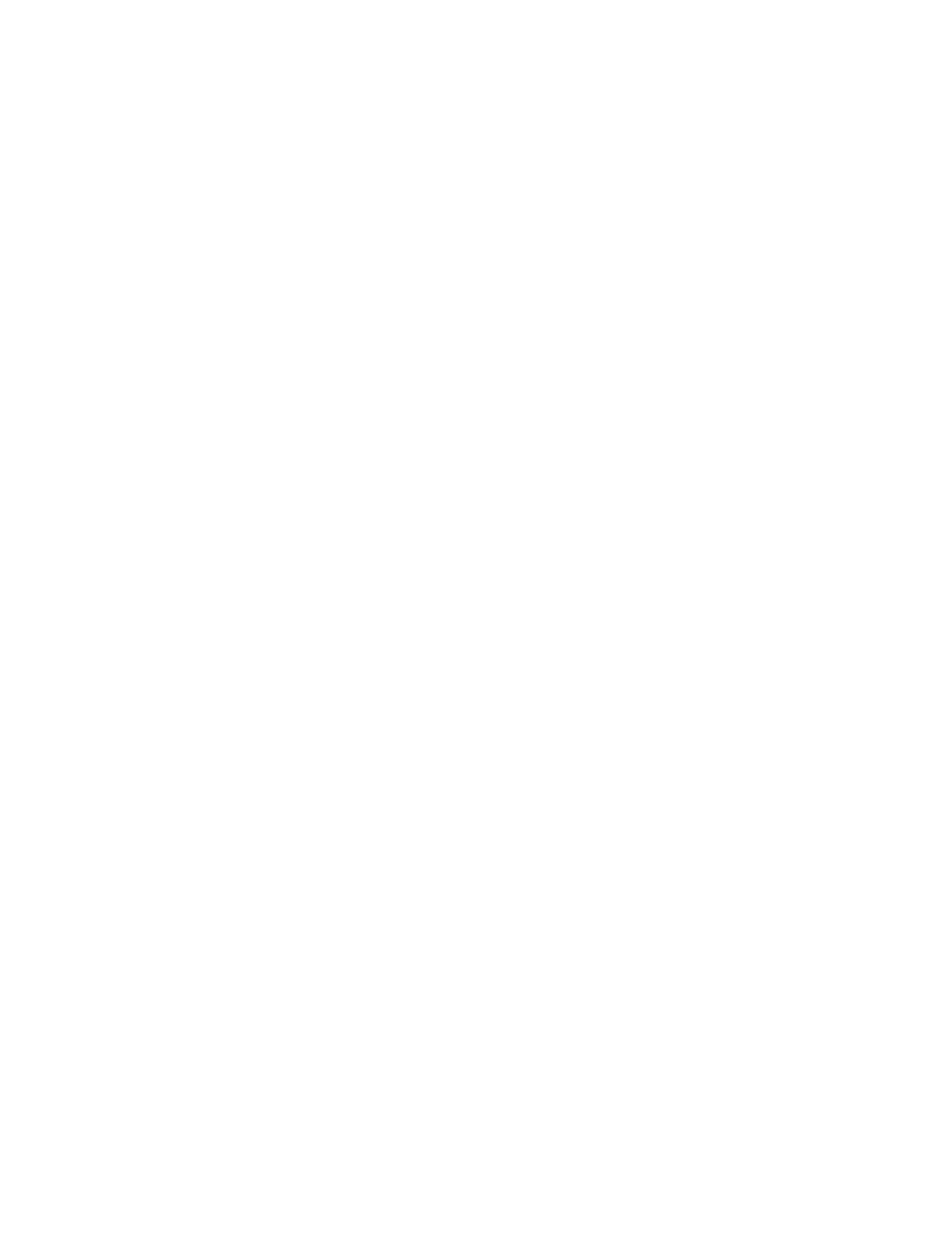
I
NFORMATION
E
XCHANGE
The Information Exchange service provides a way to send and receive Microsoft Outlook items to and
from another Bluetooth device, such as a Personal Digital Assistant or notebook computer.
The supported Outlook items are:
• Business cards (*.vcf and *.vcd)
• Calendar entries (*.vcs)
• Notes (*.vnt)
• Messages (*.vmg)
There are three types of operations:
• Send—sends an object to another device.
• Receive—requests an object from another device.
• Exchange—sends a client object and receives a server object.
The default location of your business card and the location where received items are placed can be
configured in the Bluetooth Configuration Panel.
To send, receive or exchange an object from the client:
1. In the Folders pane of My Bluetooth Places, right-click the Inbox icon of the remote device.
2. Select an option from the pop-up menu.
Business cards are sent, received or exchanged without further intervention. To send Calendar Items,
Notes, and Messages, navigate to the folder that contains the item you want to send, select the item,
and then click Open.
N
ETWORK
A
CCESS
The Network Access service permits a Bluetooth client to use a LAN connection that is physically
attached to another Bluetooth device (the server). Possible Network Access servers include:
Bluetooth-enabled computers that have a hardwired Ethernet connection.
Stand-alone Bluetooth Network Access Points.
The Bluetooth server must be specifically configured to provide the Network Access service.
After a Bluetooth device is configured as a Network Access server it cannot act as a Network Access
client without being re-configured.
To configure network access for Windows 2000 on the server side:
1. From the Windows Control Panel select Network and Dial-up Connections.
2. Right-click
the
Local Area Connection icon and select Properties.
3. From
the
Sharing tab, select Enable Internet Connection Sharing for this connection and
click OK.
4. Click
the
YES button in the confirmation dialog box to enable Internet connection sharing.
Asanté FBT100 User’s Guide
11/12/02 Edition
33
