Dial-up networking – Asante Technologies FriendlyNET Wireless USB Adapter User Manual
Page 31
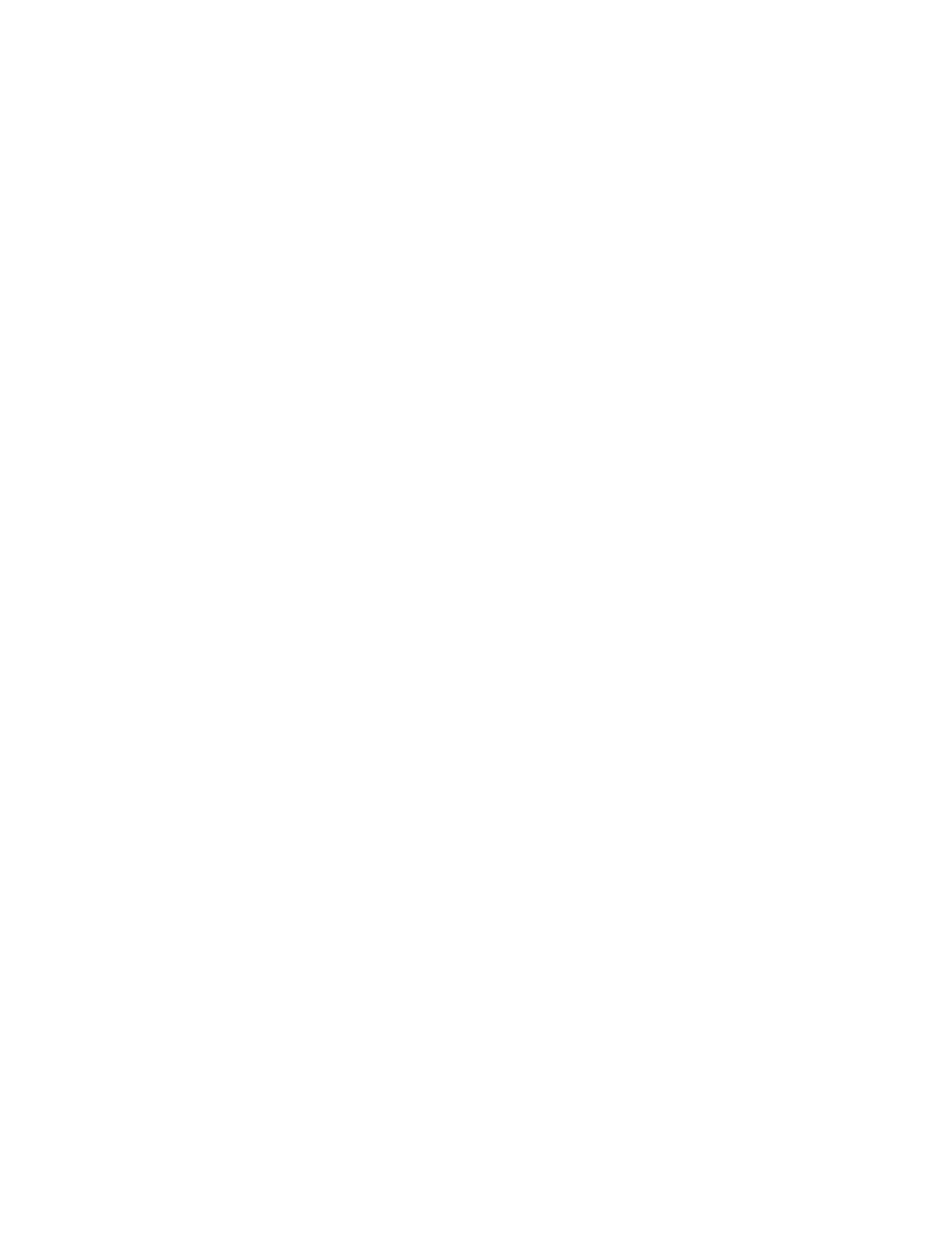
D
IAL
-
UP
N
ETWORKING
The Dial-up Networking service permits a Bluetooth client to use a modem that is physically
connected to a different Bluetooth device (the server). After the Bluetooth wireless connection is
established the client can use the server’s modem as if it were a local device on the client.
To establish a Dial-up Networking session from the client:
1. On the client, in the Folders pane of My Bluetooth Places, select Entire
Bluetooth Neighborhood.
2. In the right pane of Entire Bluetooth Neighborhood, right-click anywhere
except on a device name and select Refresh from the pop-up menu.
3. In the Folders pane of My Bluetooth Places, right-click the server that will
provide the Dial-up Networking Service and select Discover Available
Services from the pop-up menu to update the available services list. The
available services will be displayed in the right pane of My Bluetooth Places.
4. In the right pane of My Bluetooth Places, double-click Dial-up Networking.
5. In
the
Connect To dialog box, fill in your user name, password, and the
phone number to be dialed, and then click the Dial button. Select the Save
password check box and the dialog box will not appear for subsequent
connections to the same phone number.
You can now open a web browser and connect to the Internet.
To close a Dial-up Networking connection:
1. On the client, in the Folders pane of My Bluetooth Places, select (highlight) the device that is
providing the Dial-up Networking service.
2. In the right pane of My Bluetooth Places, right-click Dial-up Networking and then select
Disconnect Dial-up Networking from the pop-up menu.
F
AX
The Fax service allows a Bluetooth client to wirelessly send a fax using a device that is physically
attached to a Bluetooth server.
To send a Fax (initiated from the client):
1. On the client, in the Folders pane of My Bluetooth Places, select Entire Bluetooth
Neighborhood.
2. In the right pane of Entire Bluetooth Neighborhood, right-click anywhere except on a device
name and select Refresh from the pop-up menu.
3. In the Folders pane of My Bluetooth Places, right-click the server that will provide the Fax
service and select Discover Available Services from the pop-up menu to update the
available services list. The available services will be displayed in the right pane of My
Bluetooth Places.
4. In the right pane of My Bluetooth Places, double-click Fax.
After the Fax connection is established, open or create the document to be faxed and use the Print or
Send to Fax Recipient option available in most applications. The Fax connection closes
automatically when the transmission is complete.
Asanté FBT100 User’s Guide
11/12/02 Edition
31
