Asante Technologies FriendlyNET Wireless USB Adapter User Manual
Page 34
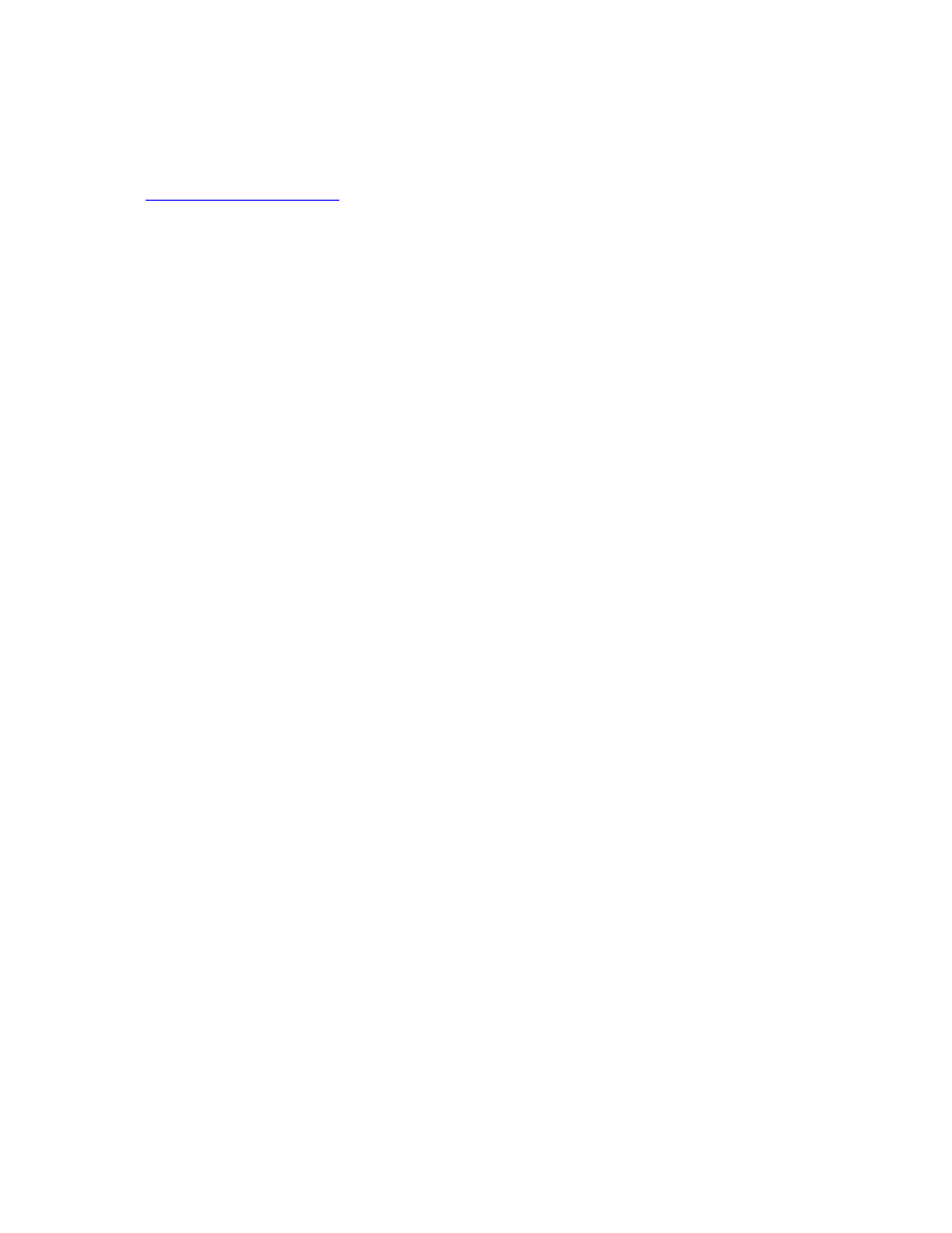
To configure network access for Windows 98SE and Windows Me on the server side:
Note: Internet Protocol (IP) routing software is required on Windows 98SE and Windows Me servers;
a trial version of WinRoute Lite may be downloaded from the Tiny Software
(
upport for IP routing software. Please
contact your software vendor (e.g., Tiny Software) for assistance.
1. From the Windows Control Panel, double-click the Network icon.
2. On the Configuration tab, select TCP/IP-> Bluetooth LAN Access Server Driver
(scroll down if necessary).
3. Click
Properties and select the IP Address tab.
4. Select
Specify an IP address.
5. Enter an IP Address (suggested value: 192.168.123.1) and a Subnet Mask
(suggested value: 255.255.255.0).
6. Click
OK buttons twice to close the dialog boxes.
7. Click
YES to restart your computer.
If you are using WinRoute, you will need to configure the software:
8. In the Windows system tray, right-click the WinRoute icon and select
Administration.…
9. On the Settings tab, select 2nd network adapter.
10. From the Network adapter drop-down list choose any adapter other than the
Asanté FriendlyNET adapter and click the Settings button.
11. On the DHCP tab, in the Adapter drop-down list, select the Asanté FriendlyNET
FBT100 adapter (or equivalent).
12. Select Enable DHCP Server.
13. Fill in the client IP address range fields using these suggestions:
• From: 210
• To: 240
14. Click OK and then minimize (do not close) the WinRoute Administration
configuration panel.
Asanté FBT100 User’s Guide
11/12/02 Edition
34
