Firmware upgrade – Staub Electronics EP-400-NMC EPISODE - RACK MOUNT UPS NETWORK MANAGMENT CARD User Manual
Page 18
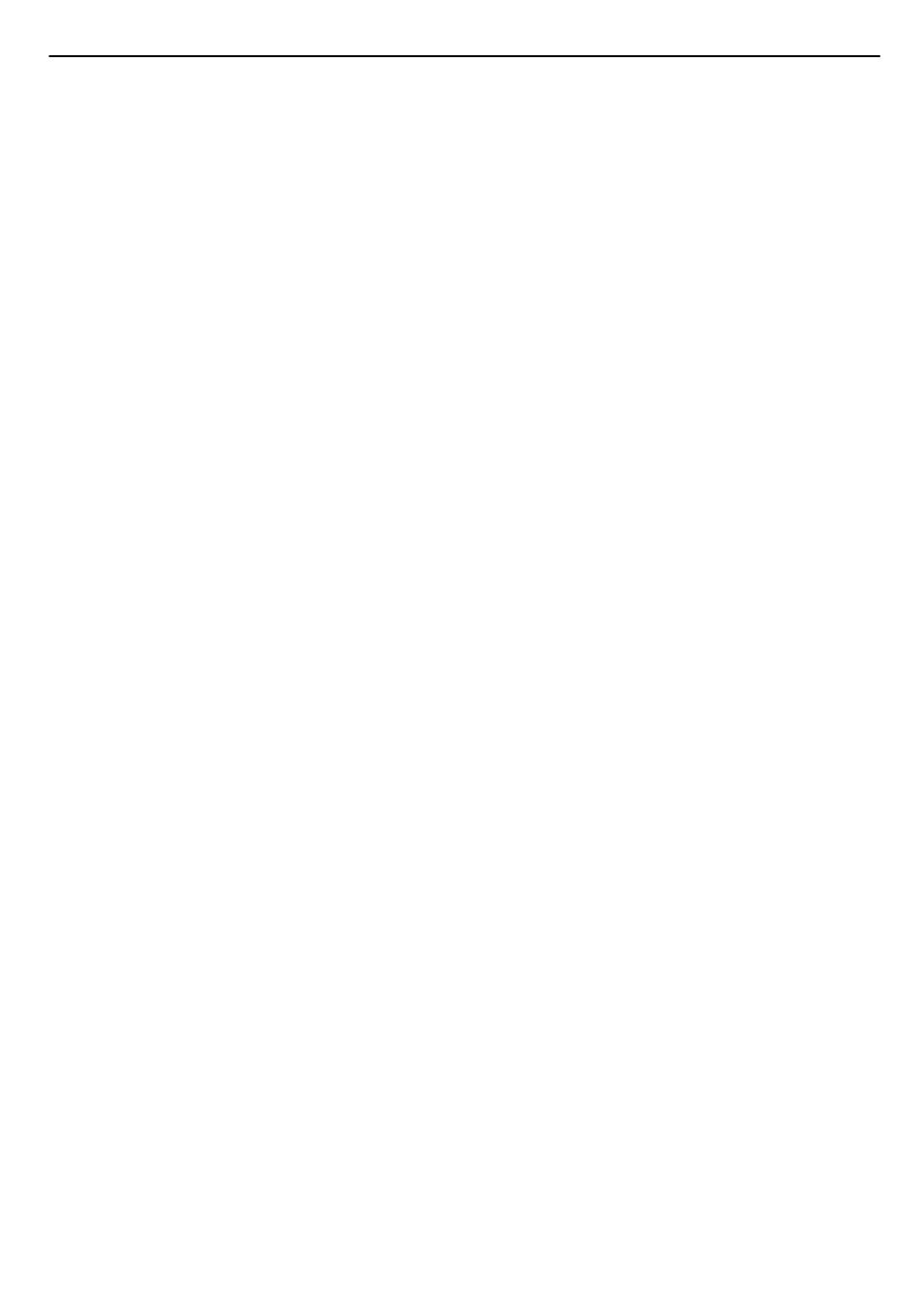
Remote Management System
18
Firmware Upgrade
By upgrading the Firmware, you can obtain both the new features and updates/improvements to
existing functionality. There are two files to update in order to upgrade the firmware version:
-
rmcardfw_XXX.bin
-
rmcarddata_XXX.bin
Use the following steps to upgrade the firmware.
1.
Download the latest Firmware.
2.
Extract the file to “C:\”
3.
Open a command prompt window
4.
Login to the Remote Management Card with FTP command, type
-
ftp
-
ftp> open
-
To [ip] [port] ; EX: To 192.168.22.126 21
-
Input USER NAME and PASSWORD (same as the administrator account in Web
interface default : admin ; admin)
5.
Upgrade the rmcardfw_XXX.bin , type
ftp > bin
ftp > put rmcardfw_XXX.bin
6.
Upgrade complete , type
ftp > quit
7.
The system will reboot after you type “quit”
8.
Login to the FTP again
-
ftp
-
ftp> open
-
To [ip] [port] ; EX: To 192.168.22.126 21
-
Input USER NAME and PASSWORD
9.
Input USER NAME and PASSWORD Upgrade rmcarddata_XXX.bin
ftp > bin
ftp > put rmcarddata _XXX.bin
10. Upgrade complete , type
ftp > quit
11. The system will reboot after you type “quit”
You can check to see if the firmware upgrade was successful by checking the ”Firmware version”
on the [System->About] webpage.
Note : Please do not turn the UPS off when processing the Firmware upgrade.
