LevelOne WCS-2010 User Manual
Page 23
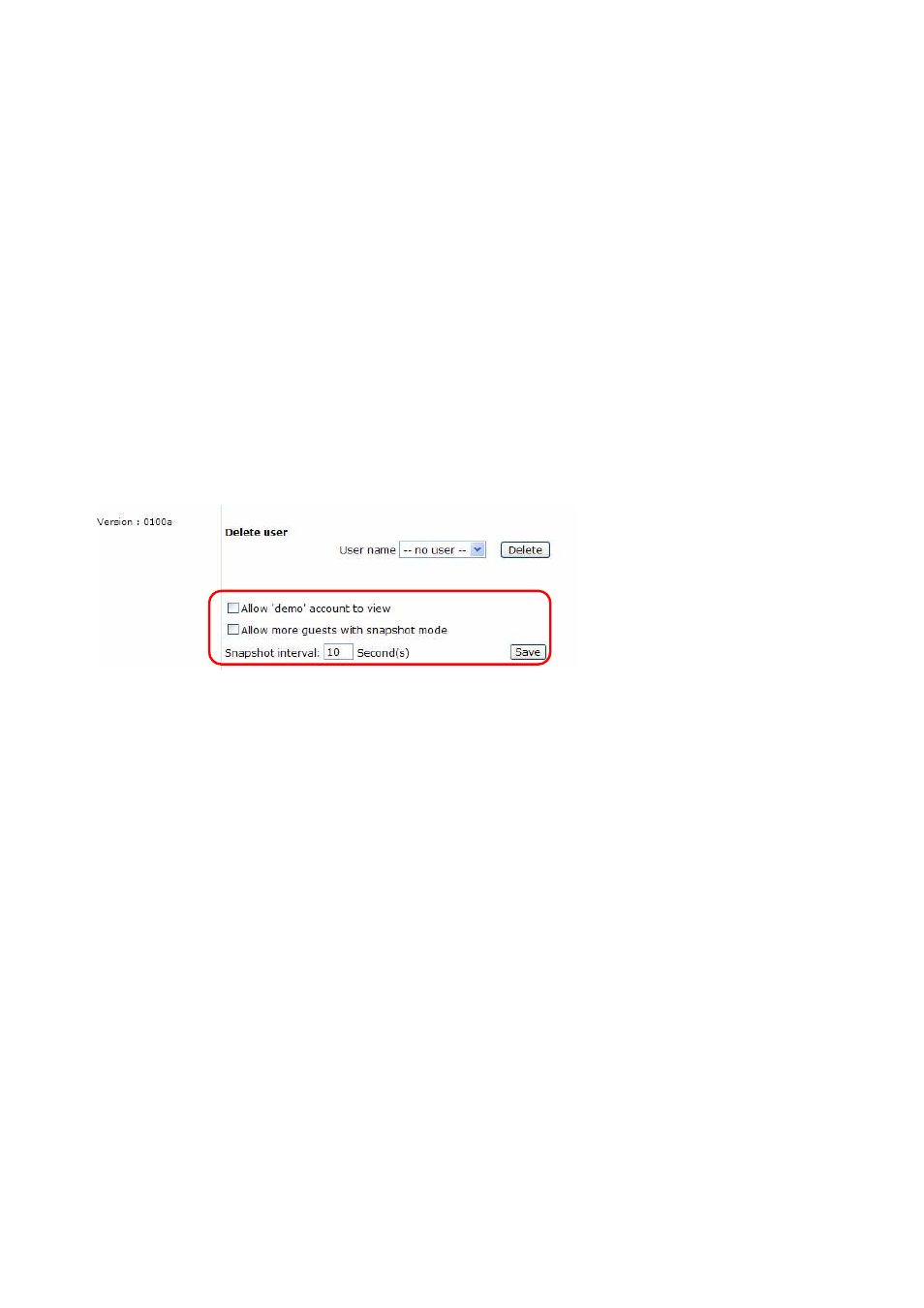
17
Building a Multimedia Web Attraction Site
Demo on Multiple Sites – Mid-Scale Service
The Network Camera can allow ten visitors to view on-line simultaneously. After Installation,
focus the Network Camera on any object you wish to share, and tell the visitors to type in
the web browser address. Caution: You may want to maintain your visitor’s list in the
security configuration page to block out unexpected visitors.
Product Demo for e-Business – Large-Scale Service
If the number of visitors has exceeded the limit, the Network Camera can allow the
"overload" viewers to see the snapshots in JPEG mode, on the homepage. These are still
images and will be refreshed periodically and automatically. It needs a script function
supported by the web browser.
1. Click on “Configuration” on the homepage,
2. Click on “Security” in the left column,
3. Go to the bottom of the page and check off on “Allow more viewers with snapshot mode”,
4. Set the snapshot interval to refresh the still image automatically. The longer the snapshot
interval, the better the snapshot mode works for multiple viewers.
If you want to expand to allow in more viewers, the host server should be able to handle
large network traffic, which must handle the picture refreshing from the Network Camera.
If the web server space has FTP service, set the Network Camera up as an FTP client to
upload the pictures. The access to the Network Camera will be independent of the number
of viewers and the picture quality will remain constant.
1. Click on “Configuration” on the homepage,
2. Click on “Network” in the left column,
3. Fill in the FTP related settings including server, user name and password, as well as the
upload path if it is specified by the web space, and click on ”Save” button.
