ID Innovations Bar code Slot Reader - Visible Red and Infra Red User Manual
Page 18
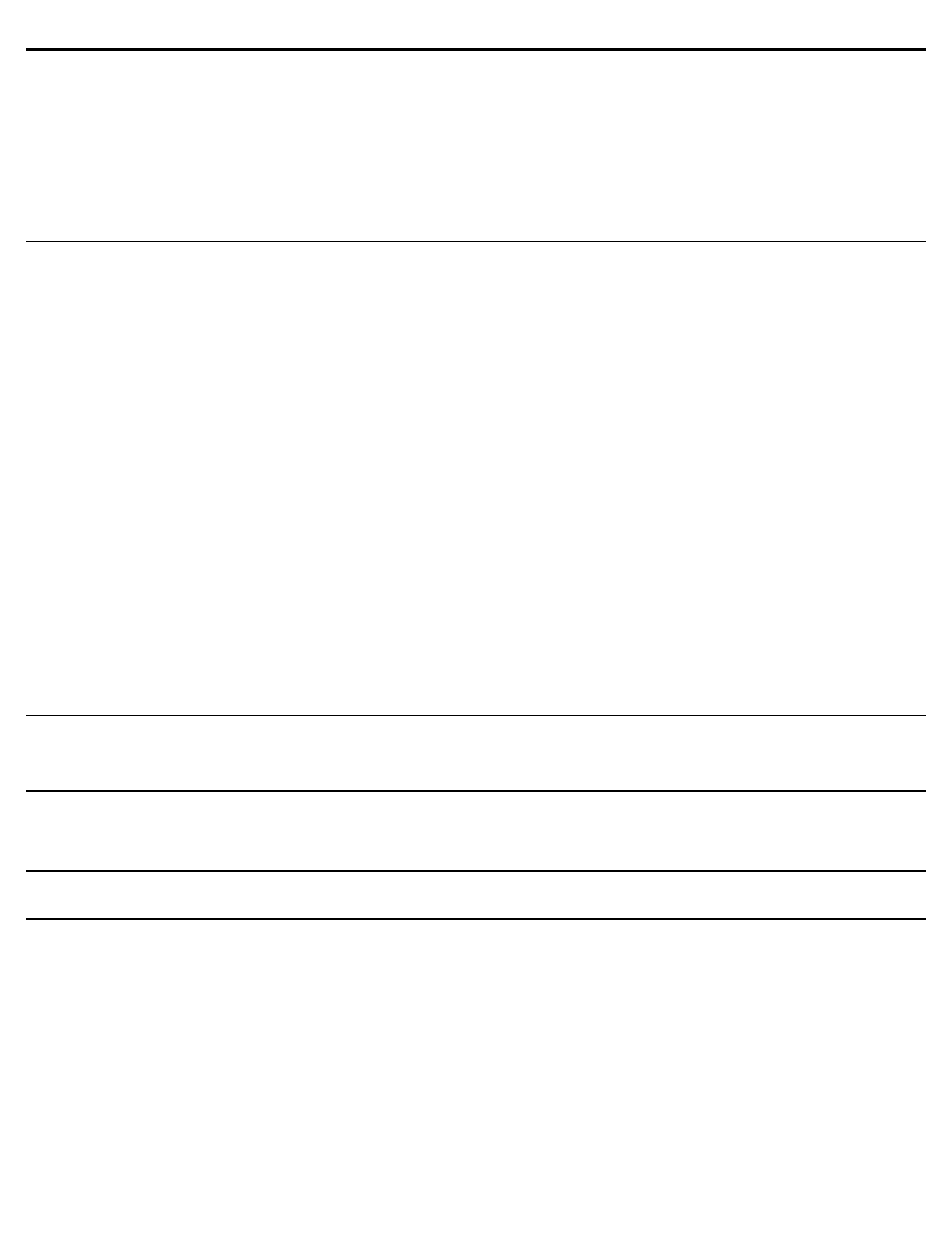
Features
18
Edit #1: Insert Leading Character: DEC 0 HEX 00
Enter the character to be inserted in the bar code, to insert a space enter DEC 32 HEX 20 for this option. You may press the
spacebar to enter the space or use the cursor keys to position to the space character.
Edit #1: Scan Direction: ANY
Select the direction from which the bar code must be scanned in order for the insertion to take place. To insert a character on bar
codes that are read from the forward direction only, set this option to FORWARD.
Edit #1: Operation: INSERT TRAILING CHARACTER OPERATION
This operation is used to insert a character into a bar code at a specific offset from the end of the bar code. When you define this
operation you must specify the position for insertion, the character to be inserted, and the direction from which the bar code was
scanned.
Note: This operation when used in conjunction with a Macro, see page 18, can be used to insert a string into a bar code at a
specific location. Simply insert a character that would not normally appear in the bar code and then use a Macro to replace the
inserted character with the required string.
Edit #1: Insert Position: END - 0
Enter the offset to indicate where you wish to insert the character. END - 0, is used to indicate the very end of the bar code data.
END - n will insert the character before the nth character from the end of the bar code, where n is a number between 1 and 255.
Note: When inserting characters in the bar code data, the Insert Position is always relative to the position of the unmodified
data. If you insert a character at END - 1 and you wish to insert a character before the original 5th character from the end,
simply define another insert character operation at END - 5.
Edit #1: Insert Trailing Character: DEC 0 HEX 00
Enter the character to be inserted in the bar code, to insert a space enter DEC 32 HEX 20 for this option. You may press the
spacebar to enter the space or use the cursor keys to position to the space character.
Edit #1: Scan Direction: ANY
Select the direction from which the bar code must be scanned in order for the insertion to take place. To insert a character on bar
codes that are read from the forward direction only, set this option to FORWARD.
Edit #1: Operation: CONVERT TO UPPERCASE OPERATION
This operation is used to convert the bar code data to all uppercase characters. There are no operation specific parameters other
than the Active For and the Bar Code Length options.
Edit #1: Operation: CONVERT TO LOWERCASE OPERATION
This operation is used to convert the bar code data to all uppercase characters. There are no operation specific parameters other
than the Active For and the Bar Code Length options.
Macros/Special Keys F4
Select Macro Number: 1 GROUP
The Macros/Special Keys category is divided up into 5 different Macros and 1 Special Keys group. When a bar code is decoded,
the decoder will pass through each of the Macros that have been defined and determine if it needs to be executed. Each of the
Macros are additive, the results of the previous Macro can be modified by the next Macro executed. For example if Macro #1 is
defined to replace "ABC" with "0123" and Macro #2 is defined to replace "0" with "12345" then the "0" in the replacement string for
Macro #1 will be replaced with "12345" from Macro #2. For each Macro you need to define the bar code types for which the macro
is active, the find string or text you are attempting to find, and the replacement text. The last group in the Macros/Special Keys
category is the KEYS group, this group is used to define the characters in the bar code and the keys on the keyboard that they
represent.
Note: You can use a Macro and the INSERT LEADING CHARACTER or INSERT TRAILING CHARACTER edits to insert a
string anywhere in a bar code. Simply insert a character such as DEC 254 HEX FE in the bar code using the Edit and then
use a Macro to replace DEC 254 HEX FE with a string.
