ID Innovations Bar code Slot Reader - Visible Red and Infra Red User Manual
Page 11
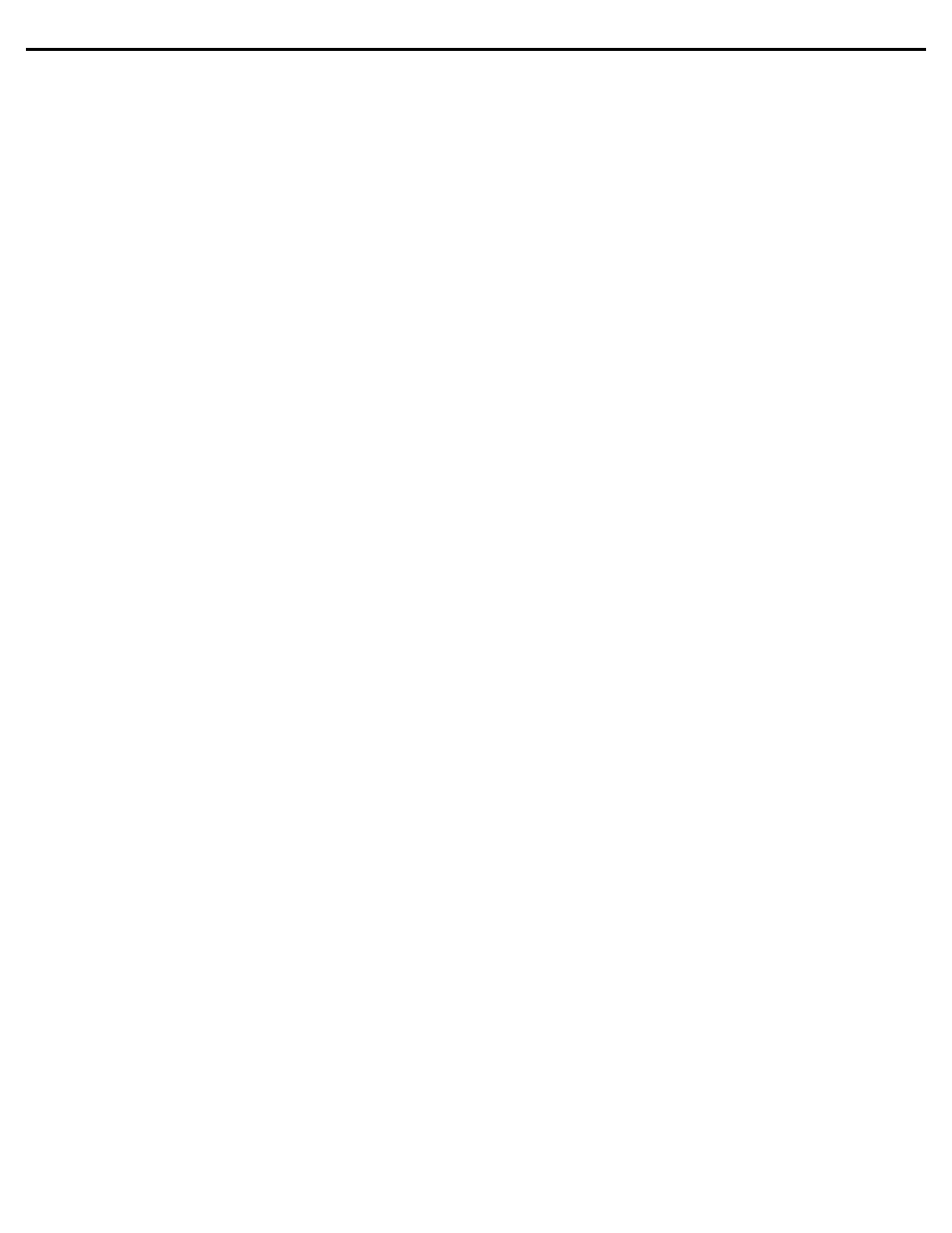
Features
11
Send Numerics As: MAIN KEYBOARD KEYS
This option is used to indicate which numeric keys you want the reader to use when transmitting bar code data to the computer. If
this option is set to MAIN KEYBOARD KEYS, then all numeric data will be sent as numerics on the main keyboard. If this option is
set to NUMERIC KEYPAD KEYS, then all numerics will be sent from the numeric keypad.
Setup Mode Lockout: OFF
This option is used to allow you to lock out the setup mode until the unit is turned off and then powered back on. Once this option
is activated and a bar code is read, the setup mode will be locked out. This feature is used to prohibit unauthorized changes from
being made to the reader's setup parameters.
Output Mode: KEYBOARD WEDGE
This option is used to specify the output mode of the reader. This option may be set to KEYBOARD WEDGE and SERIAL.
KEYBOARD WEDGE
In Keyboard Wedge mode the reader will automatically detect the keyboard protocol of the host computer. The reader should be
installed as specified in the Installation - Keyboard Wedge section of this manual on page 8.
SERIAL
In Serial mode the reader will transmit all data serially using the Serial settings below. In order for this mode typically requires you
to use a Serial Converter, for more information see Installation - Serial on page 8. Plugging the Slot Reader into a PC or
TERMINAL with a keyboard attached places the reader in keyboard wedge mode, so that you may permanently change the Output
Mode.
Note: Prior to setting the Output Mode to SERIAL and connecting the decoder serially, configure all of the Serial settings to
match your serial device. If you do not properly match the settings, the decoder will not output the data properly.
Serial Baud Rate: 9600
This option is used to control the speed of the serial communications. This option may be set to 300, 600, 1200, 2400, 4800,
9600, 19200, or 38400.
Serial Data Bits: 8
This option is used to control the number of Data Bits used for each character of serial data. This option may be set to 7, or 8.
Serial Parity: NONE
This option is used to control the Parity of the serial data that is transmitted. This option can be set to NONE, ODD, EVEN, MARK,
or SPACE.
Serial Duplex: FULL
This option controls the transmission of the serial data to the Terminal side of the Serial Converter. If this option is set to FULL,
serial data is only transmitted to the HOST side of the serial connection. If this option is set to HALF, serial data is transmitted to
both the HOST and the TERMINAL sides of the serial connection.
Serial Data Format: ASCII
This option is used to set the format of the data when it is transmitted serially. With the default setting all data is transmitted as
ASCII characters. If you set this option to SCAN CODES (PCTERM), all data is transmitted as scan codes. For example, the
letter A would be transmitted as the scan code for the key on the keyboard that is used to generate the letter A.
Note: The Keyboard Country setting effects the scan codes that are transmitted serially. Make sure that the Keyboard
Country setting matches the Keyboard that you would normally use.
Inverted Serial Output: OFF
This option is used to control the format of the transmitted serial data. If you are directly connecting the decoder to a serial device
with a powered serial port and are not using a Serial Converter, set this option to ON.
Serial Intercharacter Delay: 1
This option is used to control the amount of delay between each of the characters transmitted serially. This option is specified in
Milliseconds and ranges from 0 to 50.
Serial Caps Lock: OFF
When the Serial Data Format is set to SCAN CODES (PCTERM), this option controls the scan codes that are generated for the
NUMERIC KEYPAD KEYS. When the Serial Data Format is set to ASCII this option has no effect.
