Installation steps – Sonnet Technologies Presto Gigabit PCIe Server User Manual
Page 3
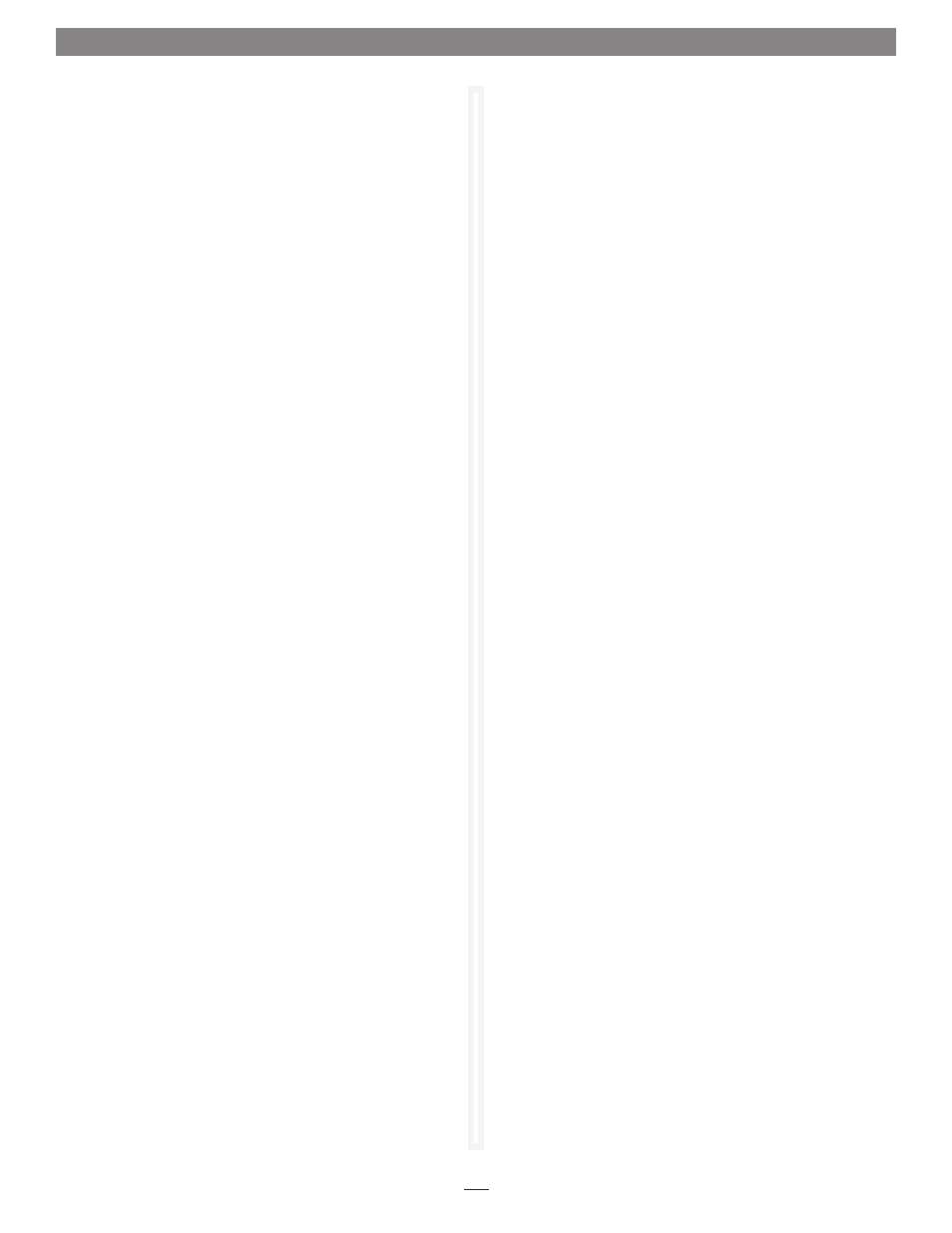
Installation Steps
System Configuration Steps—Mac OS X Version 10.5
(Leopard) Users - Continued
3. If you created new settings, or edited existing settings, click
the apply button.
4. Close System Preferences; if you used existing settings,
your installation is complete. for additional information
on configuring settings, refer to Mac Help (Help > Mac
Help from the finder) and www.apple.com/support; type
“network, ethernet” and “combining ethernet ports” to
display various articles.
System Configuration Steps—Mac OS X Version 10.4
(Tiger) Users
listed below are the steps necessary to configure the Presto
Gigabit PCIe Server for use in your computer.
1. from the apple menu, select System Preferences.
2. Click the network icon; a window will appear stating that a
new port is detected. Click OK.
3. from the Show: drop-down menu, select the Presto Gigabit
PCIe Server (identified as a PCI card).
4. Configure the settings, if necessary. If your computer was
connected to a network using built-in Ethernet, you may not
have to enter new settings; click the apply button.
5. If you created new settings, or edited existing settings, click
the apply now button.
6. Close System Preferences; if you used existing settings,
your installation is complete. for additional information
on configuring settings, refer to Mac Help (Help > Mac
Help from the finder) and www.apple.com/support; type
“network, ethernet” and “combining ethernet ports” to
display various articles.
INSTALLATION STEPS FOR WINDOWS USERS
The following sections cover installation and configuration steps
for the Presto Gigabit PCIe Server card in a Windows PC.
Installation Preparation
Sonnet strongly recommends that you read the section in your
computer’s user manual that addresses PCI card installation, prior
to installing the Presto Gigabit PCIe Server into your system.
Card Installation Steps
1. Shut down your computer, and then open it to access the
expansion card area (PCI slots); refer to your computer’s user
manual for specific information.
2. locate an available x4 (4-lane) or x8 (8-lane) PCI Express slot
inside your computer and remove its access cover.
3. Remove the Sonnet card from its packaging, and then
install it into the PCI Express slot;
make sure the card is
firmly seated and secured.
4. Close your computer.
5. Plug in a twisted pair Ethernet cable to the Presto Gigabit
PCIe Server card, and then turn on your computer.
Driver Software Installation and System Configuration
Steps—Vista
1. log in. During startup, a Found New Hardware window will
appear, and driver software will be installed automatically.
When informed that the software was installed successfully,
click Close.
2. Depending on your setup, Windows may configure itself
to automatically enable Internet usage; launch your Internet
browser application of choice and browse a Web site to verify.
3. If your system did not configure itself (or if you need to make
changes to your network settings), click the Start button, and
then select Control Panel > network and Internet > network
and Sharing Center to make the necessary changes.
Driver Software Installation and System
Configuration Steps—Server 00 and XP
1. log in. During startup, a Found New Hardware Wizard
window will appear; select no, not this time, and then click
next.
2. When the next window appears, select the “Install from a
list or specific location” option, and then click next.
3. Insert the included CD into the computer’s optical drive.
4. When the next window appears, select the “Search for
the best driver in these locations” and “Search removable
media” options, and then click next.
5. In the next window, click select the appropriate driver from
the list (check the file location listed with each driver), and
then click next; the driver software will be installed. When
informed that the software was installed successfully, click
finish.
6. Depending on your setup, Windows may configure itself
to automatically enable Internet usage; launch your Internet
browser application of choice and browse a Web site to verify.
7. If the Presto Gigabit card is working to your satisfaction and you
do not need link aggregation support, the installation is complete.
If your system did not configure itself (or if you need to
make changes to your network settings), click the Start
button, and then select Control Panel > network
Connections > new Connection Wizard.
