Windows users’ steps – Sonnet Technologies Allegro USB 3.0 PCIe User Manual
Page 3
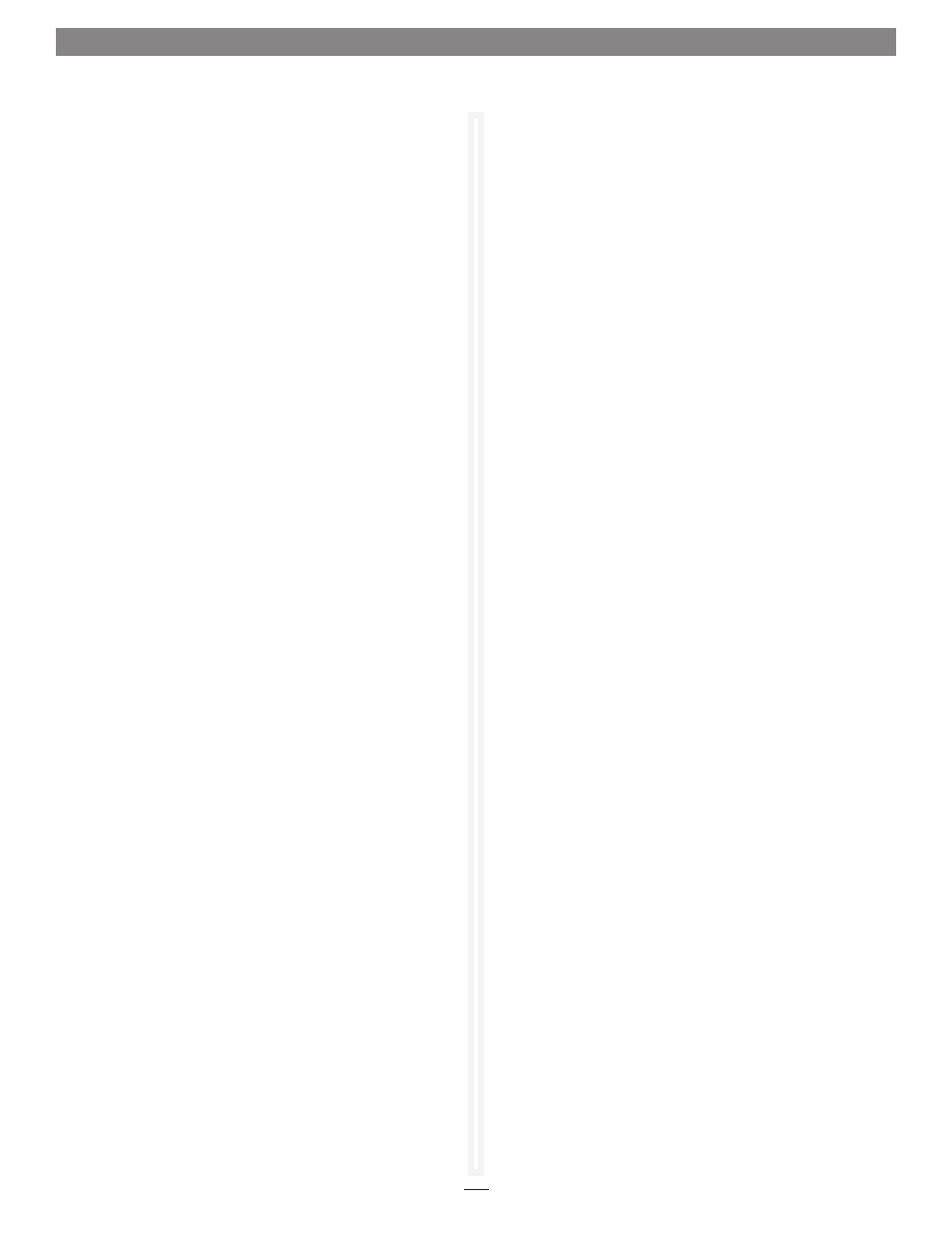
3
Software Download
Before installing the Allegro USB 3.0 PCIe card into your
Windows PC, you must download required software from the
Sonnet Website.
1. Log onto the Internet.
2. Go to http://www.sonnettech.com/support/kb/kb.php, click
on the Computer Cards link, and then click on the PCIe
Cards link.
3. Locate and click the Allegro USB 3.0 PCIe link, then click the
Driver link, and then click the USB 3.0 Driver (Windows)
link. Click the Download Now link; depending on the OS
and how your computer is configured, a new window may
appear asking you what to do with the file; click Open. If
another window appears asking for permission to open the
file, click Allow.
4. When the window showing the contents of the .zip file
appears, locate and click the Extract Files button (7 or Vista),
or select File > Extract All… from the menu (XP); proceed to
Card Installation Steps.
Installation Preparation
Sonnet strongly recommends that you read the section in
your computer’s user manual that addresses PCI Express card
installation, prior to installing the Allegro USB 3.0 PCIe into your
system.
Card Installation Steps
1. Shut down your computer, and then open it to access
the expansion card area (PCI Express slots); refer to your
computer’s user manual for specific information.
2. Locate an available PCI Express slot inside your computer
and remove its access cover.
3. Remove the Sonnet card from its packaging, and then install
it into the PCI Express slot;
make sure the card is firmly
seated and secured.
4. Close your computer.
Software Installation Steps—Windows 7
1. Log in. During startup, Installing Device Driver pop-ups
will appear, followed by a Device driver software was not
successfully installed; close the last pop-up.
2. Navigate to the location where you extracted the .zip file,
locate and open the NEC uPD720200 folder, and then
double-click Setup to launch the driver installer.
3. Follow the onscreen instructions to complete the driver
installation.
Windows Users’ Steps
4. After the installer finishes, pop-ups indicating the drivers
were successfully installed will appear; the Allegro card is
ready for use.
Software Installation Steps—Windows Vista and XP
1. Log in. During startup, a Found New Hardware Wizard
window will appear; click Cancel.
2. Navigate to the location where you extracted the .zip file,
locate and open the NEC uPD720200 folder, and then
double-click Setup to launch the driver installer.
3. Follow the onscreen instructions to complete the driver
installation.
4. After the installer finishes, pop-ups indicating the drivers
were successfully installed will appear; the Allegro card is
ready for use.
Known Limitations and Advice
USB peripherals have some limitations you should be aware of,
and we have listed some additional advice here. Refer to the
peripheral manufacturers’ Websites and user’s guides for more
specific information.
• USB 3.0 devices require USB 3.0 cables to support USB 3.0
(SuperSpeed) transfer speeds (up to 5 Gb/s). Use of USB 2.0
cables between USB 3.0 devices and Allegro USB 3.0 PCIe is
supported, but data transfers are limited to USB 2.0 speeds (up
to 480 Mb/s).
• Always “stop”, “unplug”, “eject”, or “put away” any drive (hard
drive, memory card, iPod, etc.) before disconnecting it from its
cable or the Sonnet card.
• Many peripherals require additional drivers and application
software to operate or have full functionality. Software should
be included with the device, or available to download from the
manufacturer’s Website. Check the peripheral’s user’s manual
for information about necessary software.
• Disconnecting peripherals (including external drives, cameras,
memory card readers, printers, etc.) while they are transferring
or receiving data, may result in damage to the file(s) being
transferred or cause your system to hang.
• Although many peripherals may draw power directly from the
Sonnet card, other devices require an external power source.
Remember to use external power supplies when necessary.
