Mac users’ steps – Sonnet Technologies Allegro USB 3.0 PCIe User Manual
Page 2
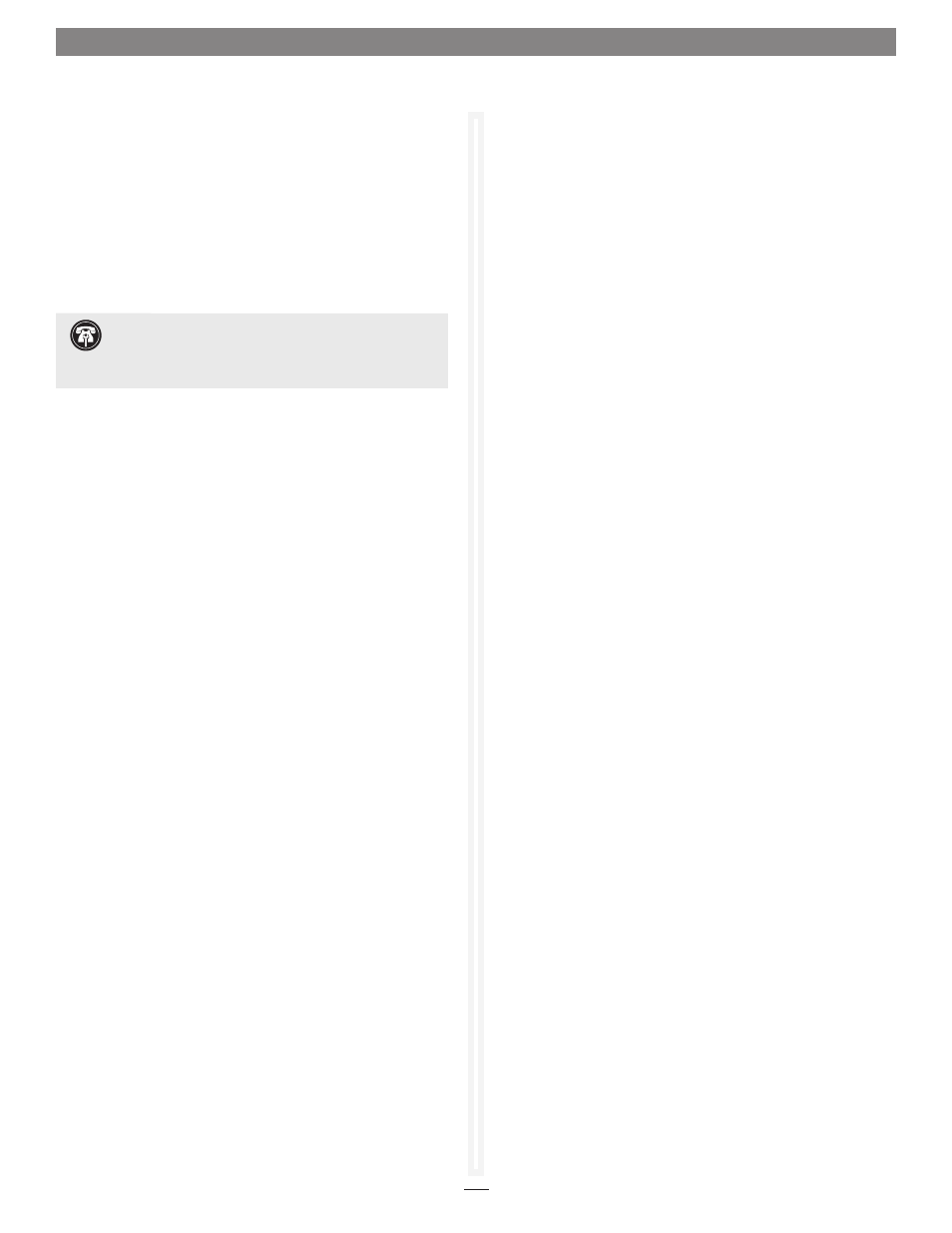
2
Hardware Installation Steps
This section covers the installation of the Allegro USB 3.0 PCIe
card into your Mac Pro computer.
1. Shut down your computer, and then open it to access
the expansion card area (PCI Express slots); refer to your
computer’s user manual for specific information.
2. Locate an available PCI Express slot inside your computer
and remove its access cover.
3. Remove the Sonnet card from its packaging, and then install
it into the PCI Express slot;
make sure the card is firmly
seated and secured.
4. Close your computer.
Software Download and Installation Steps
Before using the Allegro USB 3.0 PCIe card in your Mac Pro
computer, you must download required software from the
Sonnet Website.
1. Turn on your computer; if you installed the Tempo card into a
Mac Pro (Early 2008), Mac Pro (Early 2009), or Mac Pro (Mid
2010), skip to the next step. If you installed the card into a pre-
2008 Mac Pro, depending on which version of Mac OS X your
computer is running, the Expansion Slot Utility application
will open automatically. If it does not open by itself, you
must do so manually (Expansion Slot Utility is located in the
/ System/Library/CoreServices folder). Select the configuration
appropriate for your setup (your Sonnet card is an x4 card,
and should be assigned at least an x4 slot), and then click Quit
if the default configuration was appropriate, or click Save and
Restart if you changed the configuration.
2. Log onto the Internet and go to http://www.sonnettech.
com/support/kb/kb.php, click on the Computer Cards link,
and then click on the PCIe Cards link.
3. Locate and click the Allegro USB 3.0 PCIe link, then click the
Driver link, and then click the USB 3.0 Driver (Mac) link.
4. Click the Download Now button; the file will be downloaded.
5. Double-click the SonnetALLEGRO-MacOS106B.dmg file you
just downloaded; a new window will open. Double-click
the SonnetALLEGRO-MacOS10x-Tb.pkg file to launch the
software installer; when the Welcome to the Sonnet Allegro USB
3.0 PCIe and ExpressCard/34 Installer window appears, click
Continue.
6. When the Important Information window appears, click
Continue.
Mac Users’ Steps
7. When the Software License Agreement window appears, read
the license, click Continue, and then click Agree.
8. When the Standard Install on… window appears, accept the
default location or choose a new location, and then click
Install.
9. When asked for a password, enter your password, and then
click OK.
10. Click Continue Installation to install the USB 3.0 driver.
11. When the driver installation is complete, click Restart to
restart your computer; the Allegro card is ready for use.
Known Limitations and Advice
USB peripherals have some limitations you should be aware of,
and we have listed some additional advice here. Refer to the
peripheral manufacturers’ Websites and user’s guides for more
specific information.
• The Mac OS X driver for this card does not support USB 2.0
and USB 1.1 devices, including, but not limited to iPads, iPods
or iPhones.
• The Mac OS X driver for this card supports USB 3.0 hard drives
Sonnet’s Dio
™
Pro Media Reader, and Lexar’s USB 3.0 Compact
Flash/SD reader, but not other non-storage USB devices or hubs.
• USB 3.0 devices require USB 3.0 cables to support USB 3.0
(SuperSpeed) transfer speeds (up to 5 Gb/s). Use of USB 2.0
cables between USB 3.0 devices and Allegro USB 3.0 PCIe is
supported, but data transfers are limited to USB 2.0 speeds (up
to 480 Mb/s).
• Always “eject” any drive before disconnecting it from its cable
or the Sonnet card.
• Always “eject” any memory card before removing it from the
card reader, or disconnecting the card reader (with the card
inserted in it) from its cable or the Sonnet card.
• Many peripherals require additional drivers and application
software to operate or have full functionality. Software should
be included with the device, or available to download from the
manufacturer’s Website. Check the peripheral’s user’s manual
for information about necessary software.
• Disconnecting drives while they are transferring or receiving
data, may result in damage to the file(s) being transferred or
cause your system to hang.
• Although many peripherals may draw power directly from the
Sonnet card, other devices require an external power source.
Remember to use external power supplies when necessary.
Support Note for Mac Users:
Please install the
Allegro USB 3.0 PCIe card in a recommended slot:
Mac Pro (Mid 2010, Early 2009, Early 2008) - Use only slot 3 or 4
Pre-2008 Mac Pro - Use any available slot
