Installation steps – Sonnet Technologies Presto Gigabit Pro PCI Adapter User Manual
Page 3
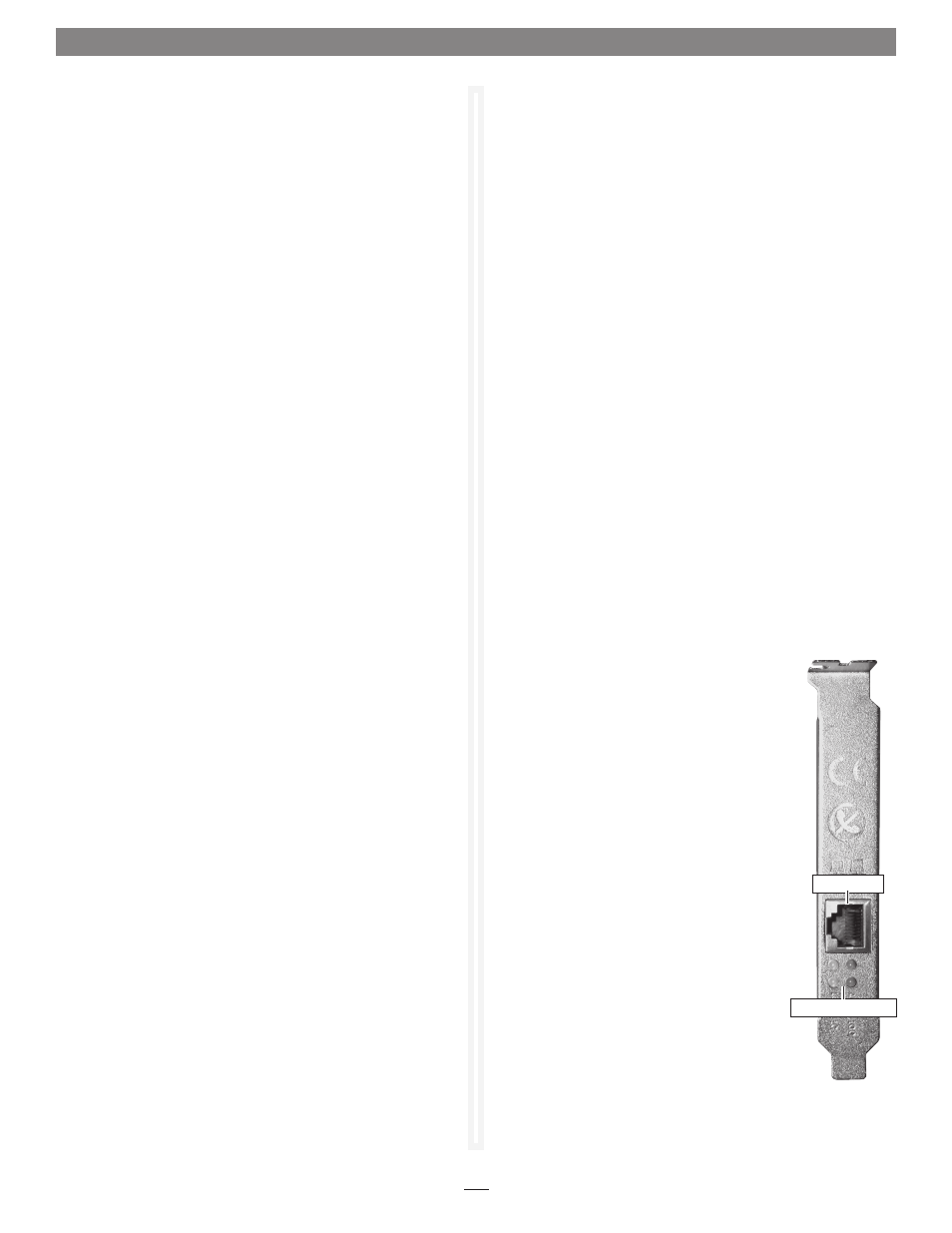
Software download (continued)
5. When the window showing the contents of the .zip file
appears, locate and click the Extract files button (Vista), or
select file > Extract all… from the menu (Server 2003 and
XP); proceed to Card Installation Steps.
Card Installation Steps
1. Shut down your computer, and then open it to access the
expansion card area (PCI slots); refer to your computer’s user
manual for specific information.
2. locate an available PCI slot inside your computer and
remove its access cover.
3. Remove the Sonnet card from its packaging, and then
install it into the PCI slot;
make sure the card is firmly
seated and secured.
4. Close your computer.
5. Plug in a twisted pair Ethernet cable to the Presto Gigabit Pro
card, and then turn on your computer.
Software Installation and System Configuration
Steps—Vista
1. log in. during startup, a Found New Hardware window
will appear; click on locate and install driver software.
depending on your system’s configuration, a User account
Control (UaC) window may appear; if so, click Continue.
2. When asked to insert a disc, click “I don’t have the disc”.
3. When the Browse for driver software on your computer window
appears, click “Browse my computer for driver software
(advanced)”.
4. When the window appears showing locations to browse,
click the Browse… button, navigate to the location where
you extracted the .zip file, locate and click the GE1000
folder, and then click OK.
5. Back in the Browse for driver software on your computer
window, click next; the driver software will be installed.
When informed that the software was installed successfully,
click Close.
6. depending on your setup, Windows may configure itself
to automatically enable Internet usage; launch your Internet
browser application of choice and browse a Web site to verify.
7. If your system did not configure itself (or if you need to
make changes to your network settings), click the Start
button, and then select Control Panel > network and
Internet > network and Sharing Center to make the
necessary changes.
Installation Steps
Software Installation and System Configuration
Steps—Server 00 and XP
1. log in. during startup, a Found New Hardware Wizard
window will appear; select no, not this time, and then click
next.
2. When the next window appears, select the “Search for the
best driver in these locations” and “Include this location in
the search” options. Click the Browse button, navigate to the
location where you extracted the .zip file, locate and click
the GE1000 folder, and then click OK.
3. Back in the Found New Hardware Wizard window, click next;
the driver software will be installed. When informed that
the software was installed successfully, click finish.
4. depending on your setup, Windows may configure itself
to automatically enable Internet usage; launch your Internet
browser application of choice and browse a Web site to verify.
5. If your system did not configure itself (or if you need to
make changes to your network settings), click the Start
button, and then select Control Panel > network
Connections > new Connection Wizard.
About the Presto Gigabit Pro Card
1000, 100, and 10 Indicators - These lEds
display the connection status.
• When the LED is off, there is no link at that
speed between the Presto card and the
network.
• When the LED is flashing, it indicates a link
at that speed is established and there is traffic
on the network to which the Presto card is
connected.
ACT Indicator - When the lEd is on, a
connection between the Presto card and
the network exists.
Ethernet Port - Plug in any Category
5 or 6 unshielded twisted pair (UTP)
cable with RJ-45 connectors.
• Use standard cables when you are
connecting your computer through a
hub.
Link/Activity indicators
Ethernet port
